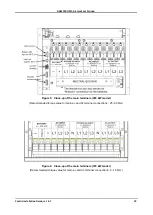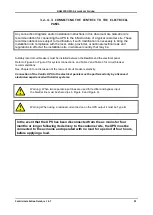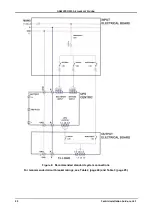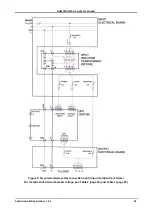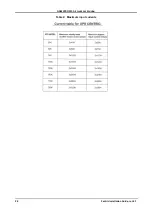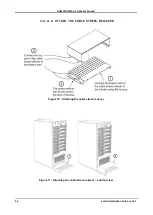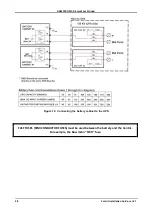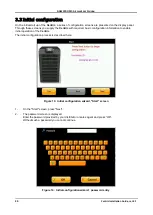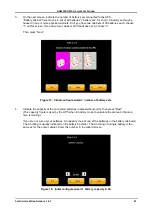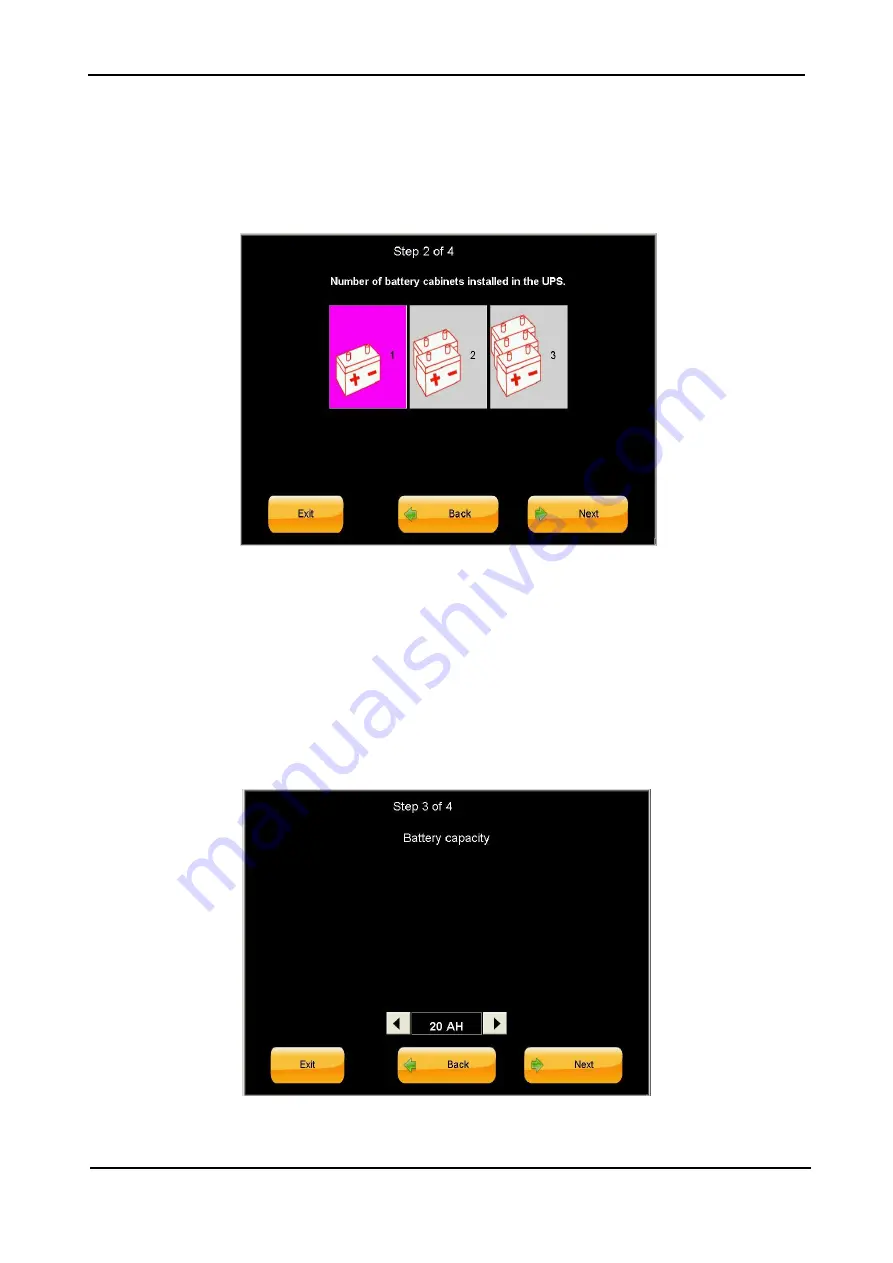
GAMATRONIC,
A
S
OLAR
E
DGE
D
IVISION
Centric Installation Guide, rel. 4.7
31
3
.
On the next screen, indicate the number of battery sets connected to the UPS.
“Battery cabinet” here means “a set of 60 batteries” (“battery set”, for short). A battery set may be
housed in one or more physical cabinets. So if you have two cabinets of 30 batteries each, choose
“1” on this screen. If you have four cabinets of 30 batteries each, choose “2”.
Th
en press “Next”.
Figure 15: Initial configure wizard: number of battery sets
4
.
Indicate the capacity of the connected batteries in ampere/hours (Ah), then press "Next".
(This capacity figure is used by the UPS when in battery mode to calculate the amount of backup
time remaining.)
If you are not sure of your batteries’ Ah capacity, look at one of the batteries in the battery cabinet(s).
The Ah rating is usually indicated on the battery's exterior. The Ah rating of a single battery is the
same as for the entire cabinet. Enter this number in the wizard screen.
Figure 16: Initial configure wizard: battery capacity in Ah