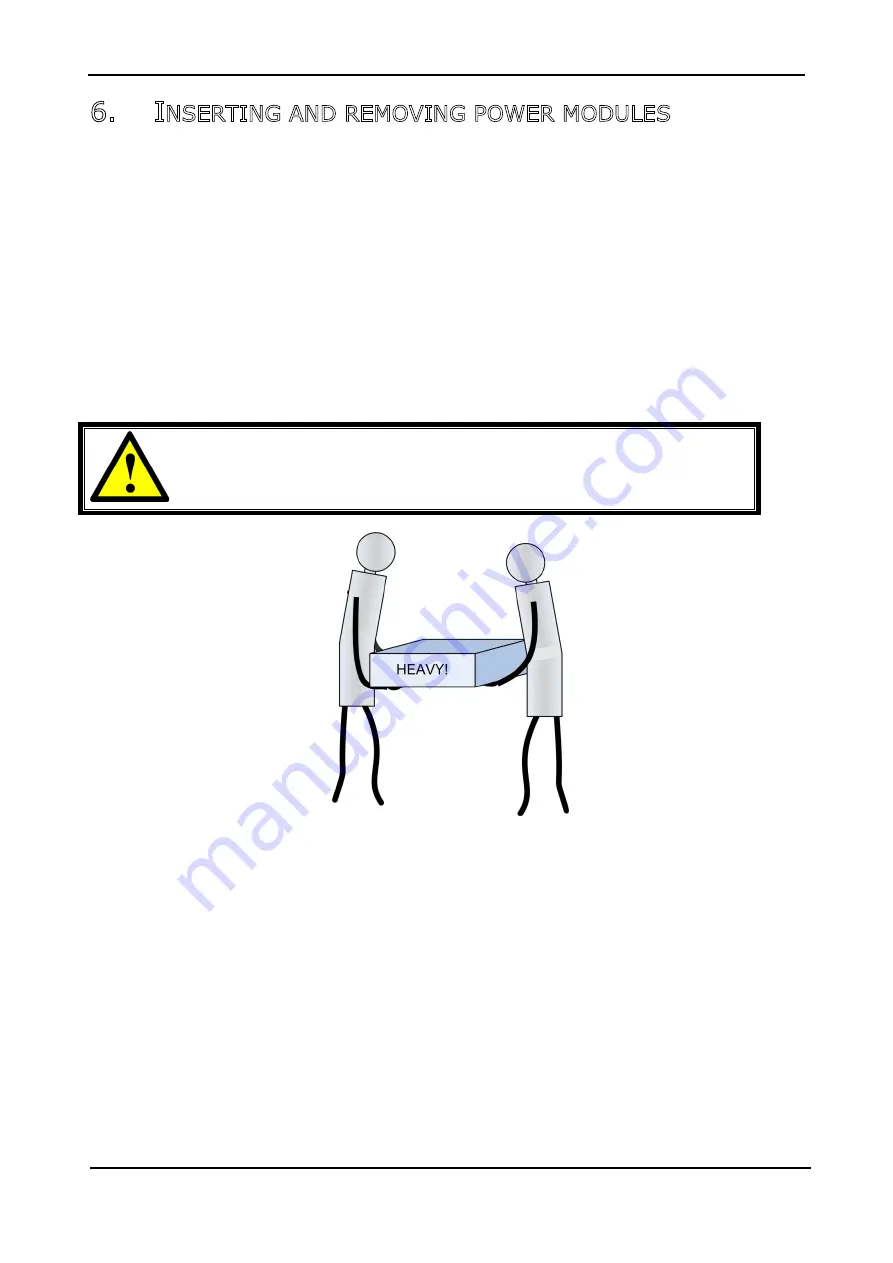
G
AMATRONIC
E
LECTRONIC
I
NDUSTRIES
L
TD
.
Centric Installation Guide, rel. 2.8
46
6.
I
NSERTING AND REMOVING POWER MODULES
This chapter discusses the physical insertion and addition of modules to the system, the physical removal
of power modules from the system, and the related changes to the system configuration.
There are four basic operations that can be performed in this respect:
•
First-time insertion of modules at time of system installation.
•
Replacement of a module in an installed system.
•
Addition of a module to an installed system.
•
Removal of a module from an installed system.
Instructions for each type of operation are given below.
Generally speaking, If there are fewer than the maximum number of power modules in your system (8 for
the 200 kW system, 4 for the 100 kW system, 2 for the 50 kW system) the modules should be inserted in
the lower shelves and any empty shelves should be on top.
T
HE POWER MODULES ARE HEAVY
! T
HE INSERTION AND REMOVAL
OF POWER MODULES REQUIRES A TWO
-
PERSON TEAM
!
Figure 43: Moving a power module requires two persons
















































