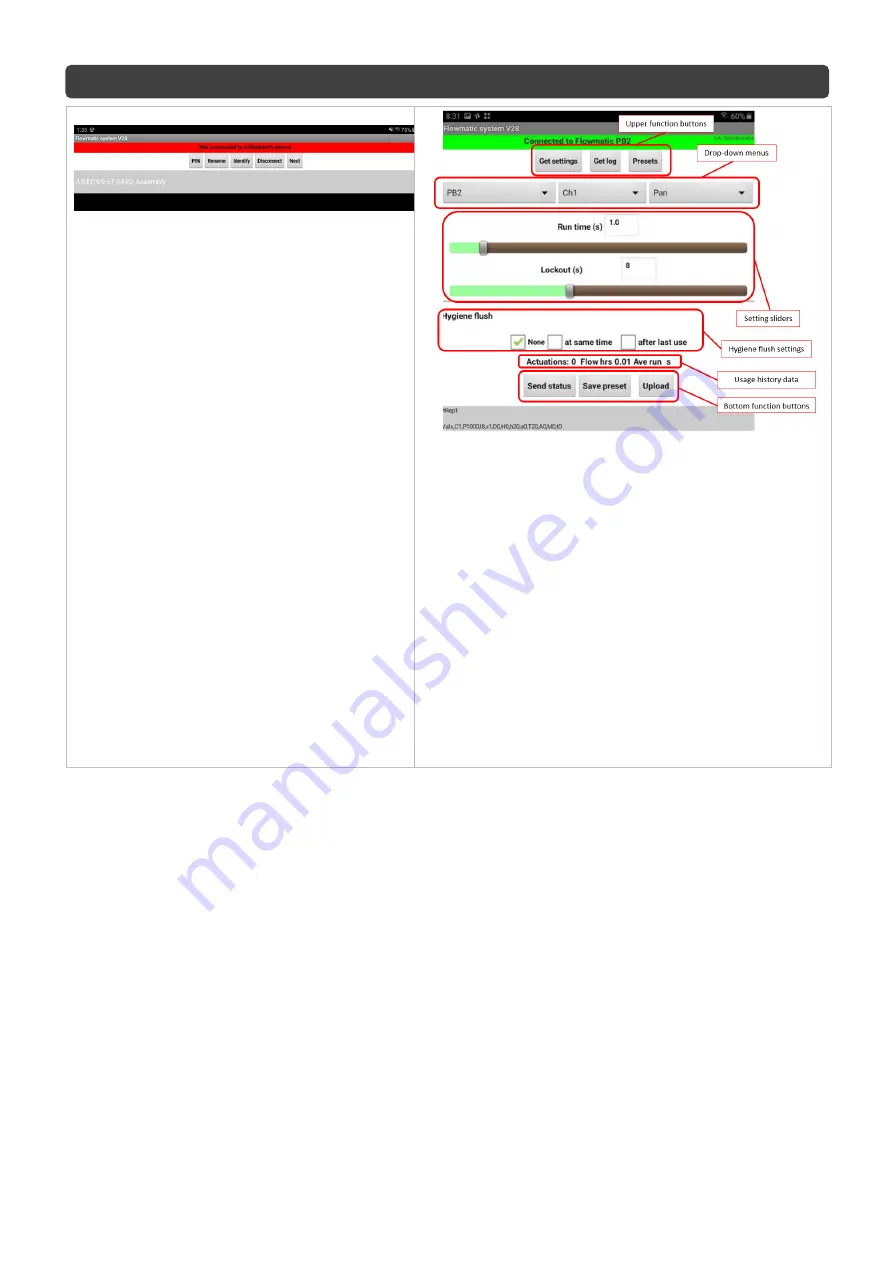
© Galvin Engineering Pty Ltd
Product Installation Guidelines
Version 1.1, 30 April 2021, Page
8
of 11
3. Changing controllers settings
−
Open the Flowmatic
system’ app. The
device will appear on the screen. with Mac
Address first and then controller name
e.g.
‘AB:EC:69:57:34:02 Flowmatic’.
−
Select the Flowmatic, this will then update
the controllers time clock, and then open
the setting screen by pressing ‘Next’.
4. Setting screen overview.
−
Upper function buttons
. By pressing the ‘Get settings’
button the currently stored parameters in the
controller’s internal memory will be downloaded to the
app. The ‘Get log’ button will pop up the log data
screen. The ‘Presets’ button will list all saved presets.
−
Drop-Down menus
. First menu from left is to select
the type of controller the app is connected to. The
second menu is to select which
‘channel’ is going to
have parameters changed (only for PB2). The third
menu is to declare what is the controlled feature
designed for (only for PB2).
−
Setting sliders
. Depending on the selected controlled
feature there will appear one, two or three setting
sliders.
−
Hygiene flush setting
menu allows to set the time and
intervals of hygiene flush.
−
Bottom function buttons
are to be used to manage
the controller internal memory.











