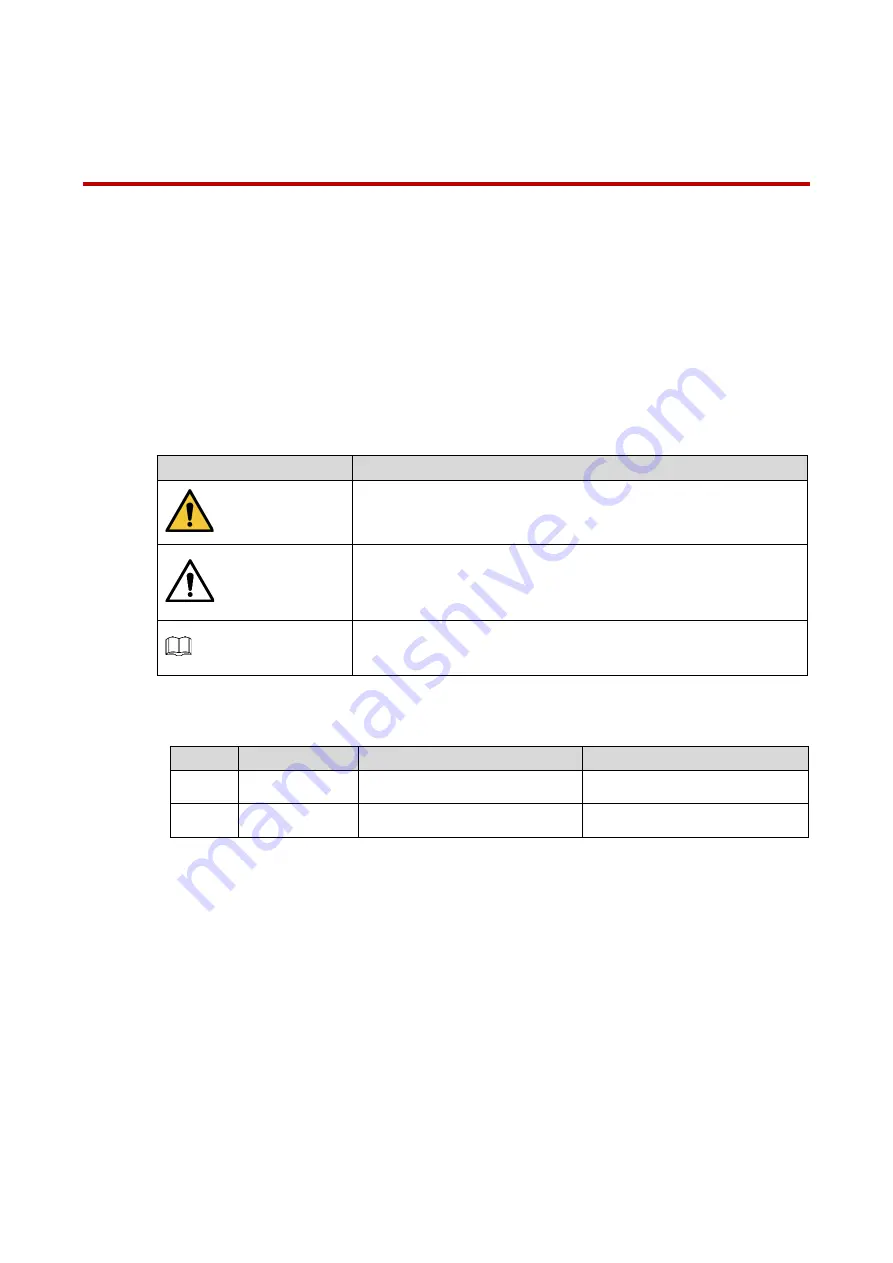
I
Foreword
General
This manual offers reference material and general information about the basic operation,
maintenance, and troubleshooting for a
Galaxy
Network Camera. Read, follow, and retain the
following safety instructions. Heed all warning on the unit and in the operating instructions
before operating the unit. Keep this guide for future reference.
Safety Instructions
The following categorized signal words with defined meaning might appear in the Guide.
Signal Words
Meaning
WARNING
Indicates a medium or low potential hazard which, if not
avoided, could result in slight or moderate injury.
CAUTION
Indicates a potential risk which, if not avoided, could result in
property damage, data loss, lower performance, or
unpredictable result.
NOTE
Provides additional information as the emphasis and
supplement to the text.
Revision History
No.
Version
Revision Content
Release Time
1
V1.0.0
First Release.
January 2019
2
V1.0.1
Revised for North America
July 2019
Privacy Protection Notice
As the device user or data controller, you may collect personal data such as face images,
fingerprints, license plate number, email address, phone number, GPS location and other
sensitive or private information. You must ensure that your organization is in compliance with
local privacy protection laws and regulations to protect the legitimate rights and interests of
other people by implementing measures include but not limited to: providing clear and visible
identification to inform data subject the existence of surveillance area and providing related
contact



































