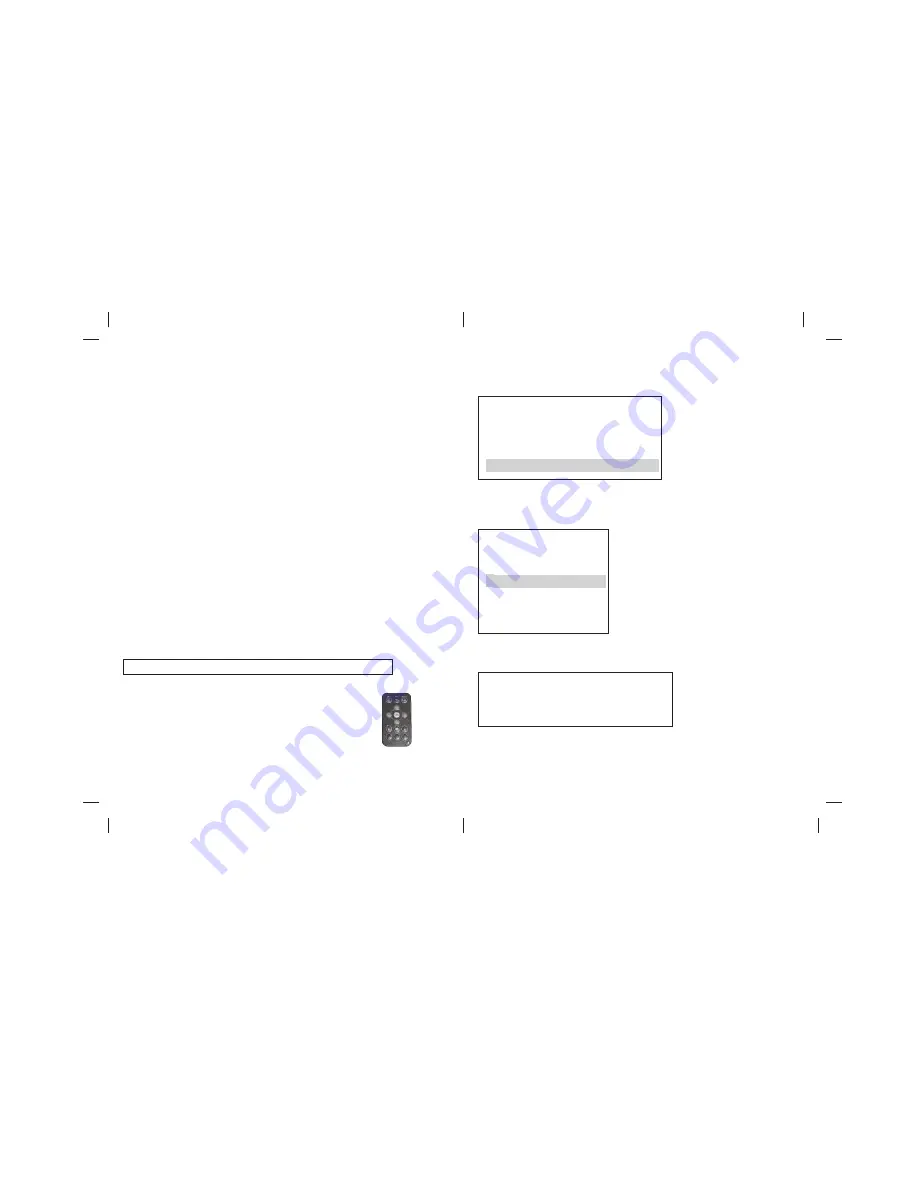
Pairing Extra Devices
09
10
Galaxy WHDI Stick HD Video Wireless Kit allows multiple
pairing – you can pair multiple WHDI Sticks to a single receiver
for easy switching between devices. The WHDI Stick and
WHDI Receiver included with this kit is already factory paired
by default, and does not require manual pairing for operation.
Use the below procedure only when you wish to pair extra
devices, or the receiver has trouble in pairing with the WHDI
Stick.
Step 1
Connect the WHDI Stick and WHDI Receiver to your input
device and HDTV using the procedure described in this
manual.
Step 2
Power on both WHDI Stick and WHDI Receiver
Step 3
The WHDI Stick and WHDI Receiver is already factory paired
by default. Even if you have not turned on your input device,
they will automatically connect with each other. The following
will be shown on the screen:
Connected to StickXXXX. Please Check Video Source.
Step 4
To pair extra WHDI Stick to the WHDI Receiver,
press the MENU button located at the top left
hand corner of the remote control
Step 5
The following will be shown on the screen, select “Add, Remove
or Rename Video source” and press OK to continue.
Step 6
Next, select “Add new Video Source”
Step 7
The following will be shown on screen:
Receiver remote control
Select Video Source
ð
StickXXXX
Disconnect Wireless Link
Add, Rem ove or Rena me Video Source
Add, Remove of Rename
Video Source
ð
Add new Video Source
ð
Rename Video Source
ð
Modify Video Sour
ce
Name
Press Connect Button on New Source for 3 sec
Operation may take up to 20 seconds after
Connect Button is pressed.








