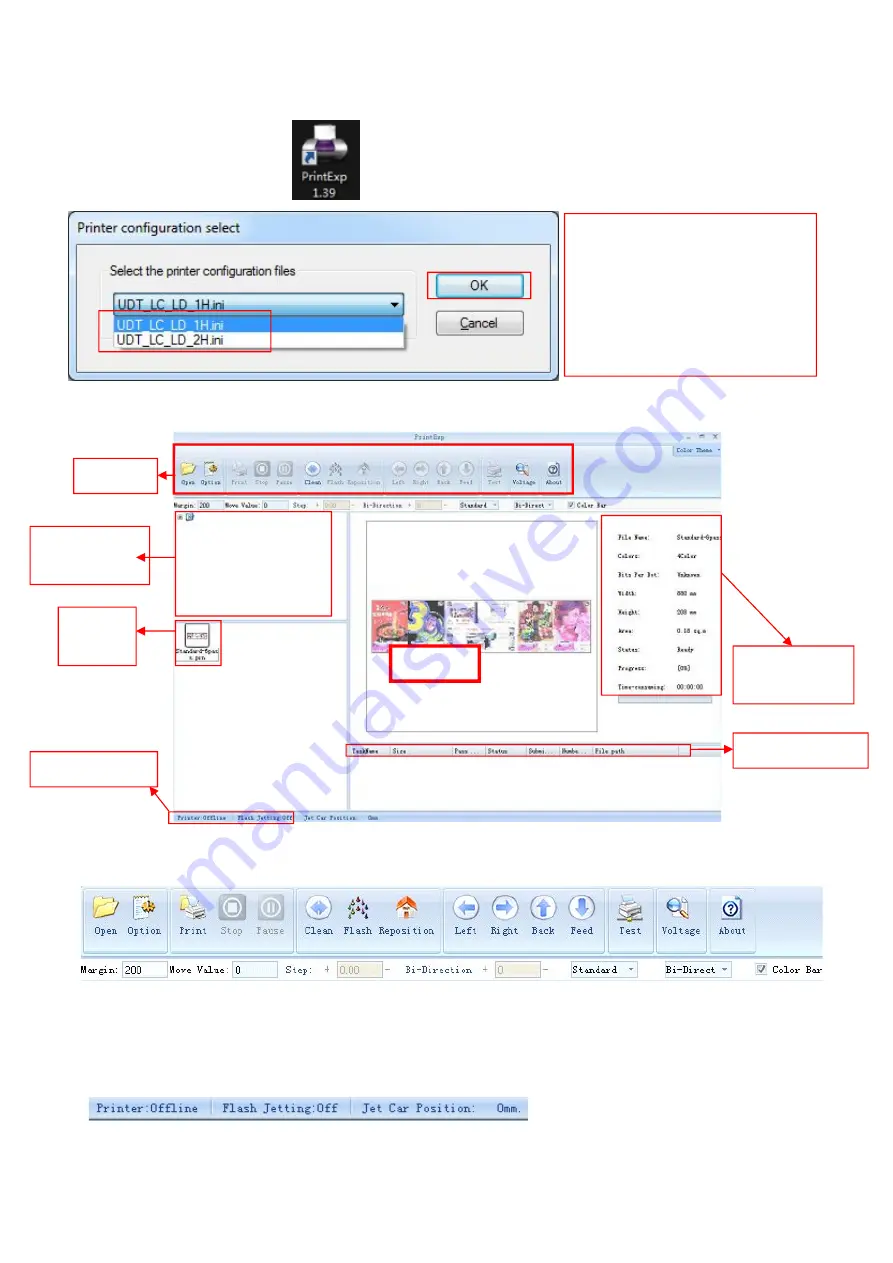
9
Chapter
6. Software Interface
1) Introduction:
D
ouble click
to open the software.
2) Tools bar
We can speed up the implementation of commands by using tools bar which are commonly used function in the
software.
3)Status Bar
From the left to the right:
Printer status, Flash jetting function status, Carriage position
.
Preview
Image
information
Condition bar
Tools bar
Directory of
printing jobs
Jobs
to
Printing job list
Configuration definition
:
UDT_LC_LD_1H
:
LC or LD
model with 1 printhead.
UDT_LC_LD_2H
:
LC or LD
model with 2 printheads.






















