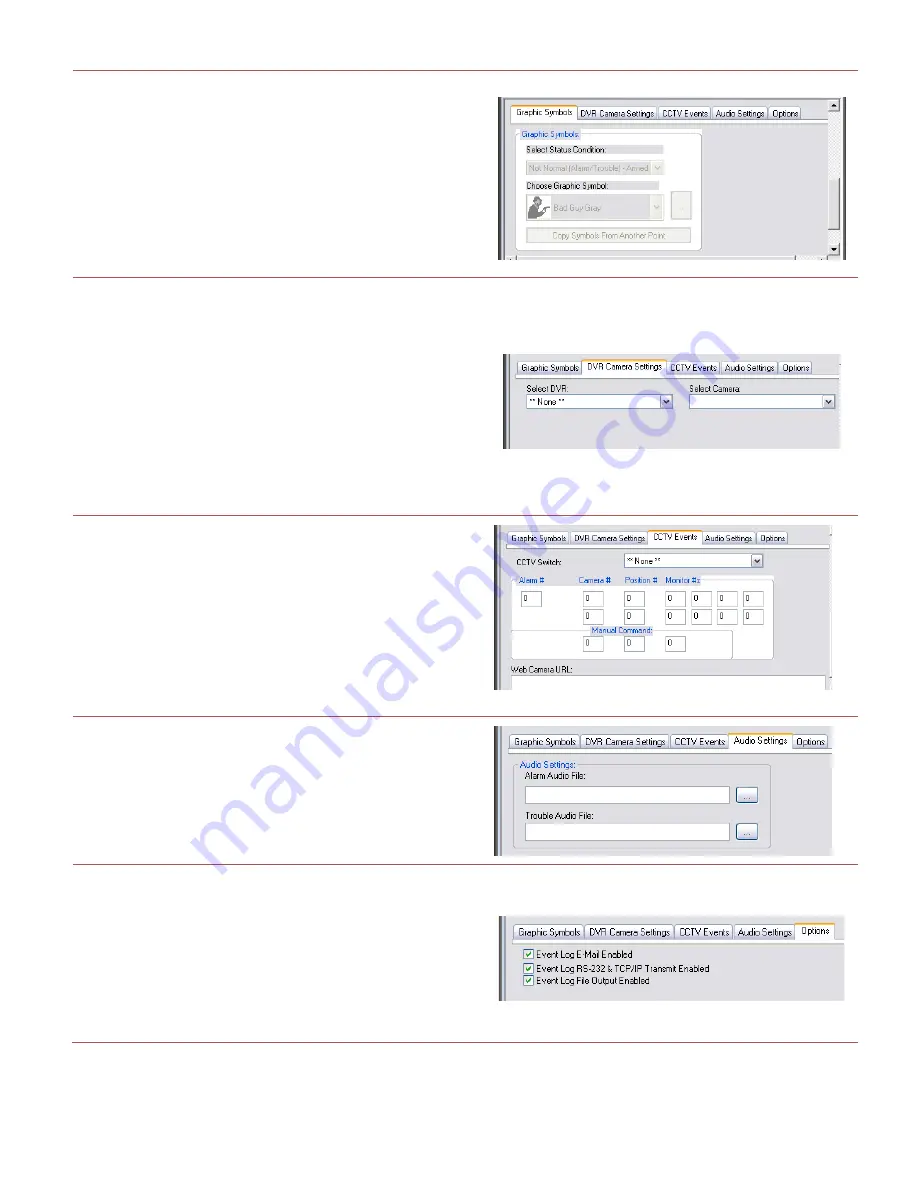
System
Galaxy 11
QUICK GUIDE
Integrating Ademco Vista Panel
Page 14 of 22
GRAPHIC SYMBOLS TAB
13.
choose the input status condition you want
14.
choose a symbol you want to represent that status
NOTE:
Graphic symbols are only used if you are adding
your points to a graphic floorplan. The graphic floorplan
displays on the SG Alarm screen. The symbols change
to represent the state you configured here.
DVR CAMERA SETTINGS TAB
15.
choose the DVR unit
16.
choose the camera you want to link to the point
NOTE:
a camera in the area can be linked to the point and
caused to pop-up when the point is active The ‘Automatically
call DVR on Video’ must be checked if you want the DVR
viewer to pop open to that live feed when the alarm
condition occurs.
IMPORTANT:
The point must be set to require operator
acknowledgement. And the alarm must be armed.
CCTV SETTINGS TAB
17.
choose the switch name
18.
enter the alarm number
19.
enter the camera number
20.
enter the positon number
21.
enter the monitor numbers as desired
22.
choose a web camera URL if you are linking via internet
AUDIO SETTINGS TAB
23.
choose the alarm audio file as desired
24.
choose the trouble audio file as desired
OPTIONS TAB (Log Distributer service must be running)
25.
check the Email Event Log if desired
(feature registration required)
26.
check the R232/IP Event Log if desired
27.
check the File Output Event Log if desired
NOTE:
Log Distributor configuration is required,






















