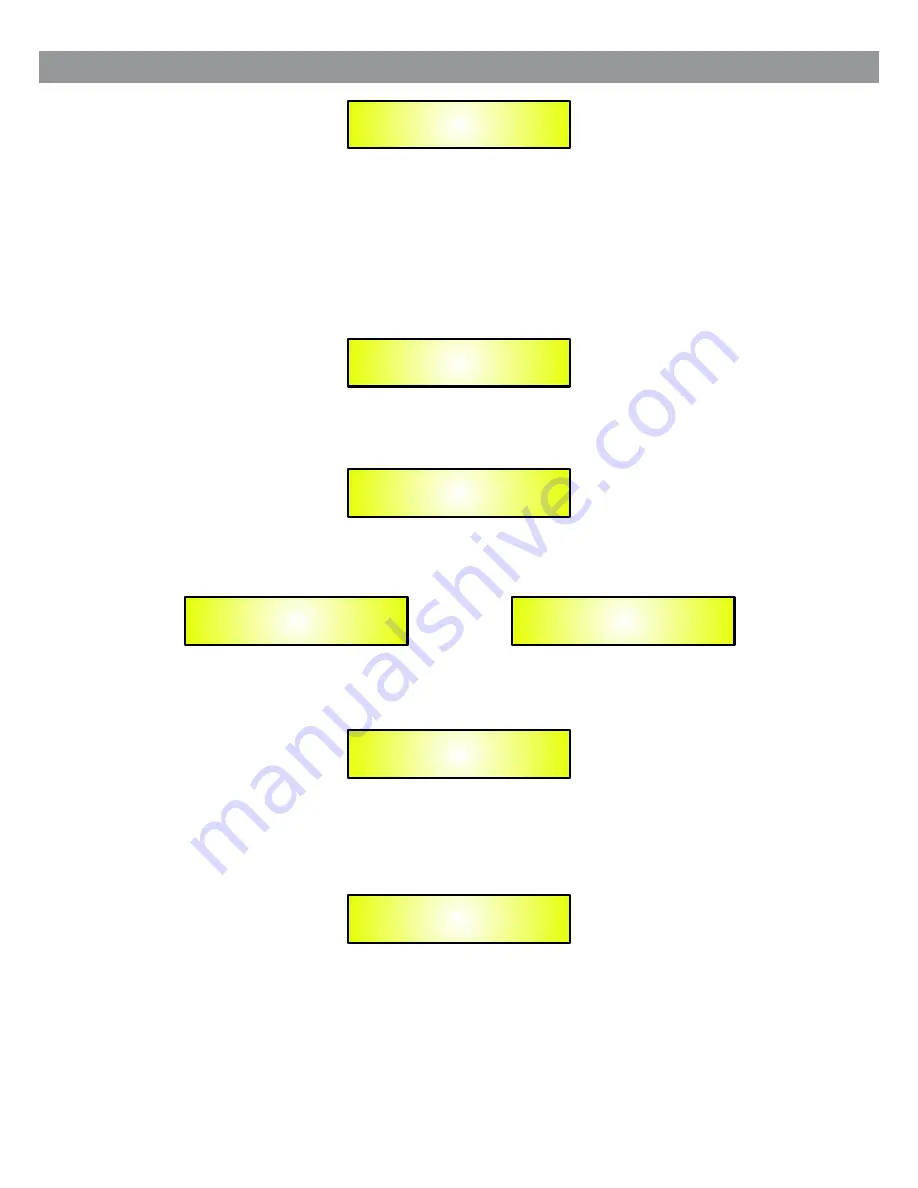
If confirmed, this command will wipe out Right channel settings, replaced by settings identical to
the Left channel.
Config Communication
It is possible to select the remote control interface to use. Use the PARAMETER encoder to select
one of the following: RS-232, USB, or MIDI Channel 1 through15. Use the PARAMETER encoder
to change the setting. Also check the corresponding setting on the back panel hardware switch. To
exit, press QUIT.
When the unit is remotely controlled (through RS232 or USB null-modem cables), then the front
panel is disabled and the LCD display shows:
Config Delay Unit
This function allows the user to edit the delay time in meters or in seconds.
Config Equ Type
This function allows the user to select a graphic equalizer or a parametric equalizer.
In order to confirm the blinking parameter, push the ENTER key.
There are no problems when changing from graphic equalizer to parametric equalizer.
When the user asks to turn from parametric equalizer to graphic equalizer, then the LCD display
shows:
If the user confirms his request, the system automatically changes the frequency and the Q values
of each filter to suitable values for 2/3 octave filters.
When a parametric equalizer preset is loaded when the system is in graphic mode, then the system
automatically changes the frequency and the Q values of each filter to suitable values for 2/3
octave filters.
So the user has to be sure to load presets consistent with the current equalizer mode.
Config Delay Unit
Unit: Meter
Config Delay Unit
Unit: Second
Link : Are You Sure?
Yes = Enter; No = Quit
Communication
Device: <RS-232>
System Lock
PC Connection
Configure Equ Type
Type: Parametric
-> GEQ : Are You Sure?
Yes = Enter; No = Quit
6
Summary of Contents for DSPOT DS-EQ215
Page 2: ......
Page 15: ...Select the Limiter Block to access the left and right Limiter parameters 13 ...
Page 18: ......
Page 19: ......






































