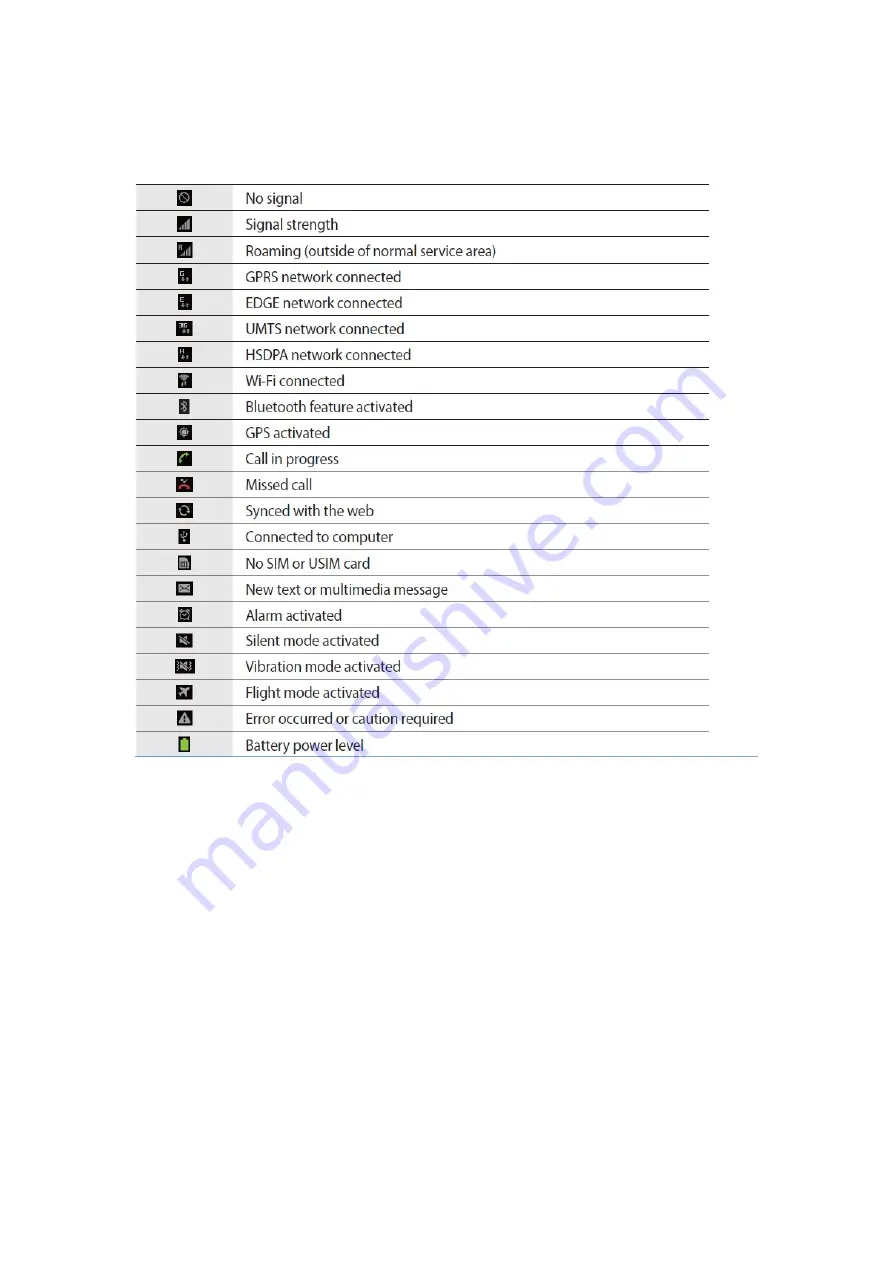
The icons displayed at the top of the screen provide information about the status
of the
device. The icons listed in the table below are most common.
Using the touch screen
Use only fingers to use the touch screen.
Do not allow the touch screen to come into contact with other electrical devices.
Electrostatic discharges can cause the touch screen to malfunction.
Do not allow the touch screen to contact water. The touch screen may malfunction
in humid conditions or when exposed to water.
To avoid damaging the touch screen, do not tap it with anything sharp or do not
apply excessive pressure to it with your fingertips.
Leaving the touch screen idle for extended periods may result in afterimages
(screen burn-in) or ghosting. Turn off the touch screen when you do not use the
device.
Finger gestures
Tapping
To open an application, to select a menu item, to press an on-screen button, or to
enter a character using the on-screen keyboard, tap it with a finger.












