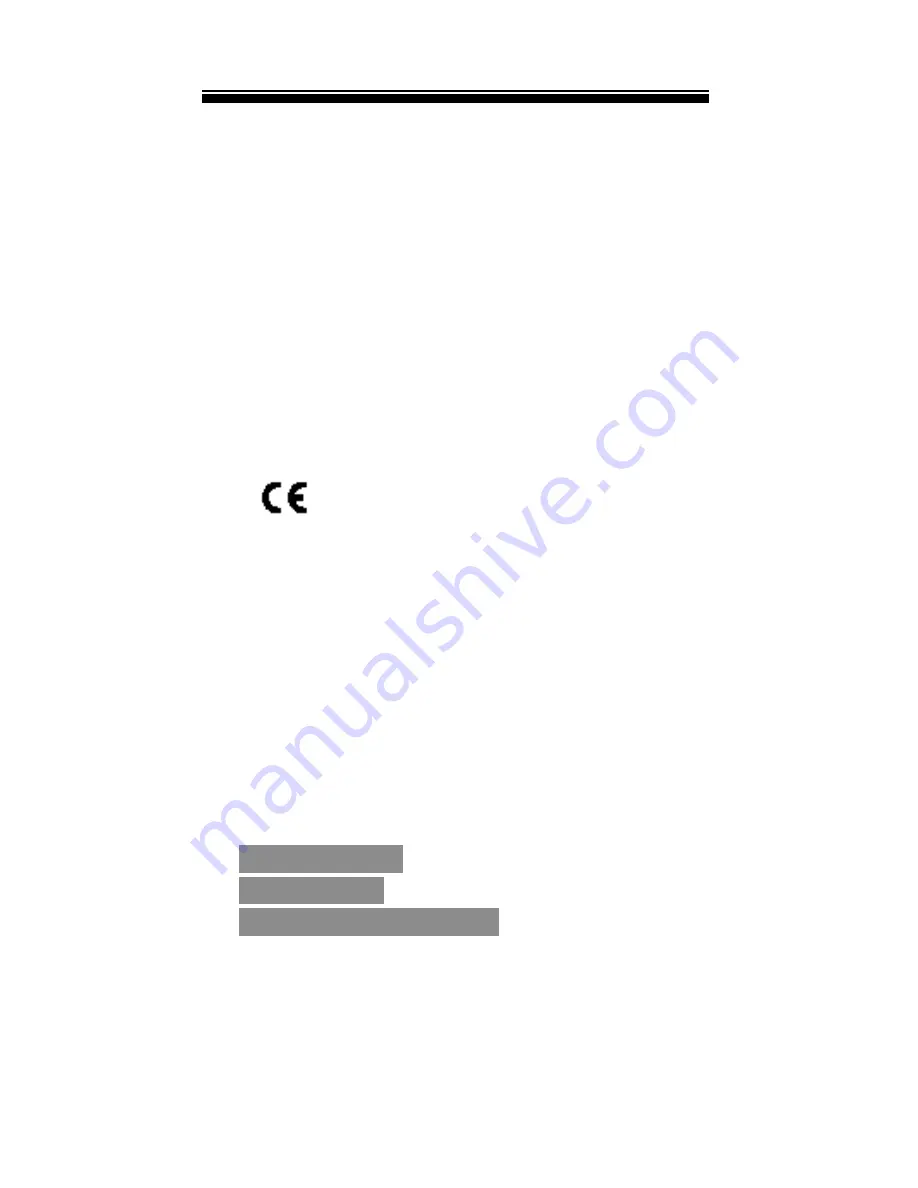
BK7005
iii
has no response, please take out and insert
again.
Do not remove Micro SD card or turn off reader
during data writing or reading to prevent
damage to data and to the reader.
Make sure the Micro SD card is unlocked before
writing or deleting data in the card.
Backup your files and data before formatting
the Micro SD card. Please format the Micro SD
card in FAT.
The symbol means that the unit
complies with European safety
and electrical interference directives.
Contents
FCC INFORMATION AND COPYRIGHT ............. I
SAFETY PRECAUTIONS ....................................... II
CONTENTS ............................................................. III
CHAPTER 1 BASICS
.................................... 1
P
ARTS AND
C
ONTROL
................................................... 1
P
ACKET
C
ONTENTS
....................................................... 2
P
OWER
O
N AND
O
FF THE
R
EADER
................................... 2





































