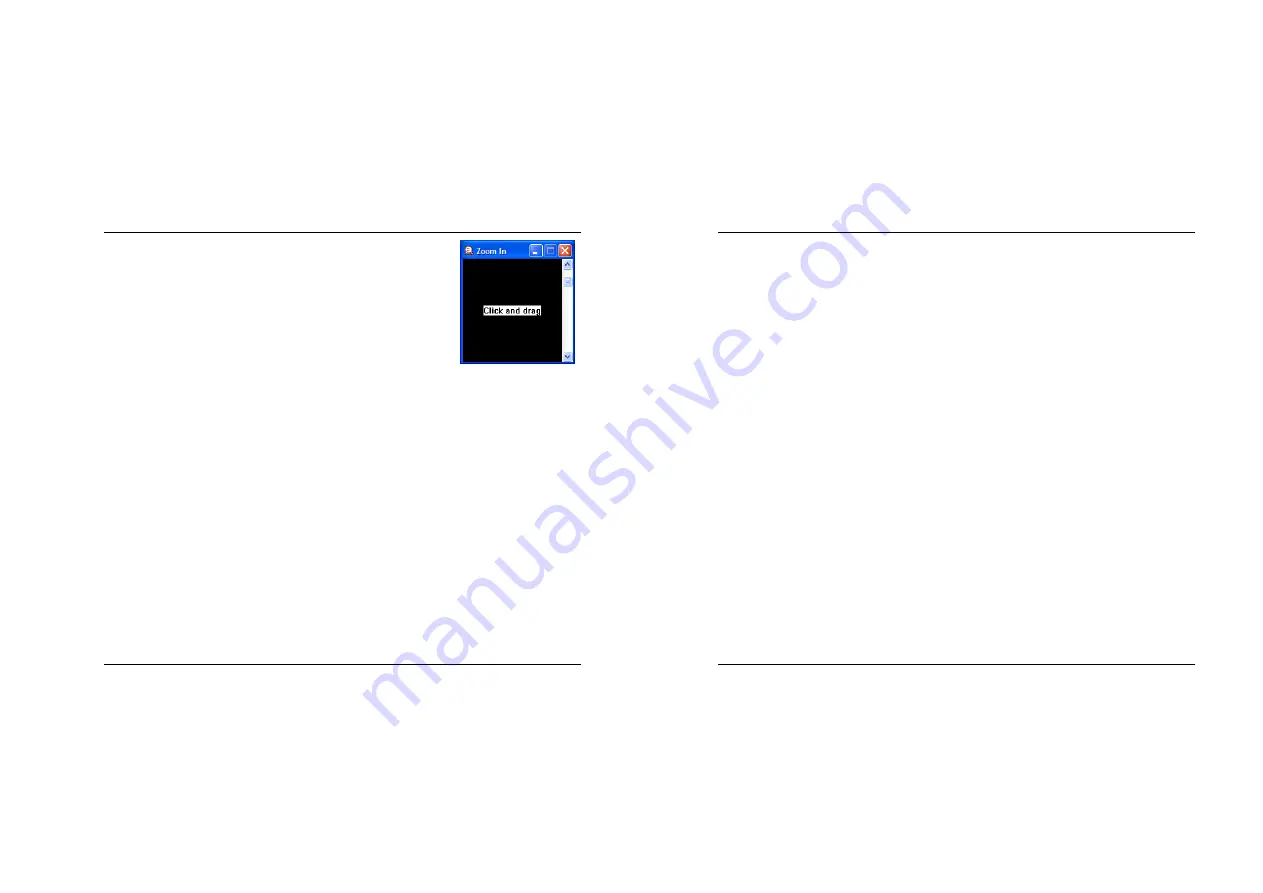
Quick Start Manual
17
Zoom In
is designed to magnify a portion of your Windows desktop dynamically,
up to 32 times of its original size. This is useful for graphics designers who need to
work with high level of detail. Simply click into your “Zoom In” window, hold down
the left mouse button, and drag the transparent tile to the position on your desktop,
that you need enlarged. You can set the magnification level by clicking and
moving the scroll bar button. You may resize and reposition the Zoom-In window
as to your preferred location on your Windows desktop.
Click on
Minimize
to hide EXPERTool™
Click on
Close
to stop using EXPERTool™. EXPERTool™ will be removed from Windows’ System Tray, and
reappear the next time you start your Windows operating system.
Quick Start Manual
18
THE POWER OF nView
nView is a set of desktop tools designed to help you be more productive when using your NVIDIA GPU based
video card.
Using nView you can set up multiple desktops to work with your applications. Multiple desktops give you extra
desktop areas on which to run your applications so you won’t have to crowd several open application windows on
one desktop.
nView can enhance your desktop using a 3D effect called transparency, which allows you to see information
underneath windows. nView also includes many additional features that allow more efficient of multiple displays
with your computer. If you use multiple displays with your system, nView also allows you to set up Window
Management to manage window settings and set up additional Hot Keys for convenient navigation in multiple
display configurations.
To enable nView, you can open nView Desktop Management (control panel) from the Windows Control Panel
group and then click the Load nView button. This will temporarily enable nView until you log off and log on again.
You can also set up nView to automatically load every time you start Windows. This option is recommended for all
multi- monitor users or if you plan on frequently using the features offered by nView.
nView can record all of its display settings in a single file, called a profile. nView includes several generic profiles
for different industries. In addition Administrators can add new profiles specific to a company, workgroup or user.
nView helps manage application’s positioning. When an application is closed, nView remembers where the
application was located, its window size and state, and even its desktop location, if you run multiple desktops.
When you start the application again, nView restores all the settings from the last time you used the application.
The “application position memory” feature also stores any special nView feature that you have selected for the
application.
You can access nView features quickly and easily from any application using nView’s system menu extension.
Every window has a system menu for basic tasks such as moving or resizing the window. nView extends this
menu to add features such as making the window transparent or moving the window on another monitor or
desktop.
Other enhancements available with nView include accelerated window opening, maximizing and restoring. nView
can eliminate the extra drawing steps Windows uses in creating these effects.














