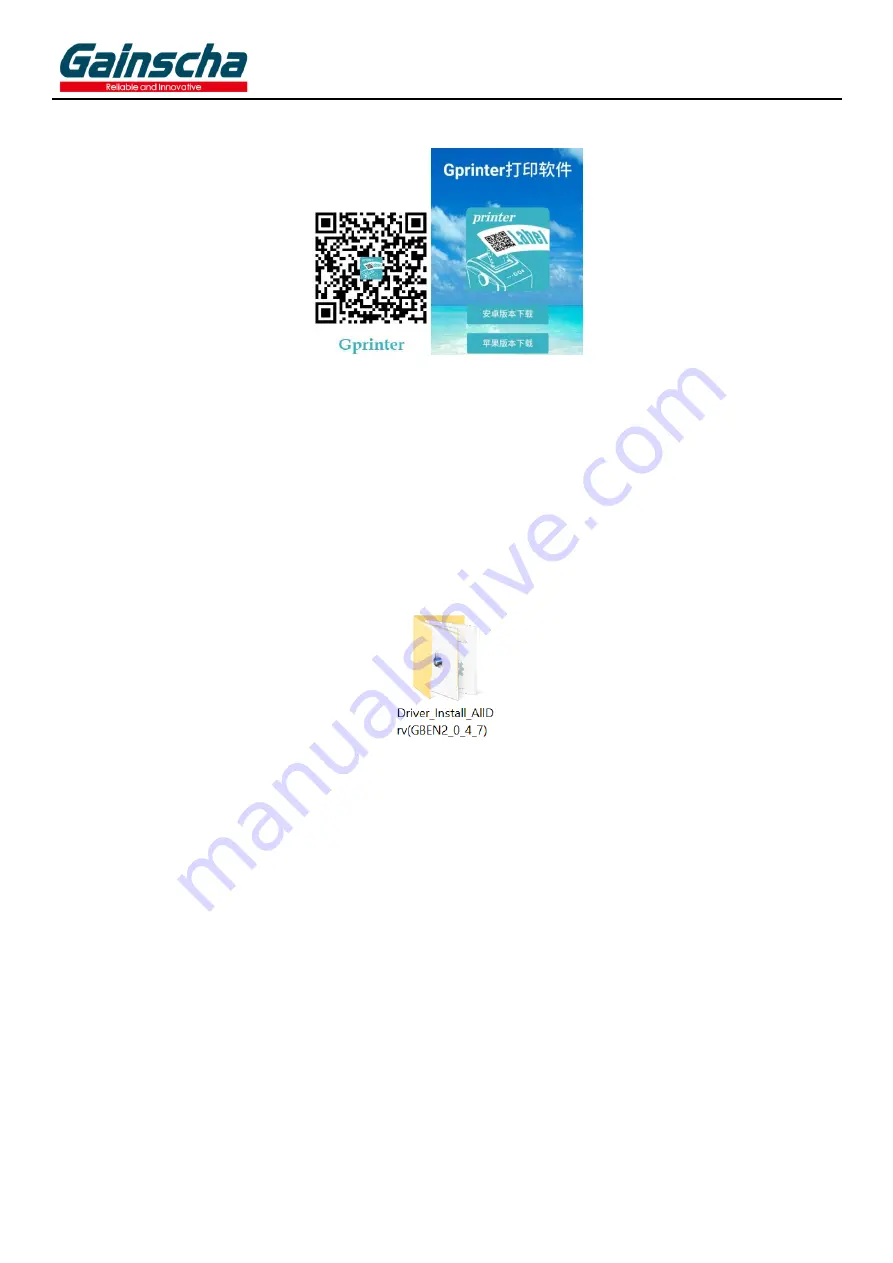
GAINSCHA NETWORK INC.
Gprinter App
Connect PT-280 to Windows Device and Install Windows Driver
1. Turn off the printer, connect the USB cable, and turn on the printer.
2. Download and save the Windows printer driver in your PC: Driver_Install_AIIDrv(GBEN2_0_4_7).
2. Click the driver icon to start the installation
3. Select Driver name PT280, Specify USB port and click Install.
4. After driver installation finished, go back to Printers and Scanners, you’ll find printer icon.
Selftest Page
Press FEED button and POWER button simutaneously, wait for all LED indicator light ON, then release POWER button firstly,
to wait for STATUS indicator (Blue) goes off, please release FEED button, the selftest page will be printed out, you can check
printer default settings, like Bluetooth name, firmware version etc.
Factory Data Reset
Press POWER button and FUNC button simutaneously, wait for Green indicator lights in turn, then release POWER button
firstly, the Red indicator and Blue indicator will light ON in turn, after Blue indicator goes off, release FUNC button, then
Red indicator will goes off, the printer motor will vibrate. Resetting is done.


