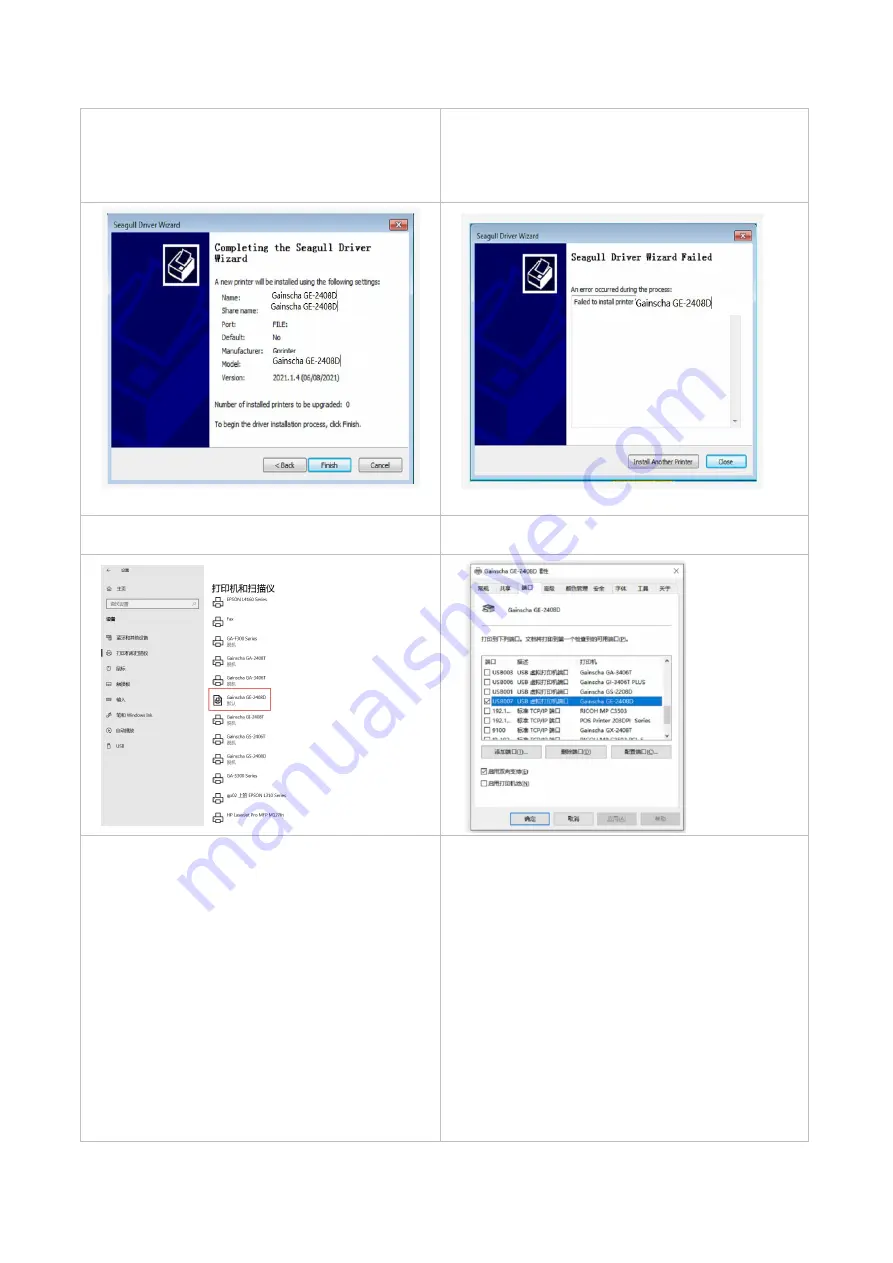
14
7. Please use a USB cable to connect the printer to the
computer, click the corresponding USB interface, and
click [Next].
8. Change the printer name as per need, and click
[Next].
9. Click [Finish].
10. The installation is completed, please click [Close].
11. Users can check whether the installation is
completed through the following ways:
a. If Windows 10, check from [Windows Settings] →
[Devices] → [Printers and Scanners].
b. Check from [Control Panel] → [Devices and
Printers].
12. Users can change printer interface through the
following ways:
a. In Windows 10, [Windows Settings] → [Printers and
Scanners] → [Devices] → select the corresponding
printer model → [Management] → [Printer Content]
→ [Port] to change different USB port / COM port as
per need.
b. From [Control Panel] → [Devices and Printers] →
select the corresponding printer model → right-click
→ [Printer Content] → [Port] to modify it.
















































