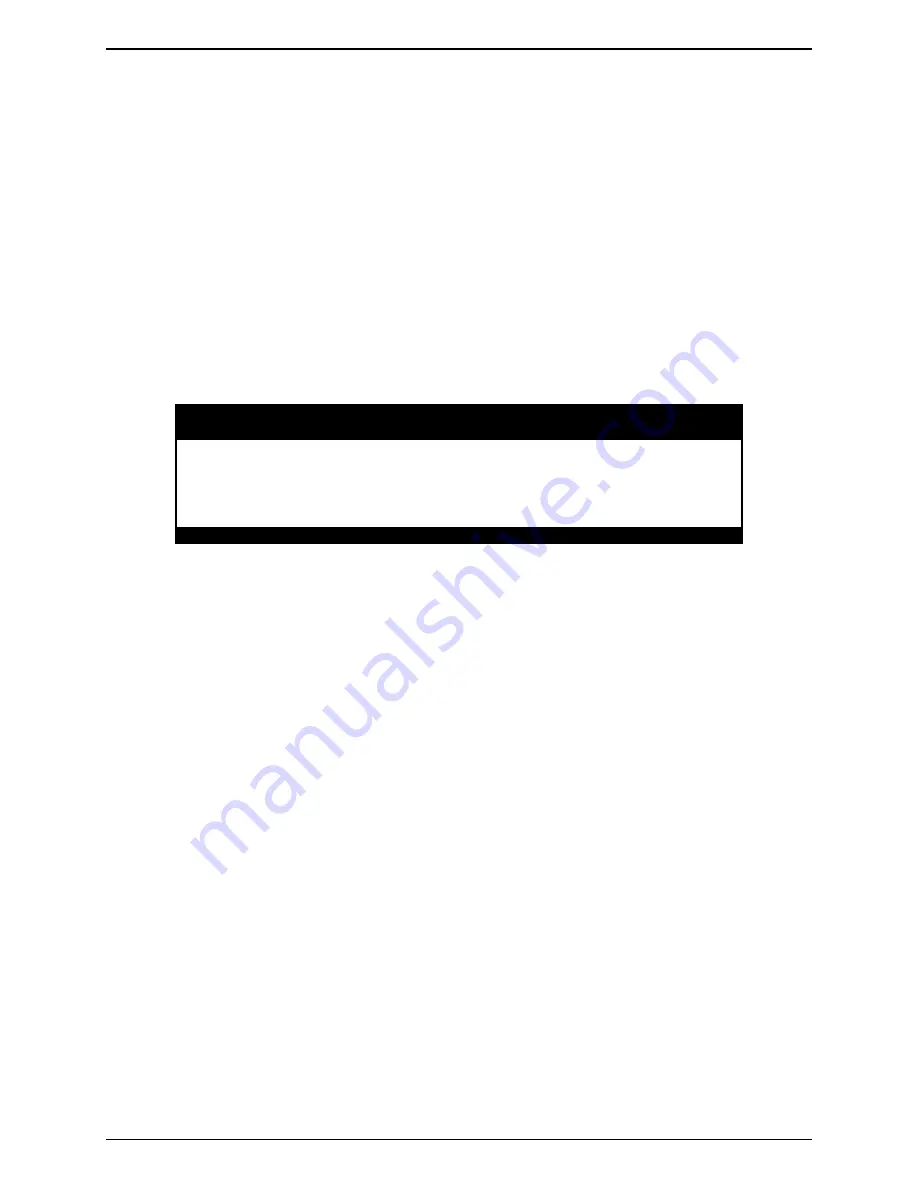
ICP9000 Navigator Installation and Service Manual
Features and Options
65
12/10
Select Call
When the
S
ELECT
C
ALL
button is pressed, the second line of the information window flashes “*SELECT
CALL*.” The border indicator of the
S
ELECT
C
ALL
button flashes indicating that an ID may now be
selected. The right side of this line shows either the most recently received ID in the queue, “UNIT _ _ _
_” or the last ID used. Refer to Figure 38. Selecting a unit ID for transmission is accomplished in one of
the three ways discussed previously in the Call Alert section.
After selecting the unit ID, the
TRANSMIT
button is pressed to send the Select Call. Upon pressing the
TRANSMIT
button, the border indicator of the
S
ELECT
C
ALL
button will light steady, the information
window will show “WAIT” and a printer log will be made. When the top right of the information
window shows “TALK NOW”, the operator may begin speaking. Select Call does not require an
acknowledgement even when a unique ID is used.
After releasing the
TRANSMIT
button, the ID can no longer be changed. Transmissions can continue to
be made to the same ID by pressing the
TRANSMIT
button again. Each transmission will generate a new
printer log entry. To change the ID, the operator must exit and reenter Select Call mode.
MOTOROLA PL-A TRANSMIT
*SELECT CALL* UNIT _ _ _ _
1/2 UNIT 0339
0339 CALL ALERT 11:04A
2/2 UNIT 0339
0339 CALL ALERT 11:04A
<0-9/*/#> TO ENTER ID
<SCROLL UP/DOWN> TO SELECT ALIAS
Figure 38. Select Call Display
Receiving RapidCall Transmissions
PTT and Post PTT
When a PTT or Post PTT ID call is received, the queue position, caller’s alias name (if programmed), unit
ID, call type and call time are displayed on the screen. A PTT call will be displayed as “PTT ID” while a
Post PTT call will be displayed a “P-PTT ID.” Upon receipt of this call, a printer log entry will be made
with the pertinent information. A maximum of 15 entries can be stored in the queue. This includes
RapidCall entries and DTMF Decode entries if the option is available. Emergency Alerts will take
precedence over all other call types when stored in the queue. Use the Up/Down buttons located to the
right of the information window to scroll through the queue. To remove a particular queue entry, use the
Up/Down buttons to place the entry on the top line of the queue in the information window and press the
DEL
button located next to the information window. Note that Emergency Alerts may require clearing
before they can be removed from the queue.
Emergency Alert
When an Emergency Alert is received and the console is programmed to acknowledge emergency calls,
an acknowledgement is automatically sent back to the transmitting unit. Upon receipt of the Emergency
Alert, a printer log entry is made. The console will flash the alias name (if programmed), unit ID,
“EMERGENCY”, and a steady alert tone will be generated. In addition, the queue will be popped to the
top so that the Emergency Call is now visible in the information window.
Summary of Contents for ICP9000
Page 32: ...CARD Suite Programming Software ICP9000 Navigator Installation and Service Manual 12 10 28...
Page 83: ...79 12 10 Main Circuit Board...
Page 86: ...Main Circuit Board ICP9000 Navigator Installation and Service Manual 82 Notes...
Page 88: ...Notes ICP9000 Navigator Installation and Service Manual 84...






























