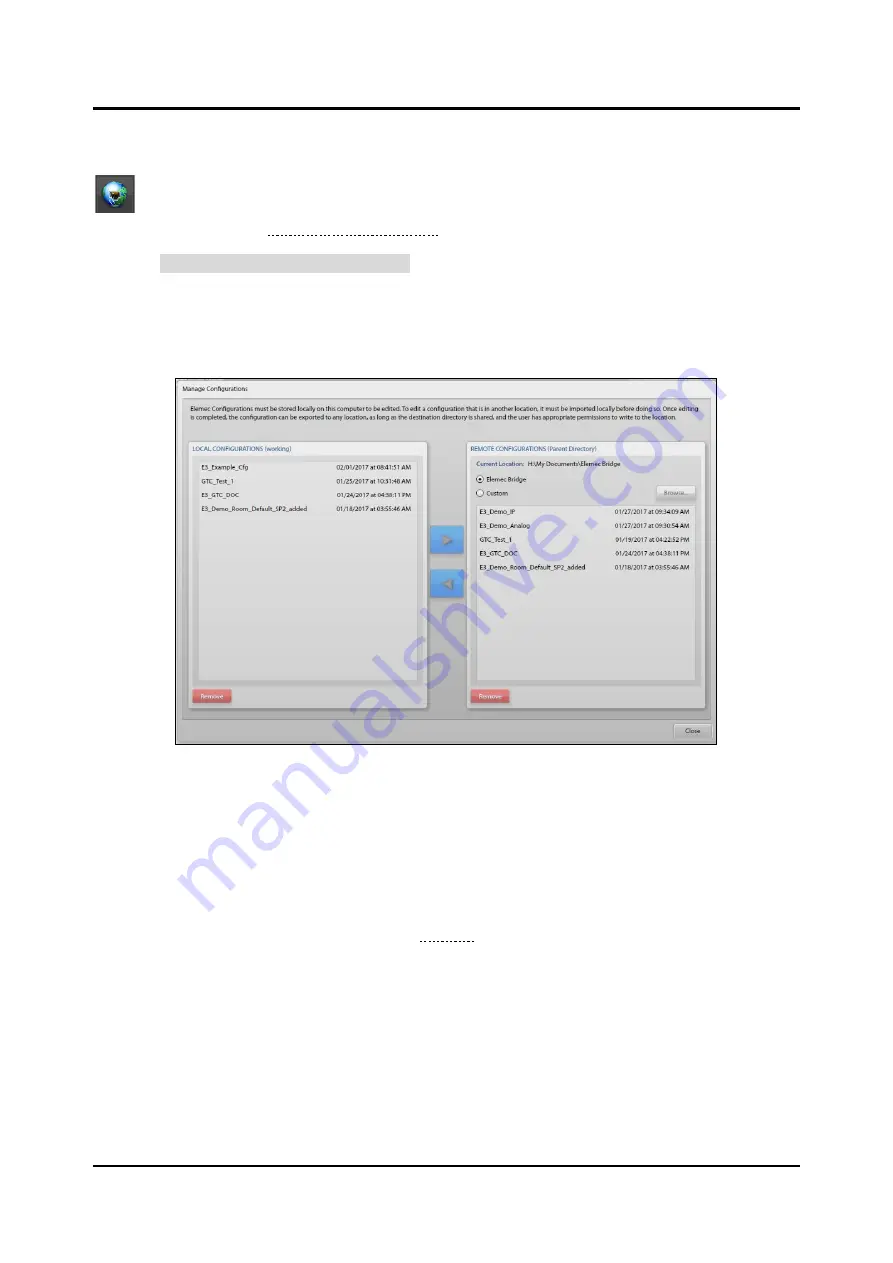
Pub. 42004-550C
Elemec3
Console Manual
—Version 3
Page 8 of 109
P:\Standard IOMs - Current Release\42004 Instr. Manuals\42004-550C.docx
07/21
Select the
N
EW
C
ONFIGURATION
button to create a new configuration or select the
L
OAD
C
ONFIGURATION
button to open an existing configuration.
—
Elemec3
Networking—See GAI-Tronics Pub. 42004-521 for instructions on networking multiple
Elemec3
systems (see the Reference Documentation section).
Click the
M
ANAGE
S
YSTEM
C
ONFIGURATIONS
button to access the
M
ANAGE
C
ONFIGURATIONS
screen.
Use the
M
ANAGE
C
ONFIGURATIONS
screen to import and export configurations to the working directory
on the local computer.
Manage Configurations
Figure 2. Manage Configurations
LOCAL CONFIGURATIONS (Working Directory)
Open an
Elemec3
configuration, in the
working directory
on the local computer, in the E3 Console for
editing. Import configuration files, from remote storage locations to the local working directory, to work
on them. Export a configuration file back to a remote custom storage location or to the
Elemec3
bridge
folder for upload to an E3 controller or IP controller using the E3 Portal application.
Use the
M
ANAGE
C
ONFIGURATIONS
screen (see Figure 2) to transport configuration files between the
working directory on the host computer and a remote storage location. The local working directory
configurations appear in the left,
LOCAL
CONFIGURATIONS
(
WORKING
),
pane. Remotely stored
configurations appear on the right,
REMOTE
CONFIGURATIONS
(P
ARENT
D
IRECTORY
)
, pane. All
configurations sort and list by their modified date, from newest to oldest.
Select a configuration in the remote storage list and click the left arrow key to import the configuration to
the working directory. To export a configuration to the remote directory, highlight the configuration file
in the working directory list and click the right arrow key. The import/export operation copies the
configuration file to the local or remote folder respectively.






























