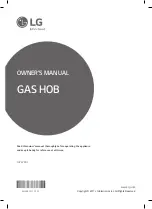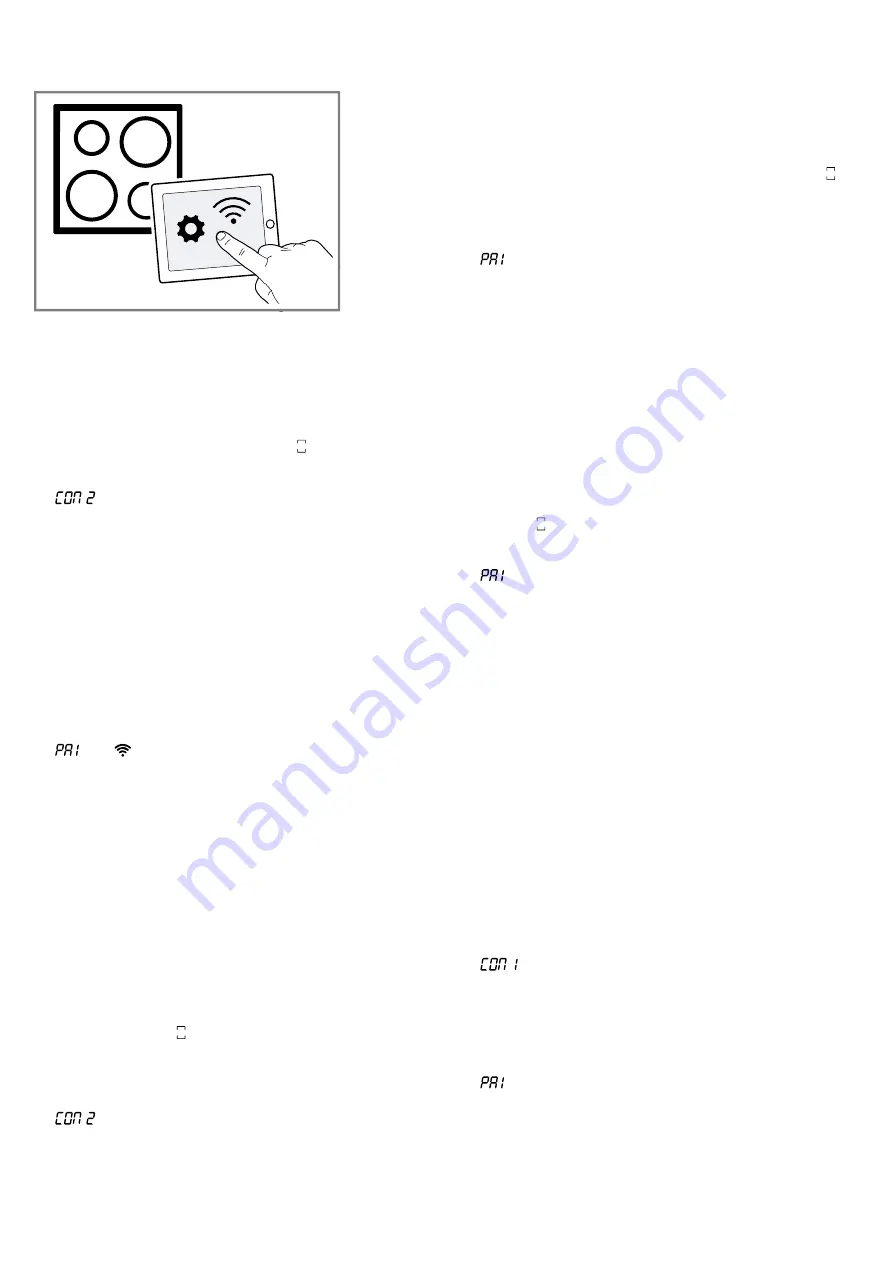
Home Connect
en
23
18.6 Manual registration in the home
network
Note:
To log in to the home network (Wi-Fi) manually,
you require the network name (SSID) and password
(key) for your home network.
1.
Turn the control knob clockwise to .
a
After approx. 5 seconds, the illuminated ring on the
control knob flashes blue and yellow alternately.
a
lights up.
a
The appliance is in manual mode.
2.
Switch to the general settings menu of your mobile
device and call up the Wi-Fi settings.
On your mobile device, the Home Connect Wi-Fi
connection is available for approximately 20
minutes.
3.
Connect to the Home Connect Wi-Fi connection.
The password is: Home Connect.
4.
Launch the Home Connect app on your mobile
device and follow the instructions for network login.
5.
Enter the password (key) of the home network.
a
Following successful connection to the router, the il-
luminated ring on the control knob lights up green
for approx. 3 seconds.
a
and
light up.
a
The illuminated ring on the control knob flashes
blue and white alternately. The appliance estab-
lishes the connection to the mobile device.
a
Once the illuminated ring around the control knob
lights up green, the appliance is available in the app
on the mobile device. If the illuminated ring around
the control knob lights up red, it was not possible to
establish a connection.
6.
To save the connection, exit the Home Connect set-
tings menu.
→
"Opening or closing the Home Connect settings
Connection to the router unsuccessful
1.
If a connection could not be established, check the
router and turn the control knob to another position
and then back to .
a
The illuminated ring on the control knob lights up
blue.
a
After approx. 5 seconds, the illuminated ring on the
control knob flashes blue and yellow alternately.
a
lights up.
2.
Switch to the general settings menu of your mobile
device and start the Wi-Fi connection again.
3.
Check that the password has been entered cor-
rectly.
Connection to the mobile device unsuccessful
1.
If a connection could not be established, turn the
control knob to another position and then back to .
a
The illuminated ring on the control knob lights up
blue.
a
After approx. 5 seconds, the illuminated ring on the
control knob flashes blue and white.
a
lights up.
2.
Launch the Home Connect app on your mobile
device and follow the instructions for automatic net-
work login.
Connecting more mobile devices to the same
Home Connect account
▶
In the Home Connect app, you can connect more
mobile devices to your appliance if required.
Connecting more mobile devices to another
Home Connect account
Requirement:
A mobile device is connected to the ap-
pliance. The appliance is in the Home Connect settings
menu.
1.
Turn the control knob to another position and then
back to .
a
The illuminated ring on the control knob flashes
blue and white.
a
lights up.
a
The appliance is ready to connect to another mobile
device.
2.
Launch the Home Connect app on your mobile
device and follow the instructions for automatic net-
work login.
a
Once the illuminated ring around the control knob
lights up green, the appliance is available in the app
on the mobile device.
18.7 Logging in to your home network
automatically (WPS)
Requirement:
You require a router that has WPS func-
tionality. You will find information about this in the
manual for your router. You require access to your
router. If this is not the case, follow the steps in
→
"Manual registration in the home network",
1.
Push in the control knob and turn it to 1.
a
During the connection process, the illuminated ring
around the control knob flashes blue and yellow al-
ternately.
a
lights up.
2.
Press the WPS button on the router within the next 2
minutes.
a
Following successful connection to the router, the il-
luminated ring on the control knob lights up green
for approx. 3 seconds. The illuminated ring on the
control knob then flashes blue and white alternately.
a
lights up.
a
The appliance is ready to connect to your mobile
device.
3.
Launch the Home Connect app on your mobile
device and follow the instructions for automatic net-
work login.