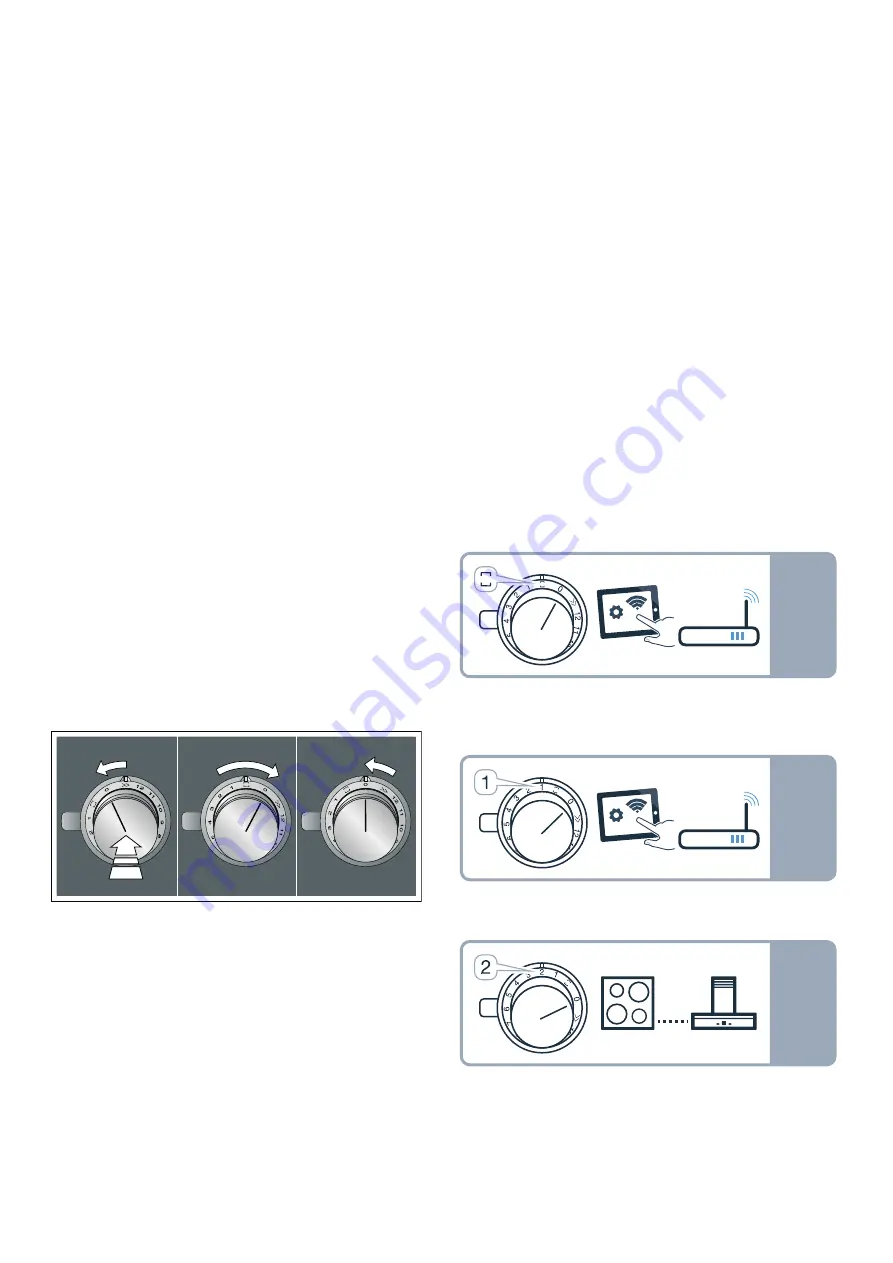
24
en
Home Connect
5
Touch the
t
symbol.
The displays show the product information.
6
Press the
t
symbol again to call up the basic
settings.
™‚
and
‹¯
will light up by default on the displays.
7
Touch the
t
symbol repeatedly until the required
function is displayed.
8
Then use the
@
and
A
symbols to select the
required setting.
9
Touch the
t
symbol for at least 4
seconds.
The settings have been saved.
Exiting the basic settings menu
1
Turn the control knob anti-clockwise to position
Ž
.
2
Turn the control knob clockwise to position 1.
3
Turn the control knob anti-clockwise to position 0.
The
t
symbol and the illuminated ring around the
control knob will go out.
o
Home Connect
Home Connect
This hob is Wi-Fi-enabled; settings can be sent to the
hob via a mobile device.
If the hob is not connected to the home network, the
appliance functions in the same way as a hob with no
network connection. The hob can always be operated
via the control knob.
The availability of the Home Connect function depends
on the availability of Home Connect services in your
country. Home Connect services are not available in
every country. You can find more information on this at
www.home-connect.com.
Notes
–
Hobs are not designed to be used unattended – you
must always keep an eye on the cooking process.
–
Ensure that you follow the safety instructions in this
instruction manual and that these are also observed
when operating the appliance via the Home
Connect app. You must also follow the instructions
in the Home Connect app.
~
"Important safety
information" on page 5
–
You can use the Home Connect app to change the
basic settings for your hob. Remote start or setting
a power level is not possible.
–
Operating directly from the appliance always takes
priority. It is not possible to operate the appliance
using the Home Connect app during this time.
Setting up
To implement settings via Home Connect, you must have
installed and set up the Home Connect app on your
mobile device.
Note:
In networked standby mode, your appliance
requires a maximum of 2 W.
Your appliance will also need to be connected to your
home network (router) and to the Home Connect app
(on a mobile device, e.g. a smartphone or tablet).
You can connect your appliance to the home network
manually or automatically. Establish the connection to
your home network and then the connection to the
Home Connect app.
Note:
The app will guide you through the entire login
process. In case of doubt, follow the instructions in the
app.
Product information
Display screen
After-sales service index (ASSI)
‹‚
Production number
”š
Production number 1
Š†
.
Production number 2
ܠ
25
Home Connect
en
Setting up the Home Connect app
Note:
You require a mobile device with the latest
version of the relevant operating system.
1
On your mobile device go to the App Store (Apple
devices) or to the Google Play Store (Android
devices).
2
Enter "Home Connect" in the search field.
3
Select the Home Connect app and install on your
mobile device.
4
Start the app and create your Home Connect login
details. The app will guide you through the
registration process. Make a note of your e-mail
address and password.
Opening or closing the Home Connect
settings menu
To connect your appliance to Home Connect or run
Wi-Fi connection settings, you must open the Home
Connect settings menu on your appliance.
Note:
It is important to carry out the following operating
steps without interruption, one after the other.
1
Push in any control knob and turn one notch anti-
clockwise to the
Ž
position. Keep the control knob
pressed in.
2
Turn the control knob two notches clockwise to
position
ª
or
¹
. Keep the control knob pressed
in.
3
Turn the control knob one notch anti-clockwise to
position
0
.
Note:
If you select settings in the Home Connect
settings menu, you must exit the Home Connect menu in
the same way to save the settings.
Displays on the illuminated ring around the control knob
▯
While you are in the Home Connect menu, the
illuminated ring around the control knob lights up
blue.
▯
While the appliance is establishing a connection
with the Wi-Fi, the illuminated ring around the
control knob flashes blue.
▯
If the appliance has established a connection with
the Wi-Fi, the illuminated ring around the control
knob lights up green.
▯
If the appliance was not able to establish a
connection with the Wi-Fi, the illuminated ring
around the control knob lights up red. Start the
connection process again.
Overview of the Home Connect
settings menu
▯
Manually logging in to the home network (Wi-Fi): To
log in to the home network (Wi-Fi) manually, you
require the network name (SSID) and password
(key) for your home network.
~
"Manual
registration in the home network" on page 26
▯
Log in to the home network (Wi-Fi) with a WPS-
enabled router.
~
"Logging in to your home
network automatically (WPS)" on page 27
▯
Direct connection to a compatible extractor hood.
~
"Connecting appliances directly" on page 30
W
PLQ
66,'
3DVVZRUG
W
PLQ
:36
W
V
Summary of Contents for VI 492 103
Page 1: ...Instruction manual VI 492 103 VI 492 113 Hob ...
Page 2: ...2 ...
Page 38: ......
Page 39: ......






























