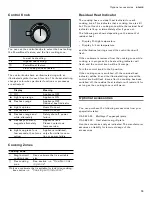27
Home Connect
en-us
Manual Registration in the Home Network
Note:
To log in to the home network (Wi-Fi) manually,
you require the network name (SSID) and password (key)
for your home network.
1.
Wait for two minutes until the illuminated ring on the
control knob flashes red once and
’‹¯ ƒ
lights up on
the control panel.
The appliance is now in manual mode.
2.
Switch to the general settings menu of your mobile
device and call up the Wi-Fi settings.
The "Home Connect" Wi-Fi connection is available on
your mobile device.
3.
Connect to the "Home Connect" (password:
"HomeConnect") Wi-Fi connection.
4.
Launch the app on your mobile device and follow the
instructions for automatic network login.
5.
The appliance is available in the app on the mobile
device once
Ö
lights up on the control panel and the
illuminated ring on the control knob lights up green.
Note:
If the illuminated ring on the control knob lights up
red, it was not possible to establish a connection to the
home network. Check the router and start the connection
process again. Check that you have correctly entered the
password.
Restarting the connection process
1.
Turn the control knob anti-clockwise to position
0
.
The illuminated ring on the control knob lights up
blue.
2.
Turn the control knob clockwise to position
ª
or
¹
.
On the control panel,
••’
and
’‹¯‚
are displayed
alternately. The illuminated ring on the control knob
flashes blue. The cooktop is now ready for registration
in the home network.
Exiting the Home Connect settings menu
1.
Carry out the following operating steps one after the
other without interruption.
2.
Push in the control knob and turn it anti-clockwise to
the
Ž
position.
3.
Turn the control knob clockwise to position
ª
or
¹
.
4.
Turn the control knob anti-clockwise to position
0
.
The illuminated ring on the control knob goes out.
Switching the Wi-Fi on/off
You can switch off the Wi-Fi on your cooktop at any time
(e.g. to save energy during a vacation). The connections
to the home network and to the extractor hood remain
saved. When you switch the Wi-Fi back on, the saved
connections are applied.
1.
Carry out the following operating steps one after the
other without interruption.
2.
Push in any control knob and turn it anti-clockwise to
the
Ž
position.
3.
Turn the control knob clockwise to position
ª
or
¹
.
4.
Turn the control knob anti-clockwise to position
0
.
The illuminated ring around the control knob lights up
blue.
5.
Turn the control knob clockwise to position
1
.
The illuminated ring around the control knob lights up
green.
Ö
lights up on the control panel. After
five seconds, the Wi-Fi is switched off and the
illuminated ring on the control knob lights up blue.
The
Ö
symbol on the control panel goes out.
If you want to switch the Wi-Fi back on, run through the
same operating sequence. The illuminated ring on the
control knob lights up blue. After 5 seconds, the Wi-Fi is
switched on and the illuminated ring around the control
knob lights up green.
Ö
. lights up on the control panel.
Resetting the Connection
You can reset the connections you have saved for your
home network and cooktop at any time.
1.
Carry out the following operating steps one after the
other without interruption.
2.
Push in any control knob and turn it anti-clockwise to
the
Ž
position.
3.
Turn the control knob clockwise to position
ª
or
¹
.
4.
Turn the control knob anti-clockwise to position
0
.
The illuminated ring around the control knob lights up
blue.
5.
Turn the control knob clockwise to position
2
.
¥“†
lights up on the control panel. After 30 seconds,
the connection is reset and the illuminated ring on the
control knob flashes. The connection is reset once
š‹¯“
lights up on the control panel and the
illuminated ring on the control knob lights up green.
Software Update
Using the software update function, your cooktop's
software can be updated (e.g. for the purpose of
optimization, troubleshooting or security updates). To do
this, you need to be a registered Home Connect user,
have installed the app on your mobile device and be
connected to the Home Connect server.
As soon as a software update is available, you will be
informed by the Home Connect app, from which you will
also be able to download the update.
Summary of Contents for VI 422 613
Page 1: ...DJJHQDX Use and care manual VI 422 613 Cooktop...
Page 2: ...2 9...
Page 38: ......
Page 39: ......