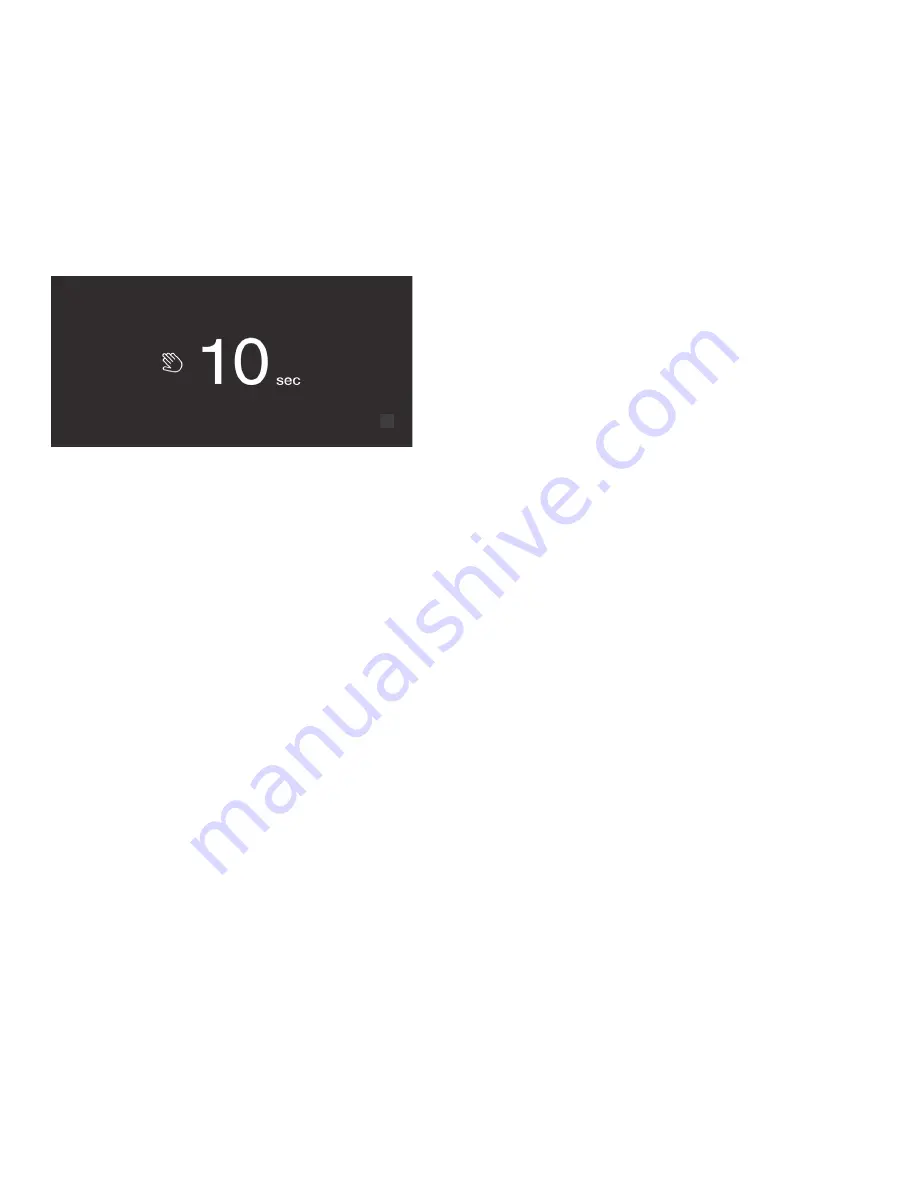
13
Operating the appliance
en-us
Display lock for cleaning
You can use this function to switch off the touch function
of the controls for 10 seconds. During this time you can
clean the display.
"Cleaning the display" on page 23
1.
Press
à
button to open the main menu.
2.
Press
I
button.
The cleaning display appears, and the countdown starts.
Self-test
This function can be used to start fault analysis on your
appliance.
"Appliance self-test" on page 26
Setting the brightness of the control
panel
1.
Press
à
button to open the main menu.
2.
Press
B
button to move to the menu item
Basic
settings
.
3.
Press
™
button.
4.
Press
%
button to open the menu item
Brightness
.
5.
Press
B
C
buttons to set the required brightness.
6.
Press
™
button.
The setting is saved.
7.
Press
'
button to exit the menu.
Switching standby display on and off
If you switch on the standby screen, you can select what
is displayed on the control panel when the door is closed.
1.
Press
à
button to open the main menu.
2.
Press
B
button to move to the menu item
Basic
settings
.
3.
Press
™
button.
4.
Press
C
button to move to the menu item
Standby
screen
.
5.
Press
%
button.
6.
Use
B
C
buttons to select whether the standby screen
is switched on or off.
7.
Press
™
button.
8.
When the standby screen has been switched on, you
can use
B
C
buttons to select whether the logo or the
temperature is displayed with the functions switched
on.
9.
Press
™
button.
The setting is saved.
10.
Press
'
button to exit the menu.
Setting the display screen
You can choose between the settings
Reduced
and
Standard
. With the setting
Reduced
only the temperature
and active special functions are displayed on the control
panel after a short period without operation. If the touch
fields are touched, all keys will be visible again.
With the setting
Standard
all keys always remain visible.
1.
Press
à
button to open the main menu.
2.
Press
B
button to move to the menu item
Basic
settings
.
3.
Press
™
button.
4.
Press
C
button to move to the menu item
Display
screen
.
5.
Press
%
button.
6.
Press
B
C
buttons to move to the required setting.
7.
Press
™
button.
The setting is saved.
8.
Press
'
button to exit the menu.
Setting the touch field color
1.
Press
à
button to open the main menu.
2.
Press
B
button to move to the menu item
Basic
settings
.
3.
Press
™
button.
4.
Press
C
button to move to the menu item
Touch field
color
.
5.
Press
%
button.
6.
Press
B
C
buttons to move to the required setting.
7.
Press
™
button.
The setting is saved.
8.
Press
'
button to exit the menu.














































