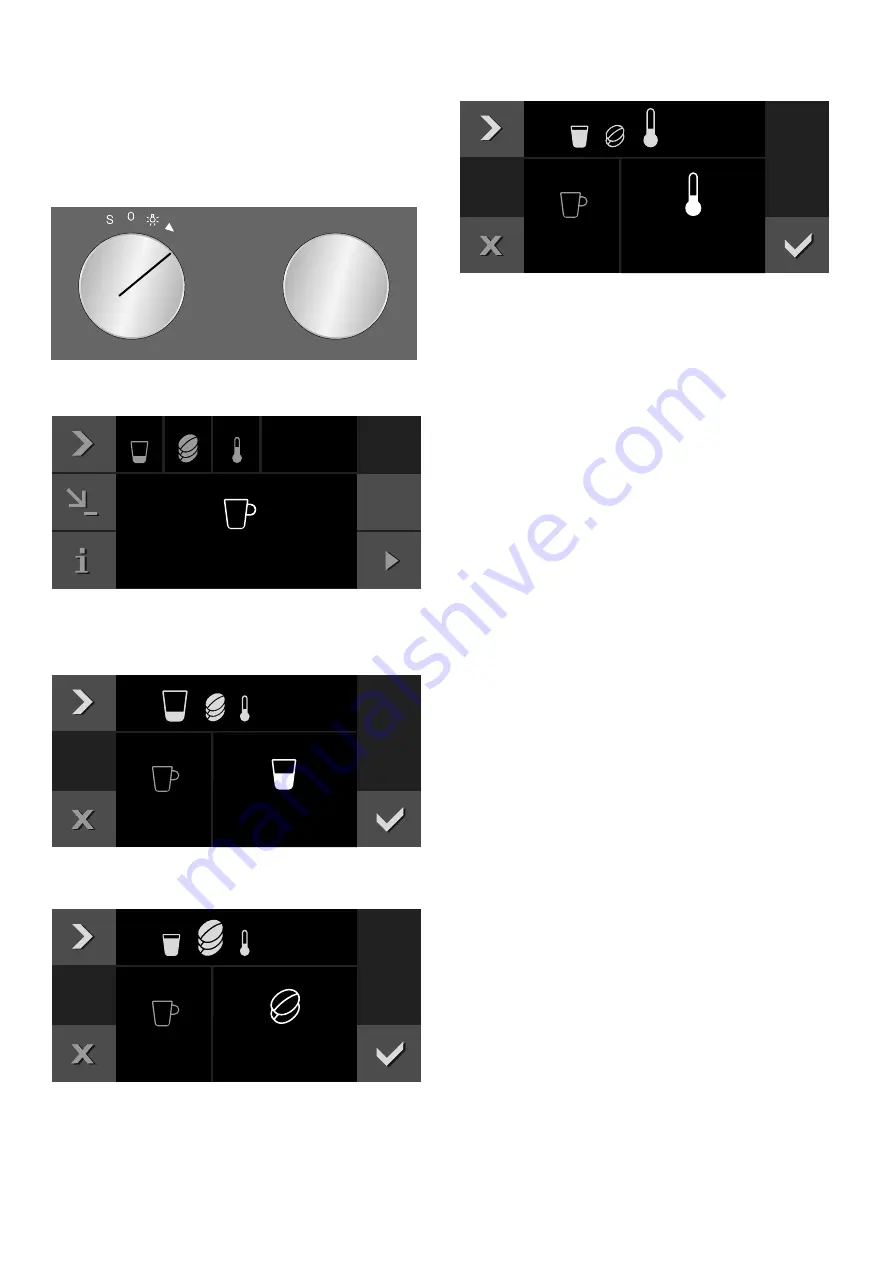
14
en
Preparing beverages
Preparing coffee using freshly ground
beans
The appliance must be switched on. The bean container
must be filled.
1
Rotate function selector to position 2.
2
Use the rotary selector to select the desired
beverage, e.g. coffee.
3
Place a cup under the coffee dispenser.
4
Touch the
C
symbol.
5
Set the size using the rotary selector.
6
Touch the
C
symbol.
7
Set the strength using the rotary selector.
8
Touch the
C
symbol.
9
Set the temperature using the rotary selector.
10
Press
™
to confirm the settings.
11
Press
I
to start.
The beverage is brewed and then runs into the cup.
Notes
–
While the beverage is dispensed, the
&
symbol is
displayed. Touch this symbol to stop the beverage
being prepared.
–
Using the
‡
symbol, you can save the current
beverage: Touch the
‡
symbol, turn the function
selector to a free memory location and save the
entry.
"Individual beverages" on page 18
Preparing two cups at the same time
You have the option of dispensing two beverages
simultaneously:
1
Select the beverage and use the rotary selector to
choose settings such as the temperature if desired.
2
Touch the
2x
symbol.
3
Place two cups, or similar, underneath the beverage
dispenser.
4
Press
I
to start.
The beverage selected is brewed and then dispensed
into the cups.
Note:
The coffee is prepared in two stages. Wait until
the process is fully completed.
&RIIHH
[
[
0HGLXP
0LOG
+RW





























