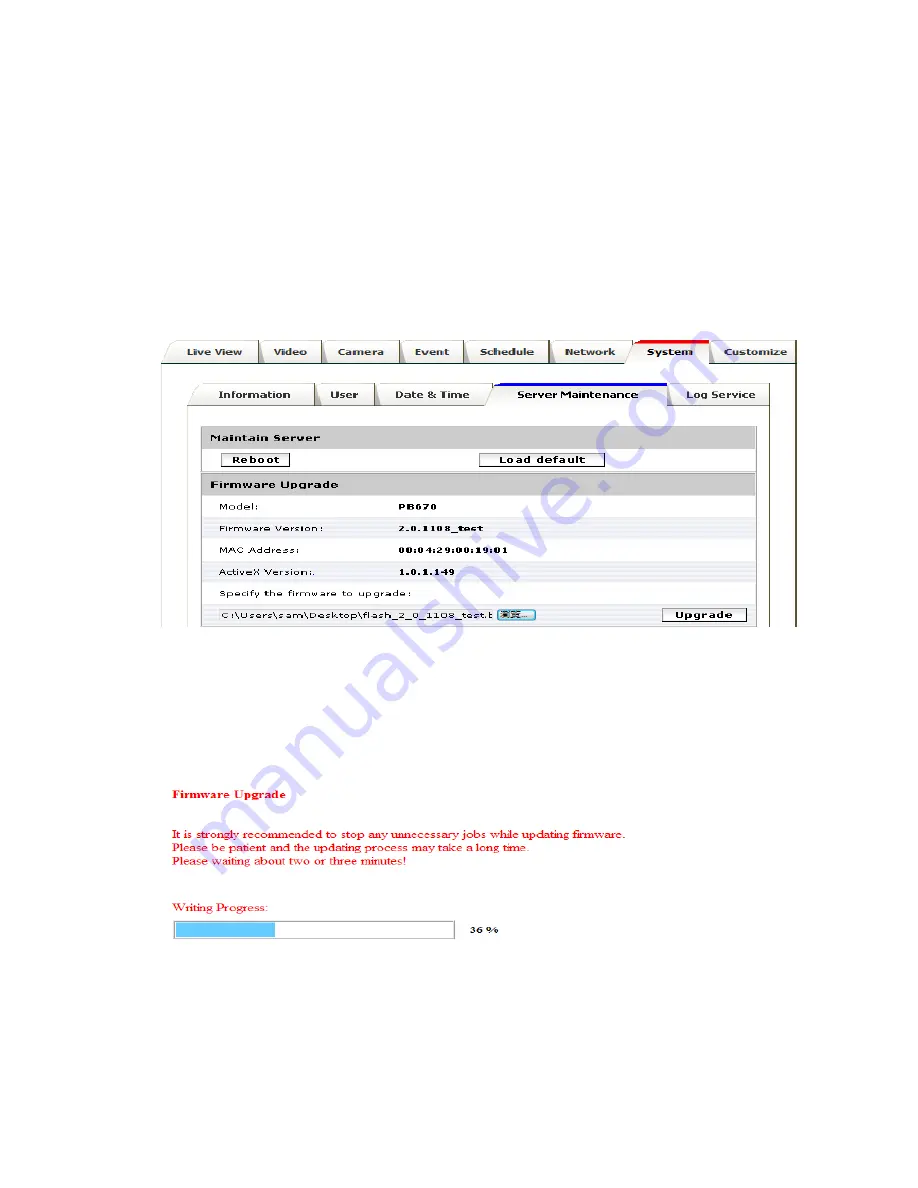
52
Upgrade device firmware
Firmware upgrade process should be done via the web configuration;
Setup -> Server
Maintenance -> Firmware Upgrade
. Before the process, read the instructions and release notes
coming with each new released version. For the steps,
1.
Check and retrieve the latest firmware bin file.
2.
Disconnect all clients (e.g. streaming requests) to the device.
3.
Stop the local (schedule) recording if it was enabled.
4.
Go to the Firmware Upgrade page, browse and locate the downloaded firmware bin file.
Click the
“Upgrade” button.
5.
The upgrade should start in minutes, depending on file transferring status. The web will then
be directed to the system writing progress. Overall upgrading process takes about 5~10 minutes. In
this period,
DO NOT DISCONECT
the power. System of the unit can be damaged otherwise.
6.
The power LED (orange one) will be quick/slow flashing during the upgrading process. When
it becomes steady on again, the camera is ready to be accessed. Check the firmware version. If
the system is not upgraded, redo the above steps. In the case, restore factory default process
may be required.
Summary of Contents for NB670E
Page 21: ...20 3 Camera General ...
Page 23: ...22 Advanced ...
Page 26: ...25 3 Quid with source view 4 Triple view ...
Page 29: ...28 4 Event ...
Page 44: ...43 7 System Information Lists of System and Network configurations ...















