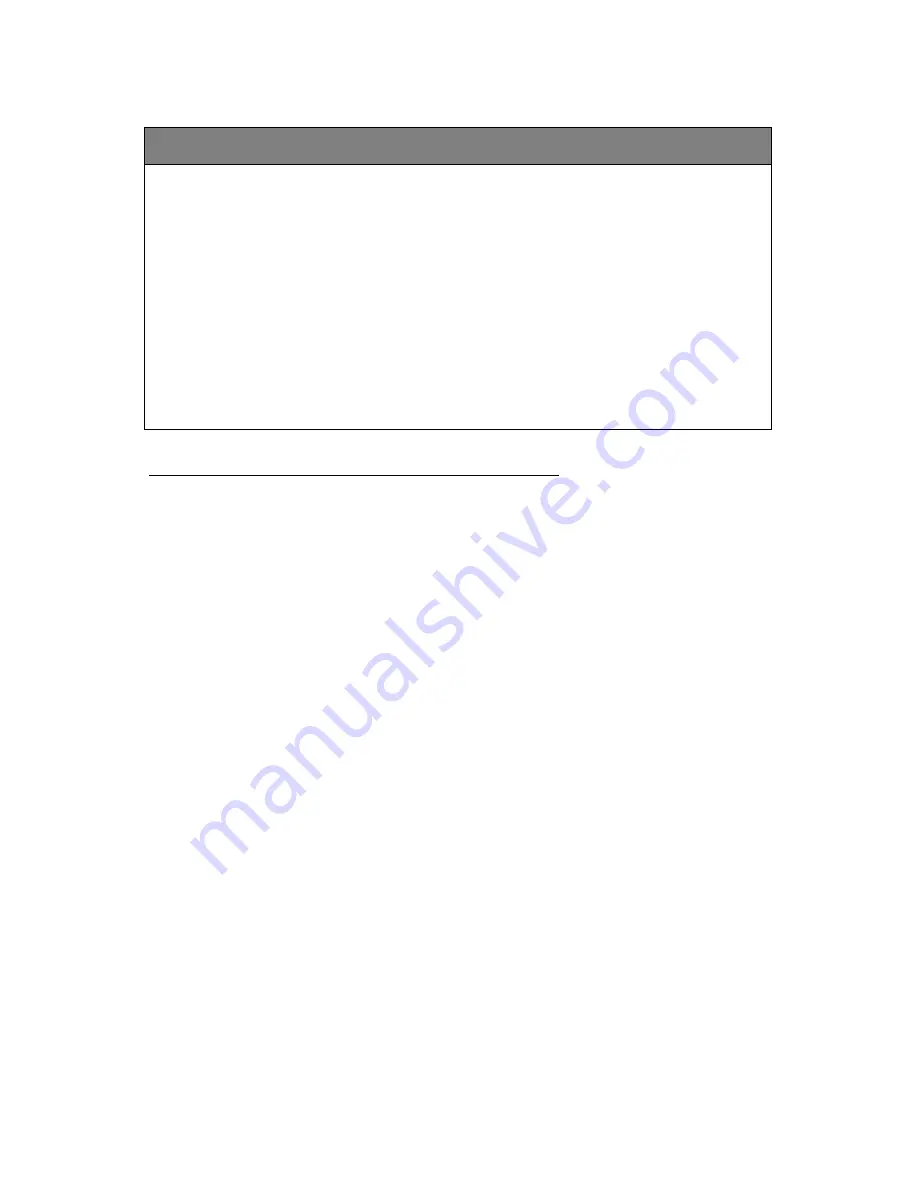
Music & audio software places special demands on the capabilities of your PC.
Although Windows provides a standard sound card programming interface to
applications, there are differences and nuances in both applications and
sound cards.
It’s pretty much guaranteed that some tweaking of your ap-
plication software’s settings will be required.
We accumulated the following information as we tested the Wave/4 card with
various software. The settings represent starting points for your setup and
you may need to fine-tune them for your particular PC configuration.
This is
important stuff; please take the time to review it.
To be bluntly honest,
the likelihood of you having problems with your PC digital audio recording
setup increases substantially if you ignore these details.
Really important note! Configuring your application
Specific application configuration
Setting up Cakewalk for the Wave/4 card
The Wave/4 card works great with Cakewalk Pro Audio. You’ll need
version 6 or 7 to use the multiple channel capabilities of the Wave/4
card. Also, make certain that you have version 6.01 (or higher) which
includes important updates from Cakewalk.
In addition to selecting the Wave/4 as the active input & output ports,
here are
essential steps
to using the card. These steps will configure
your card for optimum performance and synchronization. Any settings
not mentioned can be left at the default values.
NOTE:
Cakewalk has a feature called the ‘Wave Profiler’
which can be used
automatically calibrate the software to an audio card. To configure
Cakewalk correctly for the Wave/4 card, please
use the steps below
and ignore the Wave Profiler
.
n
select the menu item, ‘Settings | Audio Options’. The Audio
Options dialog box will be displayed.
n
for ‘Audio Sampling Rate’, select
32,000,
44,100 or 48,000 Hz
n
for Playback Timing Master and Record Timing Master, select
‘Wave/4 Wave OUT Ch1 L+R’
and
‘Wave/4 Wave IN Ch1 L+R’
n
Click on the ‘Advanced…’ button and the Advanced options dialog
box will appear.
n
‘
Use Wave Out Position for Timing
’ should be
checked.
n
DMA section: Set
size
equal to 61440
bytes
Set
offset
equal to -
1
n
n
‘Enable Simultaneous Record/Play’
should be
checked.
7




















