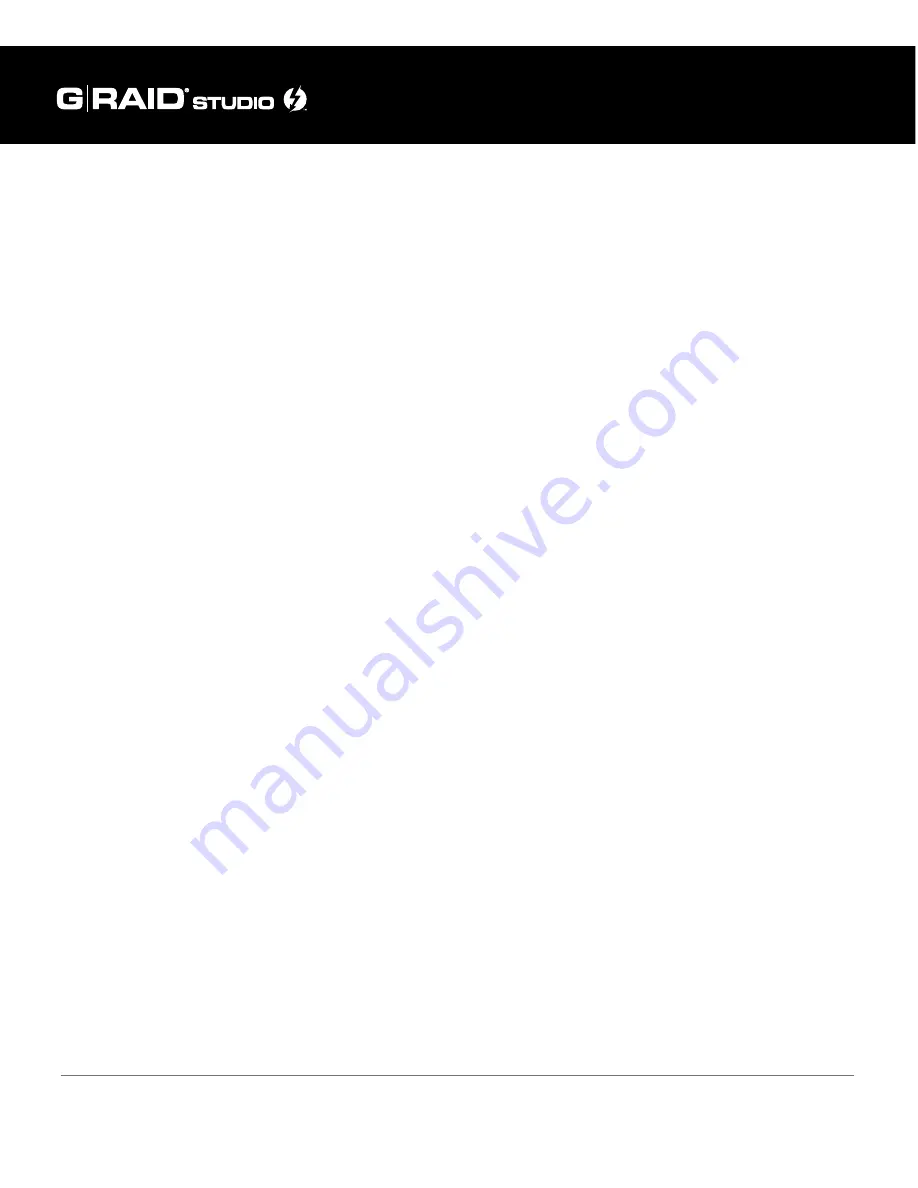
Using RAID Modes
p.26
RAID Configuration Utility for Windows
The G-Technology RAID Configurator is used to change the RAID level of your G-RAID
Studio. You can use any of the two Thunderbolt 2 ports in your G-RAID Studio with the
RAID Configurator application. To configure G-RAID Studio, it will need to be the only
device connected to your computer.
The RAID Configurator utility is available for download from the G-Technology website
at g-technology.com/support.
Once you have downloaded the RAID Configurator .zip file you need to extract the
folder which contains the RAID configuration .exe file and a .dll file. Click on the .exe file
and follow the simple instructions to install the configuration utility.
Once you install and launch the RAID Configuration Utility the tool shows the current
status and other details of the drive similar to the diagram below.
Configure the RAID Mode for Windows
You can easily configure G-RAID Studio’s RAID mode with the following steps.
Important Note: Changing the RAID level will erase all data on the drive. Be sure all of
the data and files you want to save are backed up to separate media.
1. In the G-RAID Studio Configuration Utility, click on the Configure button. A dialog
window will pop up with three options for configuring your disk set, as shown
below. The dialog window also will warn you that when you configure your RAID set,
all data in the drive will be erased.
Summary of Contents for G-RAID Studio
Page 1: ...g technology com High performance Thunderbolt 2 storage system with hardware RAID USER MANUAL...
Page 3: ...Safety General Use Safety Precautions p 4 Backup Your Data p 5...
Page 42: ...Using Your Drive on Windows Windows Use p 43 Cross Platform Use p 44...
Page 47: ...Support Warranty Technical Support p 48 Limited Warranty p 49 Copyright p 51...






























