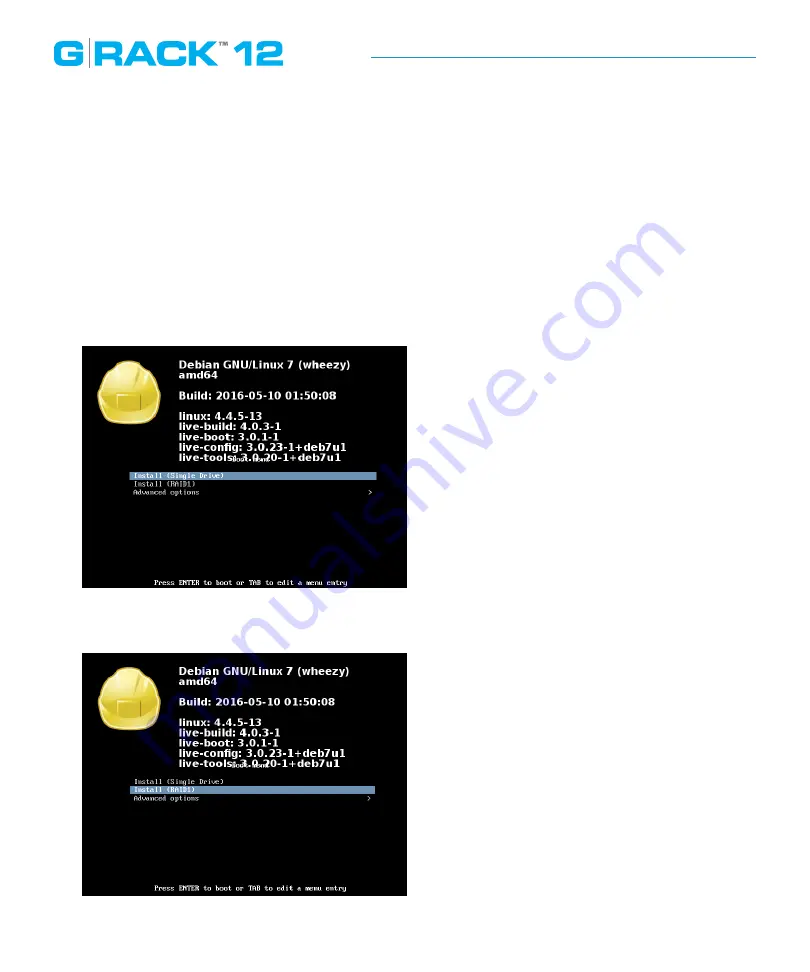
Bare Metal Recovery
Powering Up.
When you first power up the unit look at the monitor for a sign that the USB key is booting the
recovery software. If you get no change or you get an error message that you can’t boot there is
an excellent change the BIOS is not set to boot of the USB key. If this is the case you will need to
reboot and enter the BIOS screen. Select USB boot as an option. Save the BIOS configuration and
reboot once more.
Once you are configured to boot from USB you will see the OS install process start.
1. The first screen you see should look very much like this:
2. Using your keyboard scroll down to the second option “Install (RAID1)” and press Enter.







