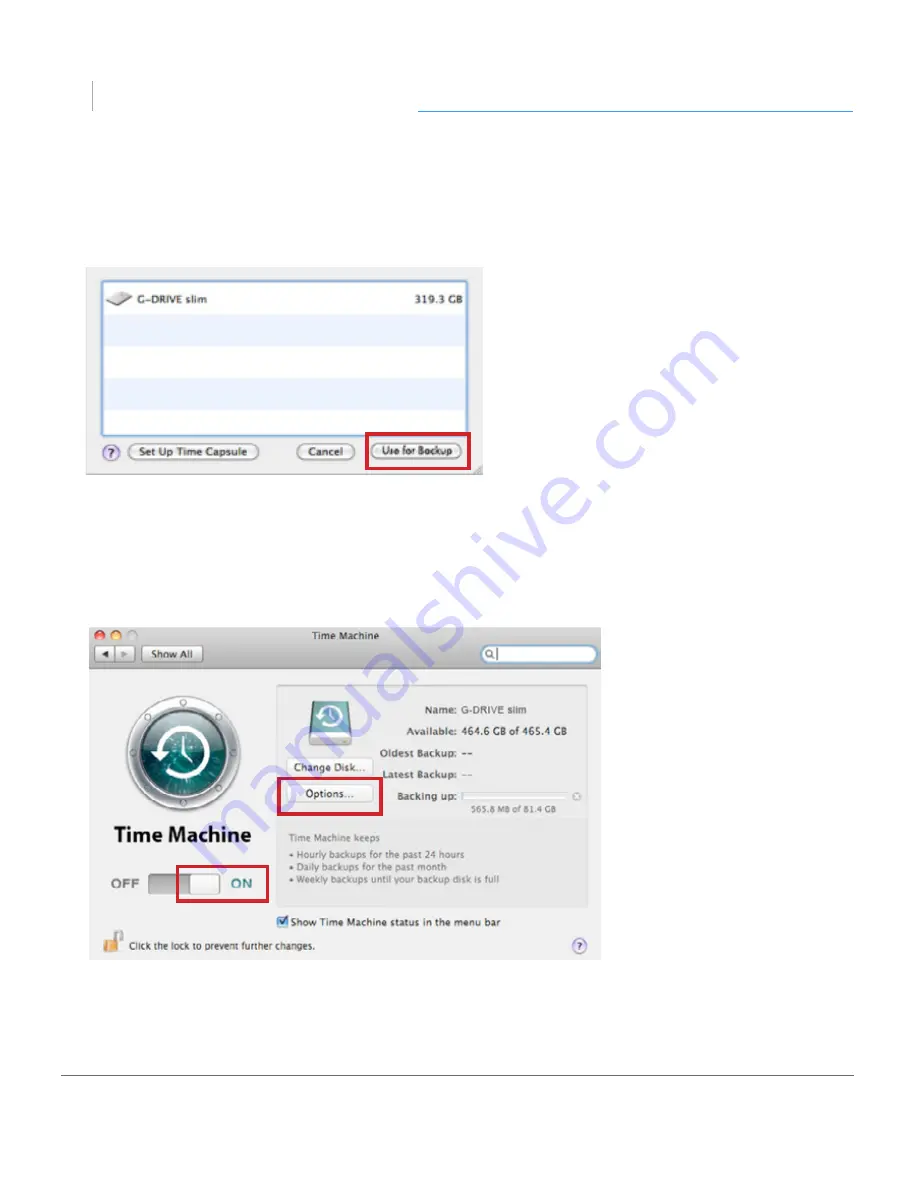
p.13
Using Your Drive on Mac
G DRIVE
slim
®
3. In the dialog box that appears, select the G-DRIVE slim. Click the Use for
Backup button.
4. Make sure the Time Machine switch is set to ON. You can set its options by
clicking the Options button. Do this to choose volumes, folders or files you do NOT
want to backup.
G-DRIVE slim will now back up your important files automatically with Time Machine.
It’s that easy!
Summary of Contents for G Drive slim
Page 1: ...G DRIVE slim Ultra Slim Portable USB Drive PRODUCT MANUAL g technology com ...
Page 3: ...G DRIVE slim Safety General Use Safety Precautions p 4 Backup Your Data p 5 ...
Page 24: ...G DRIVE slim Using Your Drive on Windows Windows Use p 25 Cross Platform Use p 26 ...
Page 29: ...G DRIVE slim Support Warranty Technical Support p 30 Limited Warranty p 31 Copyright p 33 ...




























