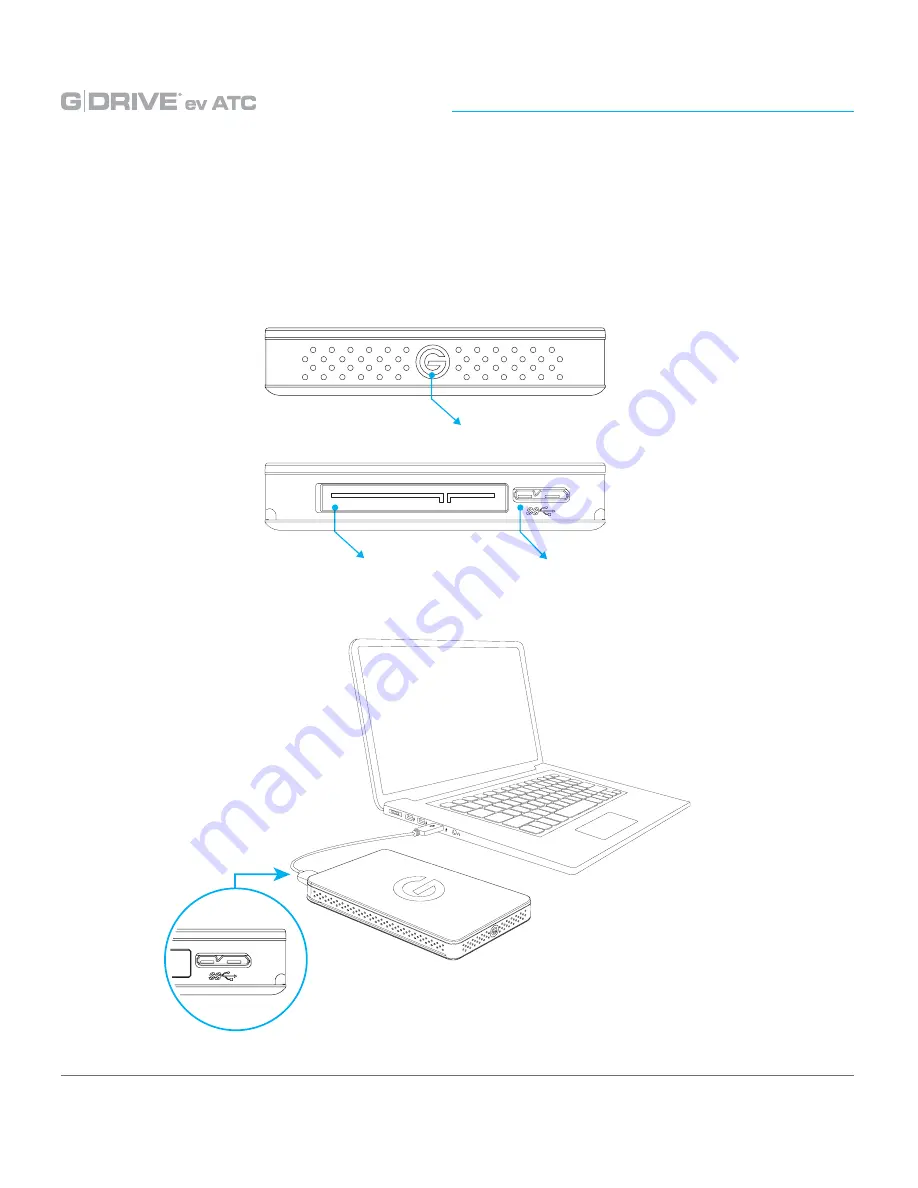
p.8
About Your G-DRIVE ev ATC
The G-DRIVE ev RaW can operate as a standalone USB hard drive or as a module for
use inside G-DOCK ev or G-DRIVE ev ATC hard drive solution. The drive features an
illuminated ‘G’ in the front, and a SATA Port and USB 3.0 Port on the back.
USB 3.0 Port
SATA Interface for
use with G-DOCK ev
Power & Activity LED









































