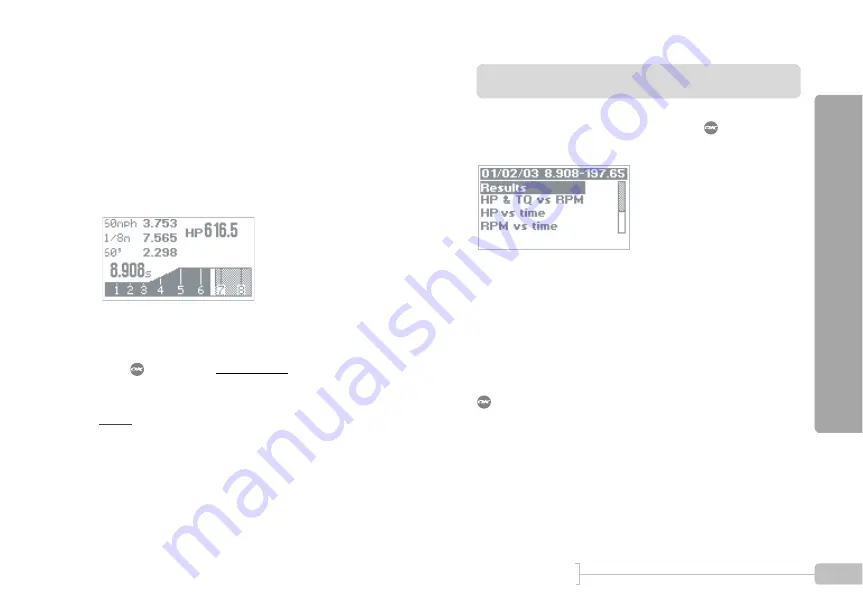
Acceleration Runs
55
G-TECH / Pro Competition User Guide, Release 3.1
55
If you completed a full 1/4 mile run, the E.T. clock will show
the E.T.; otherwise, it will show the value when the clock
stopped.
The HP value that is displayed represents the peak horse-
power measured during the run
For information on viewing peak HP & TQ, please refer to
“HP & Torque vs RPMs” on page 72.
.
Figure 17: G-tech screen at completion of 1/4 mile run
When you are done viewing the information on this screen,
press
to leave the Run Window and view the Run View-
ing Menu.
Note:
If you do not reach at least the 60 ft. mark during a
run, no results will be saved and you will be returned immedi-
ately to the G-Window instead.
Viewing Run Results
When a run has completed and you press
, you will see
the Run Viewing Menu as in Figure 18.
Figure 18: G-tech Run Viewing Menu
The G-tech automatically assigns a name to each run you
make. The name is based on the date and the run results.
Every run can be renamed, but for now let’s concentrate on
viewing the results.
Since “Results” is already selected in the menu, simply press
to view the results for the run you just did.
The first screen you will see (Figure 19) shows the 1/4 mile
results, reaction time and rollout distance:
Summary of Contents for Pro Competition
Page 1: ...Update 3 1 1 Dec 2003...
Page 17: ...16 G TECH Pro Competition User Guide Release 3 1...
Page 45: ...44 G TECH Pro Competition User Guide Release 3 1...
Page 93: ...92 G TECH Pro Competition User Guide Release 3 1...
Page 137: ...136 G TECH Pro Competition User Guide Release 3 1...
Page 167: ...166 G TECH Pro Competition User Guide Release 3 1...
Page 174: ......
Page 175: ......
Page 176: ......
Page 178: ......
Page 179: ......
Page 180: ......






























