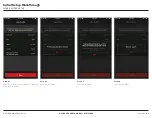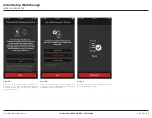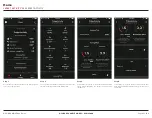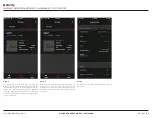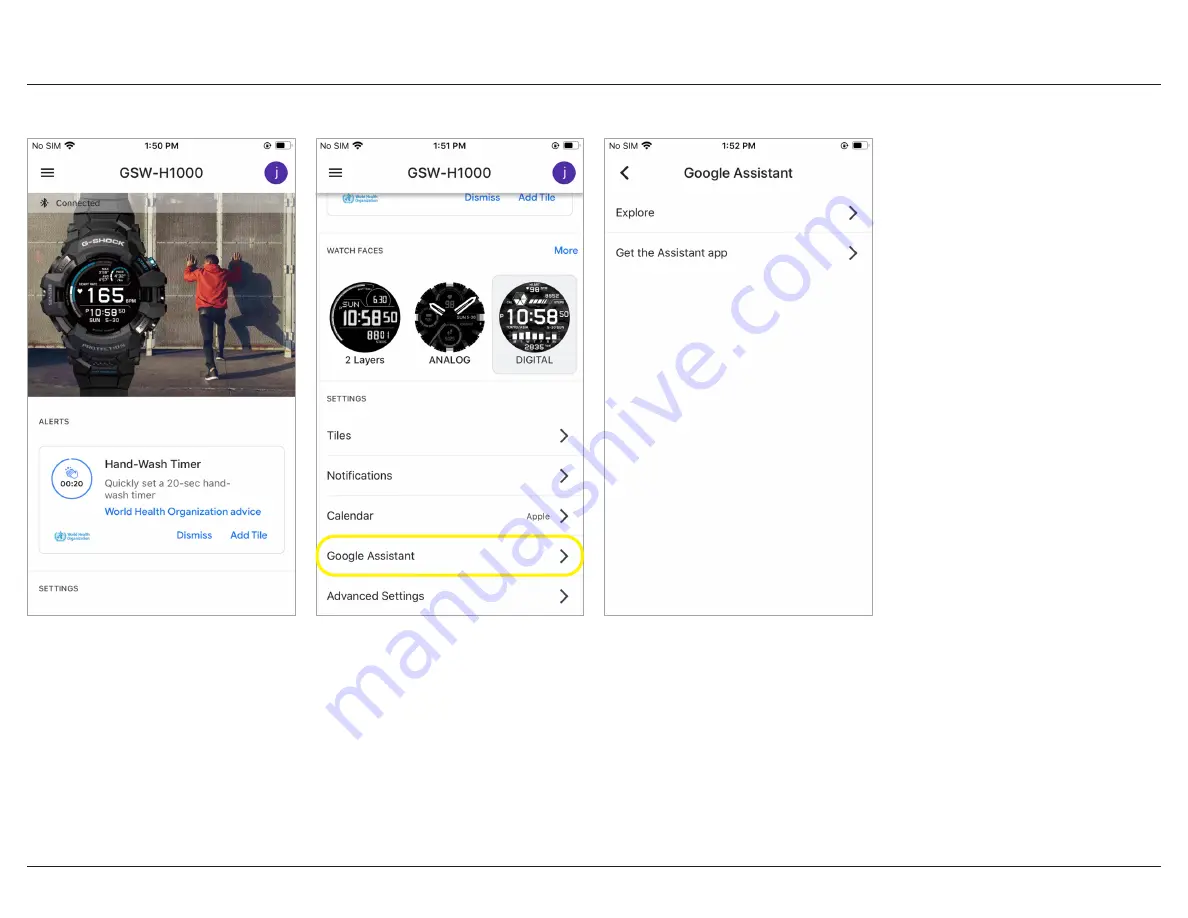
G-SHOCK MOVE App Guide
Page 32 of 68
G-SHOCK EXAMPLE MODEL – GSWH1000
Wear OS Setup
ACCESSING GOOGLE ASSISTANT SETTINGS
Step 1
Step 2
Step 3
Access the Google Wear OS app GSW-H1000 home
page buy opening the app on the smartphone.
Scroll down to access Google Assistant setting options.
Selecting the Google Assistant tab allows the option to
access the explore tab or the get the assistant app tab.