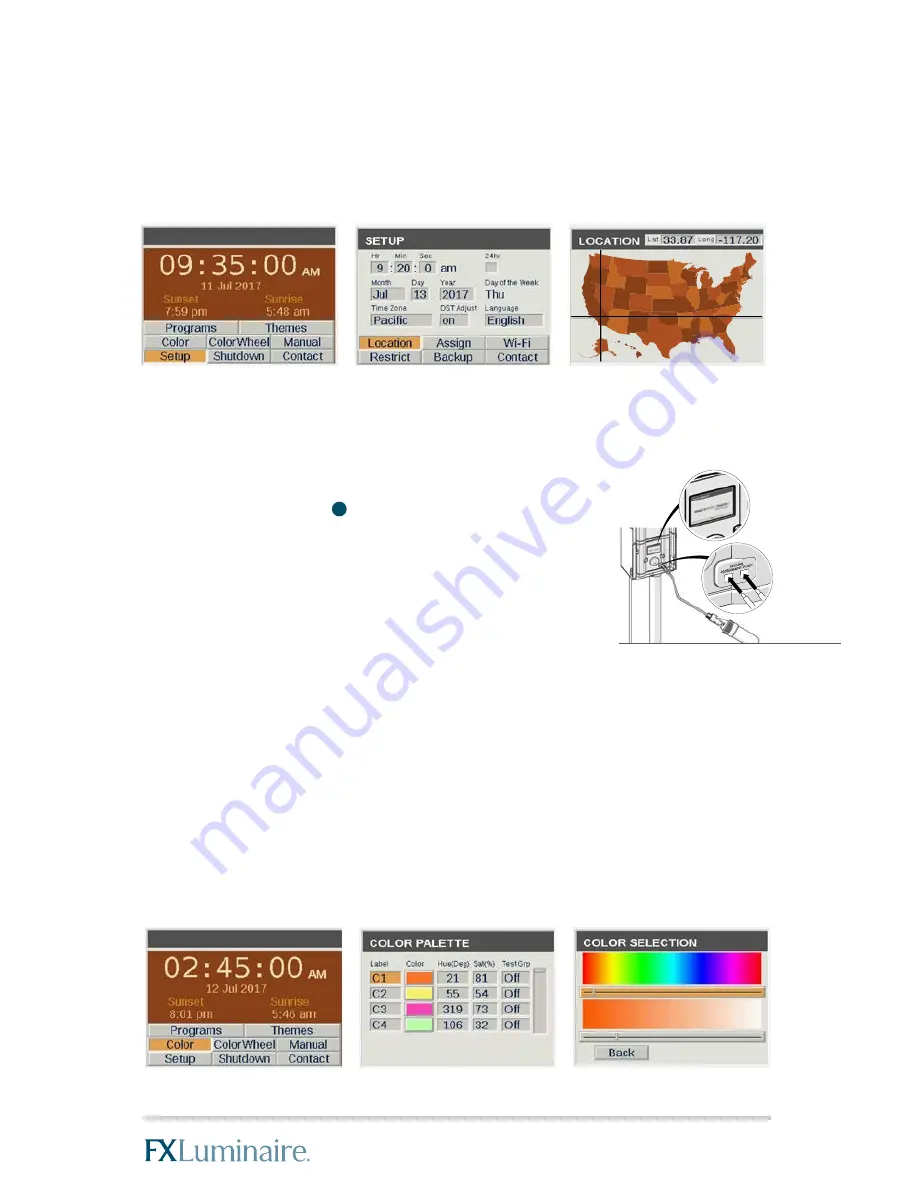
3
13
Location Setup
•
Select
SETUP
•
Select
LOCATION
using scroll wheel
•
Select
LATITUDE (Lat)/LONGITUDE (Long)
using scroll wheel
•
Long = Up/Down
•
Lat = Left/Right
Fixture Group Assignment
•
Insert integrated fixture or Luxor Accessory leads into
ASSIGMENT PORTS
located on front of facepack
•
ASSIGNMENT
screen will appear once fixture or
accessory is recognized
•
Select desired Group for fixture or accessory
•
Scroll to
PROGRAM
and press scroll wheel
•
“
Assignment Successful
” confirms fixture or
accessory has been assigned to the desired group
Creating Colors
•
Select
COLOR
•
Scroll to desired color label (C1 – C250)
•
Scroll to
COLOR
and press scroll wheel to enter
COLOR SELECTION
screen
•
Set
HUE
(0°-360°) using scroll wheel
•
Set
SAT
(0%-100%) using scroll wheel
•
If necessary, adjust
HUE
and
SAT
values by selecting desired values
and adjust using scroll wheel




