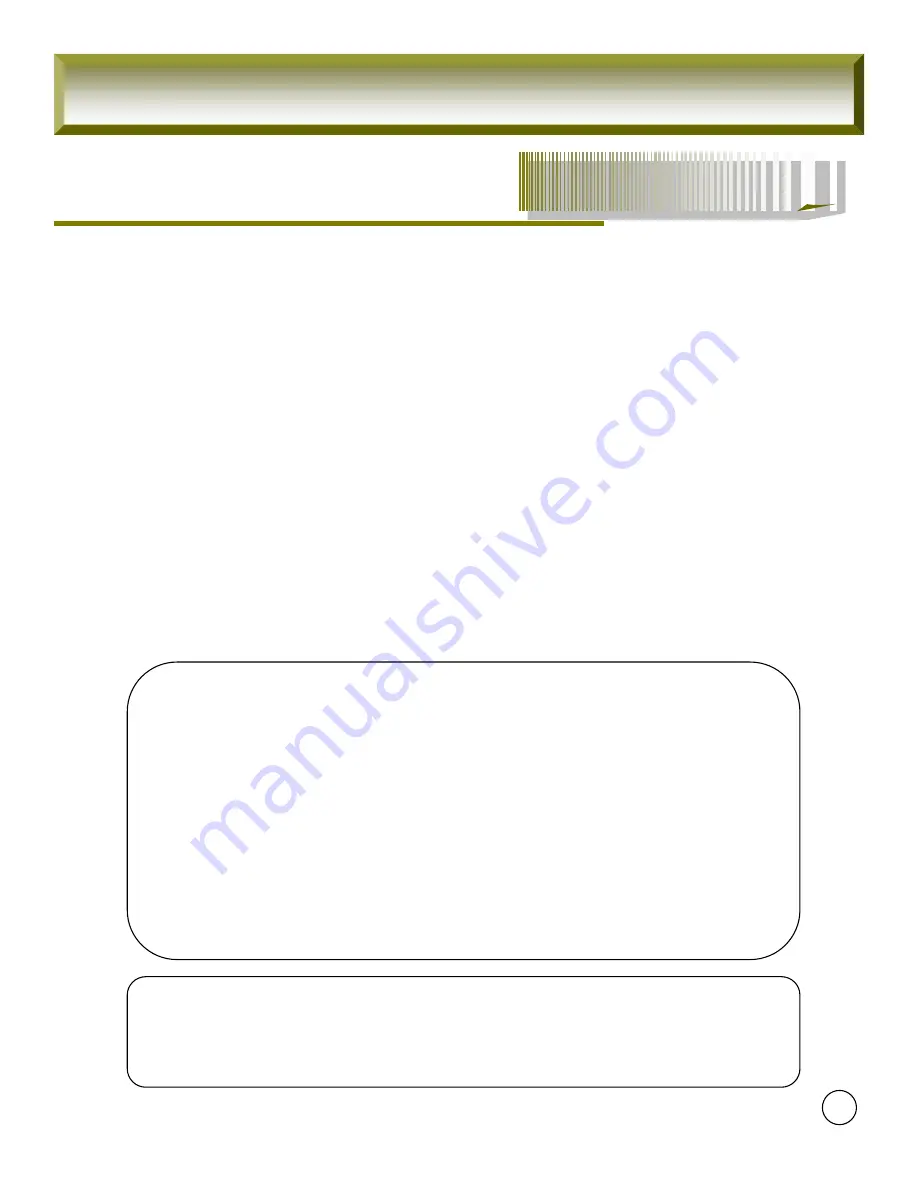
Before you install
Before you install
Before you install
This Manual is for DVR System users.
It is mainly composed of DVR System Design, Name, Connection with Related
equipment such as Pan/Tilt Control, System Program configuration.
☞ Note: We do not take any responsibility of damages resulted from the non-
standardized goods and failures to follow the manual instructions.
☞ Please ask for help to your last seller before disassembling the system for repair and
add particular functions.
4
FCC Verification
Caution : Any changes or modifications in construction of this device which are not
expressly
approved by the party responsible for compliance could void the user
’
s authority
to operate the equipment.
Note : This equipment has been tested and found to comply with the limits for a Class A
digital device, pursuant to part 15 of the FCC Rules.
These limits are designed to provide reasonable protection against harmful
interference when the equipment is operated in a frequency energy and, if not
installed and used in accordance with the instruction manual, may cause harmful
interference to radio communications.
Operation of this equipment in a residential area is likely to cause harmful
interference in which case the user will be required to correct the interference at
his own expense.
CE DoC (Declaration Of Conformity)
Warning : This is a class A product.
In a domestic environment this product may cause radio
Interference in which case the user may be required to take adequate measures.
FuZion User Manual
Summary of Contents for FZ09
Page 1: ...UX User Guide...
Page 60: ......





































