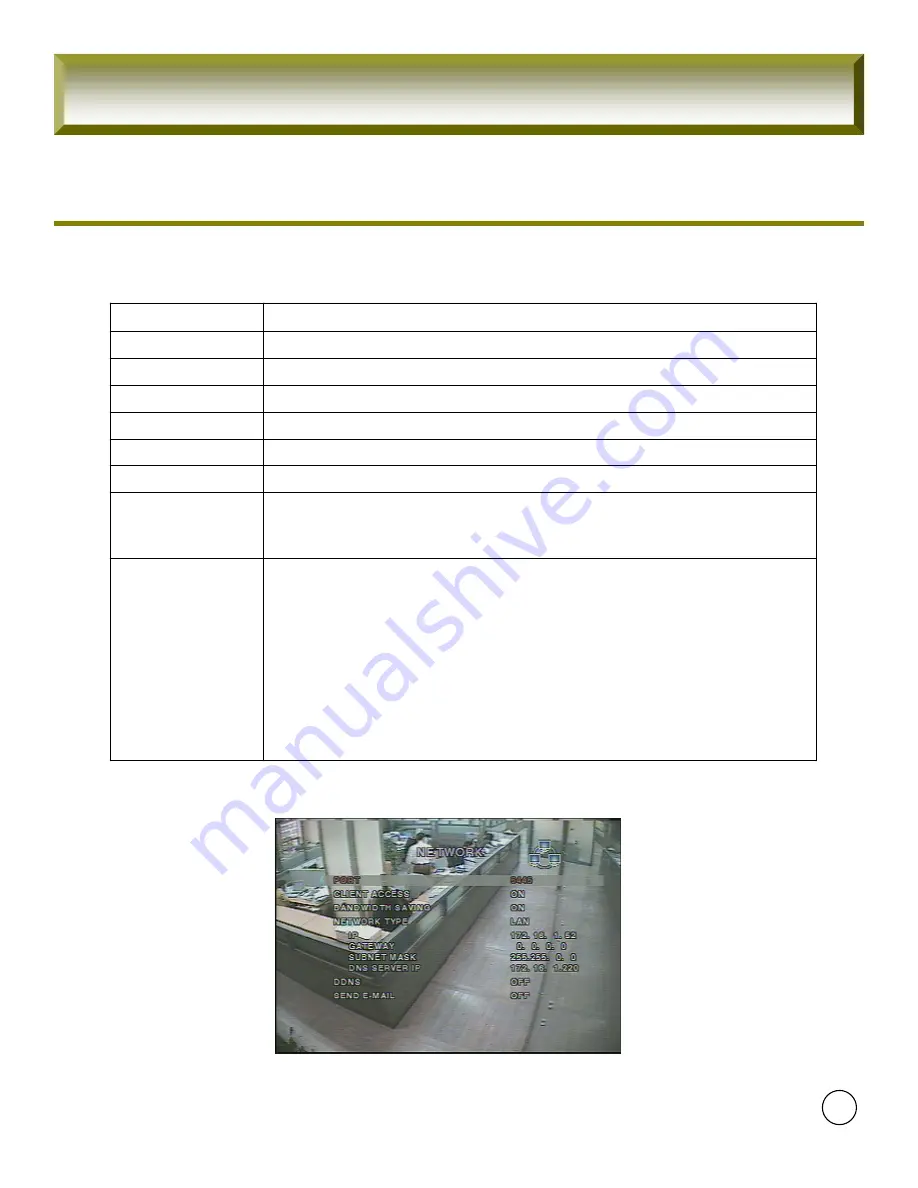
4CH User Guide
1-5. Network
To setup a type of Network and Client Connection information
Turn
“
DDNS
”
on to use Domain Name from DDNS Server for Remote Network
Connection instead of IP Address.
DDNS Server Name
“
ddns.umbddns.com
” –
Default.
(Do not change this)
[Notice]
Register last 4 digit numbers of Mac address
(System Menu --> System Information) to our main server for DDNS Conn
ection.
IP Address of DDNS Server will also be registered occasionally.
DDNS
IP
Input IP Address for DVR
GATEWAY
Register Gateway for Network
SUBNET MASK
Register Subnet Mask for Network
LAN
Selected for ADSL Connection at PPPoE (ID and P/W)
ADSL
DHCP
used for Dynamic IP and detect the changed IP Address automatically
DHCP
Select Available Network (LAN, DHCP, ADSL)
Network
Used for Low speed Network Solution (Setup
“
OFF
”
in Low speed Network)
I-Frame
Remote Client Program Connection
Client Connection
Port No (Default : 5445)
Port
Description
Item
[Table 1-5] Network Configuration Menu
[Picture1-5] Network Configuration
24






























