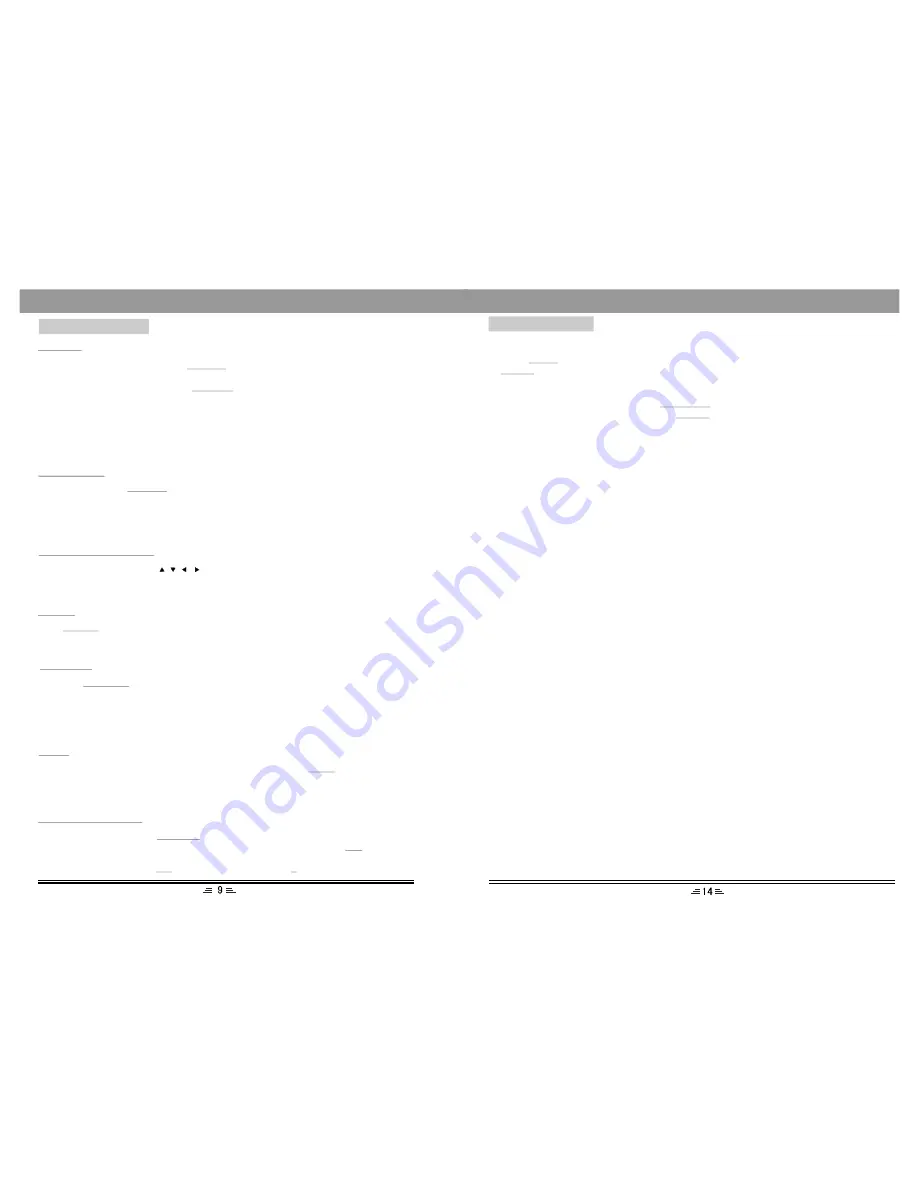
BASIC OPERATION
NUMBER BUTTONS
1). In playing songs, press
buttons to directly select the songs you need.
2). If the songs you want exceed 10 pieces, you may do it by pressing
button
once, and then press the number buttons (1--10). For example: If the 16th song is
needed, you can press
button first and then press
button.
NUMBER
10+
10+
6
BASIC OPERATION
REPEAT
A-B REPEAT
In play status, successively press
button to separately select the different
contents for repetition.
1). As for DVD, successively press
button, the TV screen will separately
display: CHAPTER, TITLE, ALL.
2). As for CD, VCD, CD-R, etc., Successively press this button, the screen will
separately display: TRACK, ALL.
3). As for MP3, JPEG, etc., There are options: SINGLE, REPEAT ONE, REPEAT
FOLDER, FOLDER, SHUFFLE, RANDOM.
REPEAT
REPEAT
In play status, press
button to realize the specific section repeat, that is,
press this button once at the beginning of the section (i.e A), and press it again at
the end of the section (i.e B),this player will automatically return to A and starts to
repeat playing the section from A to B. Press the button again to exit.
A-B REP
Press
button to enter the Setup Menu, and press this button again to exit the
Setup Menu.
SETUP
SETUP
DIRECTION BUTTONS
Press the direction buttons
(UP, Down, Left, Right) to move the cursor to
select pictures or menu.
TITLE
If the played DVD disc contains a directory column, press the
button to take
out the items contained in this disc. Use the direction buttons to move the cursor to
select the items you want to play, or directly use the number button to select.
TITLE
STANDBY
Press the
button on the remote control, the unit will go into the standby
status. Press this button again to exit standby mode.
Note: 1) Before you perform the operation, make sure the main power is on.
2) This standby function is one kind of saving electricity modes. When the device
do not be used for a long time, please turn off the main power.
STANDBY
Note:
1) USB-Extension cable should have a max. Length of 0.5m.
2) Depending on the amount of data and media speed, it may take longer for system
to read the contents of media device. In some cases, reading time may be as long
as 60 seconds. This is not a malfunction.
3) Even when they are in a supported format, some files may not play or display
depending on the content.
4) In ``NO DISC``status, if there is one media device (USB or CARD) connected to the
unit, the unit will play this media device automatically.
3. Press
to display the File browser, select the file you want and press
to start playing.
Note: The method of playback for files saved on a USB device or Media card is
the same as for other discs. For more information, see BASIC OPERATION.
4. To exit the USB/CARD mode: Press
button again, and move cursor to
the other item you want, and then press
button.
MENU
ENTER
FUNCTION
ENTER












