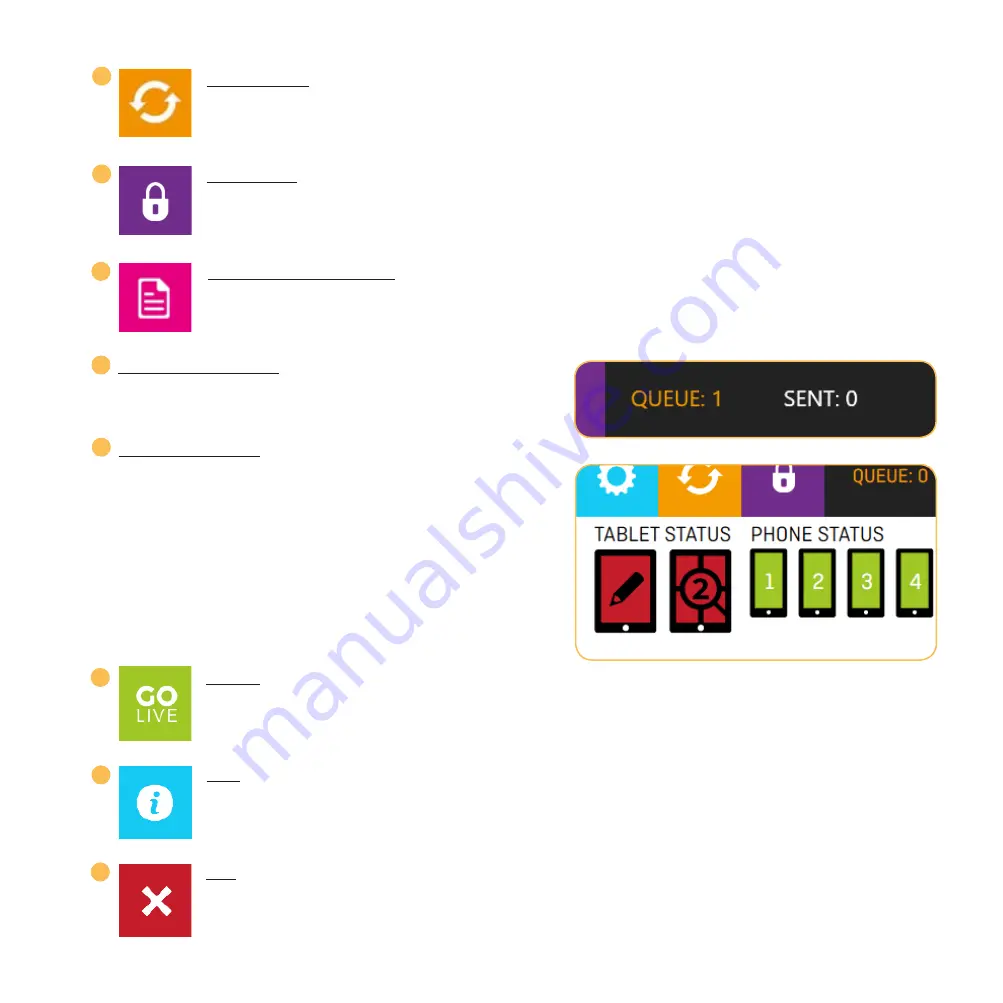
SYNC DEVICES
Click the
SYNC
button to connect all devices to the Windows PC. Doing this will return colored status of
devices. If after 5 seconds some devices are not connected, restart the devices’ apps. After that, click
SYNC
button again.
PHONE LOCK
This lets you lock and unlock the Android phones’ screens remotely.
PHONE TIME SYNC REPORT
This function is visible only if enabled in Advanced Settings. Clicking this gets the time sync report for each
Phone device. The time sync report appears under each Phone’s icon.
A
B
C
16
EMAIL SENDER STATUS
Shows the number of videos in queue and sent. Click on it to
open the email report window for details.
INFO
A quick information guide to Phone and Tablet Status Codes and Buttons.
GO LIVE
Opens License entry module for your SINGLE-USE or PERMANENT License Key.
D
G
DEVICE STATUS BAR
This status bar shows the status of devices being used.
E
GREEN
– the device is connected and ready to shoot.
YELLOW
– the device is busy sending images or not time-
synced.
RED
– the device is not connected and offline.
All devices should be
GREEN
. If not, sync again or restart
phones, PC, and network.
F
EXIT
Closes and Exits the SPINSHOT360 PC App.
H
Summary of Contents for SPINSHOT360
Page 1: ...USER MANUAL rev 2017 08 17...
Page 25: ...www SPINSHOT360 com...























