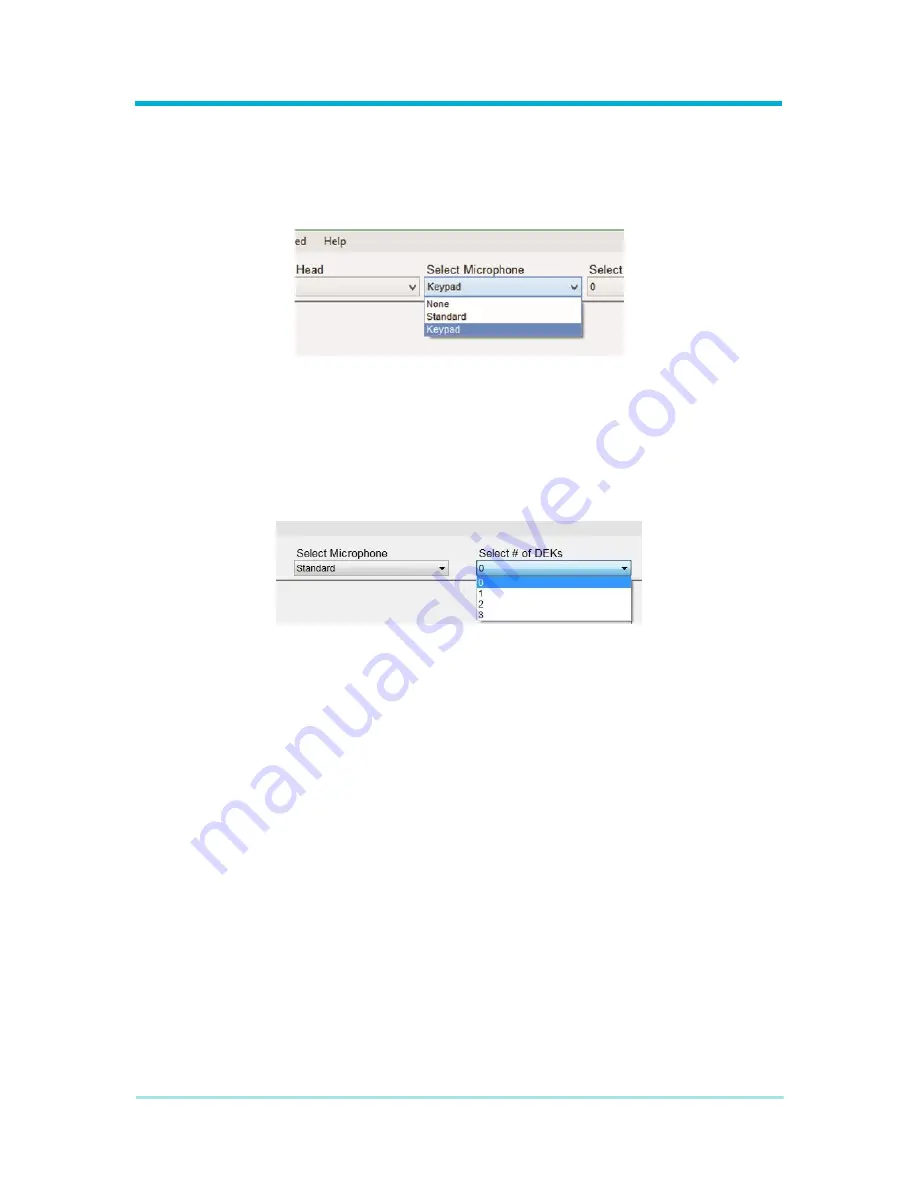
8A089X01 Rev 1
SLIM Installation Manual
3/23/2018
Page 21 of 61
2.5.1.1.2 Selecting A Microphone
The drop-down for selecting a microphone will be available once the radio control head is
selected. Setting the microphone will not change the radio image displayed in the left pane
of the screen. The different microphones available may impact the options available in the
Map Actions screen. It is important to select the correct equipment.
Figure 2-16 Microphone Selection
2.5.1.1.3 Selecting DEKs
The drop-down box for selecting the number of DEKs will be available once the radio
control head is selected. Setting the number of DEKs will not change the radio image
displayed in the left pane of the screen. The number of DEKs available may impact the
options available in the Map Actions screen. It is important to select the correct equipment.
Figure 2-17 DEK Selection






























