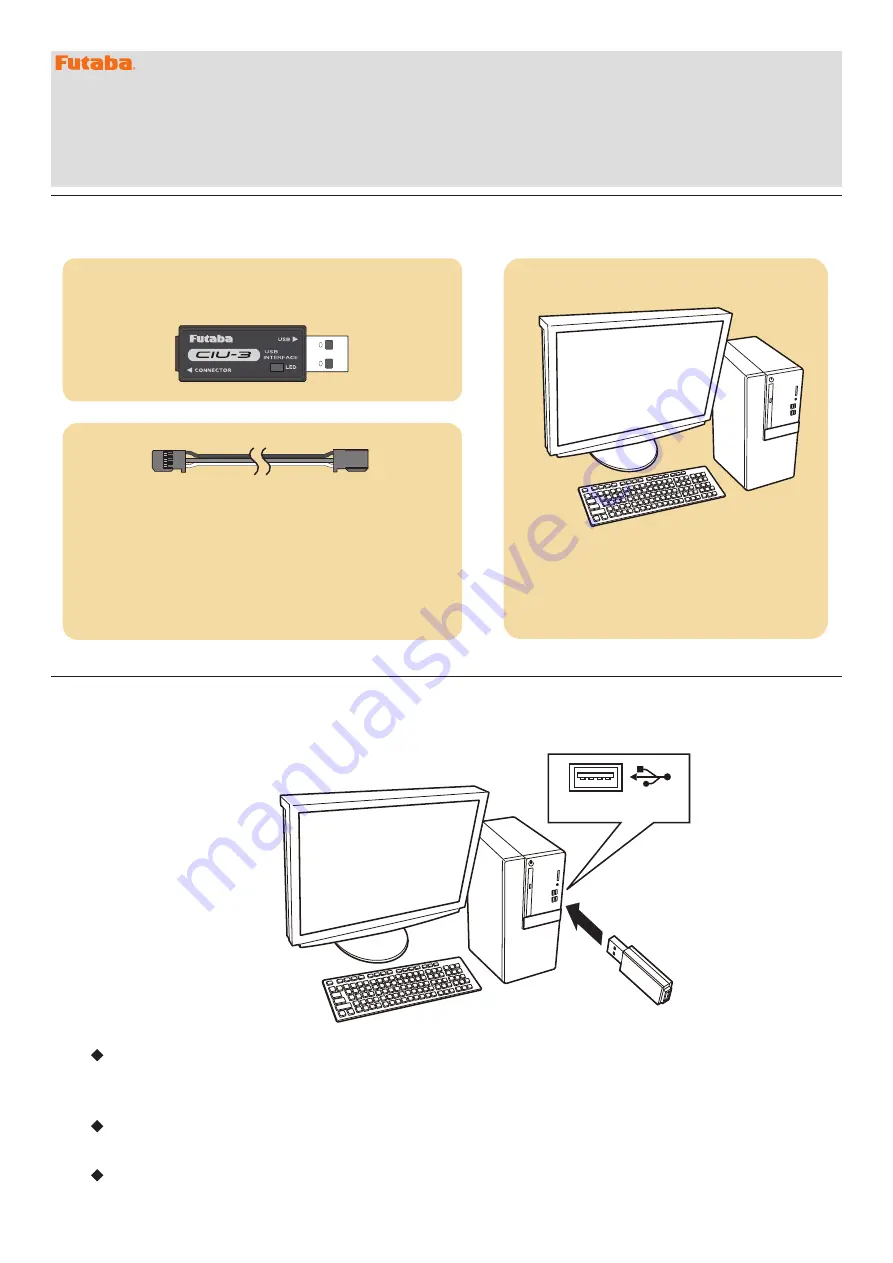
1M23Z05202
T6K Software update manual
Required for update (Purchase separately)
Preparations
- 1 -
CIU-3
or
CIU-2
(optional)
PC
(Access is possible by the web)
CGY750/GY701/GY520
Extensions
(optional)
DSC cord
(for updates of 4PV optional)
or
USB Port
1.
Install the driver for the CIU-3/CIU-2 onto your PC.
When the
CIU-3
is first connected to the PC, once the CIU-3 is connected to the PC, download the
recommended driver software Using Windows Vista, the "Found New Hardware Wizard" window
appears on the screen. Click "Locate and install driver software".
When the
CIU-2
is first connected to the PC; the “Found New Hardware Wizard” window appears on the
screen. Install the drivers download from local Futaba Dealers Website.
Refer to the manual of the CIU-3/CIU-2 for further information.
CIU-3 or CIU-2
*The display screen is an example. The screen depends on the PC. T6K screens are subject to change without notice.
Your Futaba T6K transmitter programming can be updated easily online. When functions are added or improved, the
update file can be downloaded from our website.
For more information, check out web site for FAQ regarding updating this product.








