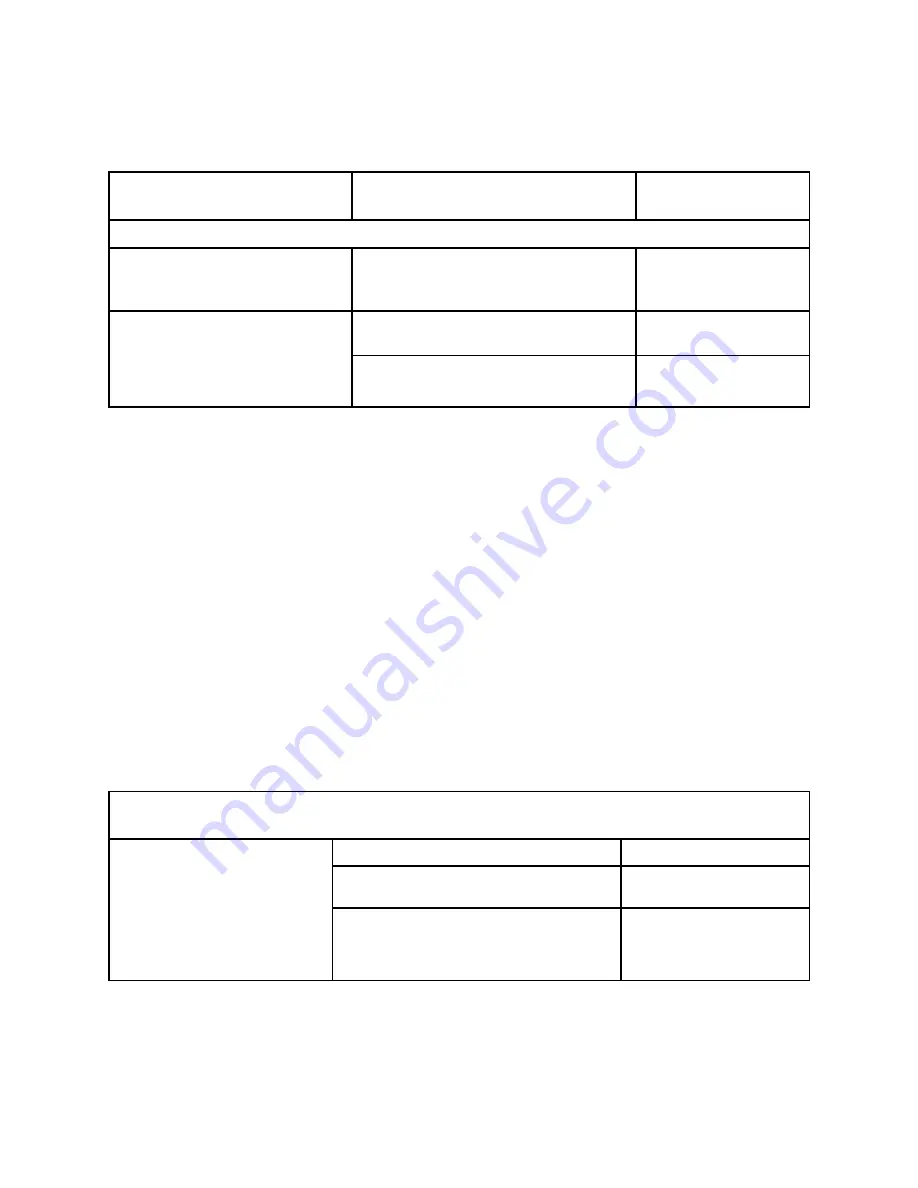
I am interested in using conditions, but what about trims? If I trim the model in one condition,
will the trim “follow” through all conditions or do I have to re-trim in each condition? Also,
what if I need a difference in trim between two conditions, but want any changes to follow from
then on?
When I set up varied conditions, my trims don't have the same amount of effect in each condition.
In an aerobatic 3D condition, for example, the trim has a much larger effect than in my normal
flight condition. How can I fix that?
Like most issues, this can be resolved in more than one manner, but there is definitely a preferred
approach. This is an example where modifying ATV instead of AFR has caused an undesired effect.
[For an explanation of the differences between ATV/AFR/Dual rate (D/R), please see P. 2-2.] By
resetting the ATVs to the same percentage in each condition, then adjusting the AFR to give more or
less throw on each surface's high rate, the radio will maintain a consistent trim adjustment. You
COULD simply adjust the size of the step of the trim in each condition until it feels comfortable, but
this is putting a band-aid on a poor programming set up. Instead, correct the ATVs so your conditions
match properly.
I want to have very fine trim adjustment in my base conditions, but for the first flight of the model
I want to have a condition I can go to which has higher trim adjustment in case the model is farther
out of trim than the fine-setting trims will allow. How can I do that?
To have trim changes made in one condition
affect all conditions, combine all trims.
Want to set all trims back to center for all conditions? Combine the trims, and move digital trim levers to 0. Nothing more is needed.
Go to the Trim (TRM) Menu and Combine All Trims,
Close Trim (TRM) Menu
E
E
I
N
F
I
N
G
I
N
H
I
N
N
Want to remember your current trim setting
before going to fly a modified plane so you
can tell exactly what trim the model took?
Go to Trim (TRM) Menu, and Save this Current
Trim Setting to Memory
E (physically move all digital trim
levers until left digit reads 0)
K
I
N
Need an offset of trim between conditions?
For example, having a small amount of down
elevator trim in your gear-down condition?
You can do this without needing a mix and
still having trim follow each condition.
Trim the Aircraft in the Normal Condition, Then Separate
the Elevator Trim for Each Condition
E
F
I
N
N
Re-fly the Aircraft and Trim it for Gear-down While in the
Gear-down Condition, Then Recombine the Elevator Trim
E
F
H
N
N
In general, the stock trim throw settings would be plenty for your high trim condition, but too much for your fine tuning base set up.
Create your conditions, name them normal and HiTrim. In this example, switch C down position is HiTrim Condition On.
In the normal condition, reduce the amount
the trims effect the servo position on each
click. Note that moving the condition
switch to normal and back to HiTrim will
allow you to adjust the trim effectiveness
in each condition.
In the Normal Condition, Go to Trim (TRM) Menu
(with switch C up or center) E
Choose Elevator Trim and Adjust Step 1 to 1
and Step 2 to 3
F
R
H
P
H
F
F
N
Choose Rudder Trim, Then Aileron Trim, and Adjust Step
1 to 1 and Step 2 to 3 and Close the Menu
E
R
H
P
H
F
F
N
H
R
H
P
H
F
F
N
N
2-11






























