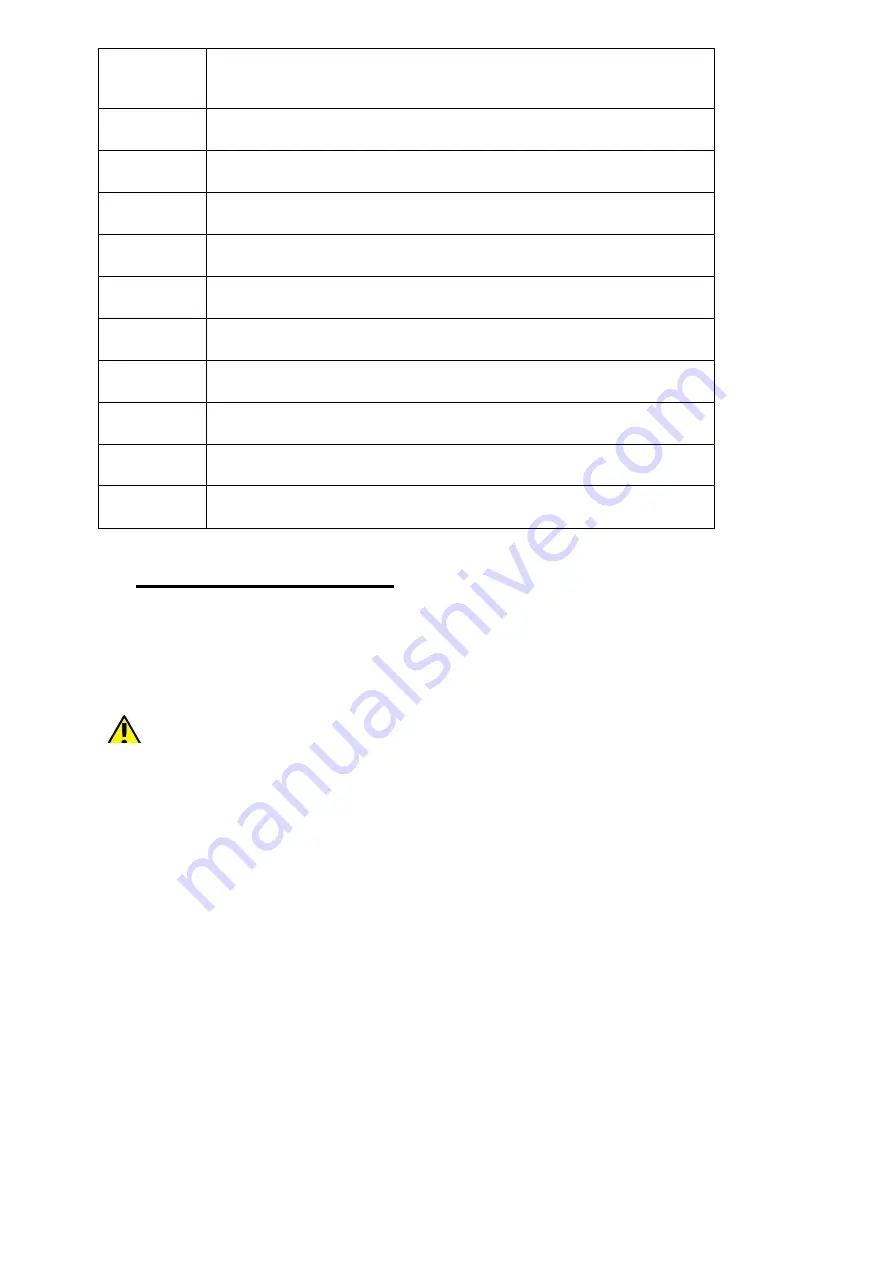
6
Number Functions
1
VGA Mpx (VGA) digital camera lens
2 Internal
Speaker
3
Touch screen 10.1’’
4
2.0Mpx digital camera lens
5
Cover of Mirco SD card slot
6
Volume control buttons
7
Power on/off button
8
Mirco USB port
9
Headphone port mini jack 3.5mm
10
Mirco HDMI Slot
7. Before the first start
7.1Installation of the memory card.
To insert the memory card correctly, turn off the device, pry the cover
with your fingernail and remove it gently, insert the microSD card into the
slot as shown in the illustrations next to the slot. Then carefully insert
and close the cover.
Use only memory cards recommended by the manufacturer. Pay
attention to the selection of the proper format-the microSD card, capacity
and type / class. Incompatible memory cards may damage the device
and cause the stored data to be destroyed as well. Incompatibility of
memory card can be caused, among others, by an incorrect card format
(required format microSD) or an unsupported card capacity - above the
value recommended by the manufacturer.
7.2 Charging the battery
Charge the battery before the first use. The battery should be charged by
the attached charger or another charger, intended for this type of
equipment. If in doubt contact the seller or manufacturer service. Use
only chargers and wires recommended by the manufacturer. Using
incompatible chargers or cables can cause explosion of the battery or
damage to your device. When the battery is near a complete discharge,
the notification is displayed on a low battery charge. To continue use of
the device charge the battery.
If the battery is completely discharged the device can not be switched on
even when the loading process is ongoing. Before the device can be
turned on again, the battery has to be charged for at least a few minutes.
In case of any problems with the battery or if in need of a replacement,
the device should be delivered to the manufacturer's service center. To
Summary of Contents for F104Bv2
Page 1: ...1 TABLET PC F104Bv2 ...
Page 12: ...12 ...
Page 17: ...17 You can Set MiraVision Brightness level Wall paper Sleep and Advanced as below ...
Page 19: ...19 12 7 Storage You can check all storage details as below 12 8 DuraSpeed ...
Page 20: ...20 12 9 Security Location ...
Page 21: ...21 You can set Security of Device and Privacy as below 12 10 Users accounts ...
Page 22: ...22 You can add account as below ...
Page 23: ...23 12 11 Accessibility You can set Below Options ...
Page 24: ...24 ...
Page 26: ...26 12 13 System ...
Page 28: ...28 12 13 2 Gestures You can set Gestures to Jump to Camera ...
Page 30: ...30 12 13 5 System update You can check the system version and date as below ...





















