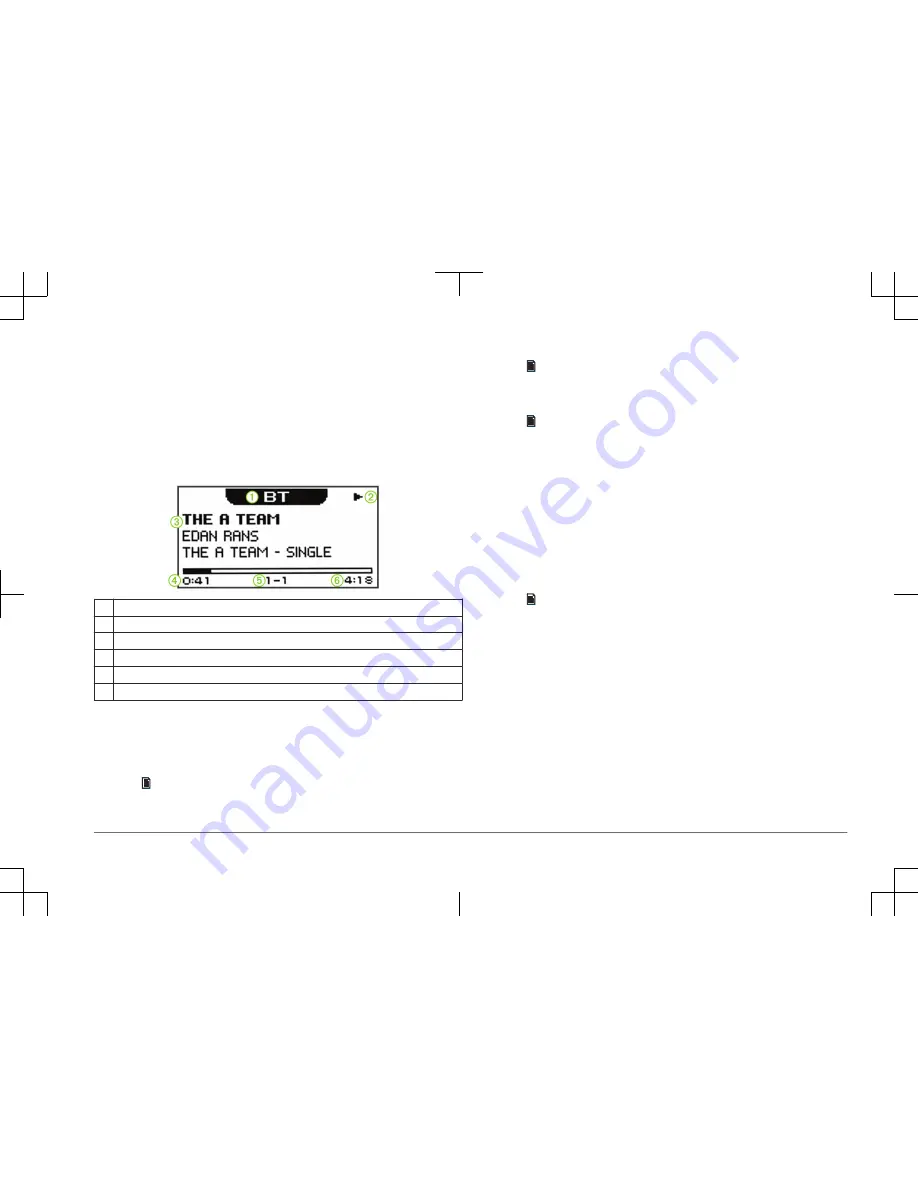
Using the Dial to Select Items
You can use the dial to highlight and select items on the screen.
• Turn the dial to select an item on the screen.
• Press the dial to select the highlighted option.
Remote Screen
The information displayed on the remote screen varies depending on the source
selected on the stereo. This example shows the stereo playing a track on a
device connected using Bluetooth
®
wireless technology.
À
Source
Á
Play status icon
Â
Track details (if available)
Ã
Elapsed time
Ä
Current track number out of total number of tracks in the playlist (if available)
Å
Track duration (if available)
Assigning the Remote to a FUSION Stereo
You must assign the remote control to the stereo after installing the remote
control. When multiple FUSION stereos are installed on the NMEA 2000 network,
you can assign a remote control to a specific stereo.
1
Select > Settings > Stereo.
2
Select a FUSION stereo.
3
Press the dial to save and exit the menu.
Adjusting the Backlight Brightness and Contrast
1
Select > Settings > LCD.
2
Press the dial to select brightness or contrast.
3
Adjust the brightness or contrast.
4
Select to exit the menu.
Adjusting the Volume
1
Use the dial to adjust the volume.
2
If necessary, press the dial to switch between zones.
TIP: To control all zones at the same time, press the dial until all zones are
highlighted.
Connecting a Compatible Bluetooth Device
You can play media from a compatible Bluetooth device using the Bluetooth
wireless connection.
1
Select the Bluetooth source.
2
Select > Discoverable to make the stereo visible to your compatible
Bluetooth device.
3
Enable Bluetooth on your compatible Bluetooth device.
4
Bring the compatible Bluetooth device within 10 m (33 ft.) of the stereo.
5
On your compatible Bluetooth device, search for Bluetooth devices.
6
On your compatible Bluetooth device, select the stereo from the list of
detected devices.
7
On your compatible Bluetooth device, follow the on-screen instructions to pair
and connect to the discovered stereo.
When pairing, your compatible Bluetooth device may ask you to confirm a
code on the stereo. The stereo does not display a code, but it does connect
correctly when you confirm the message on the Bluetooth device.
8
If your compatible Bluetooth device does not immediately connect to the
stereo, repeat steps 1 through 7.
Quick Start Manual
3




































