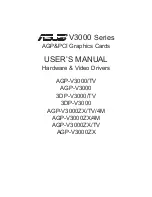COPYRIGHT © 2003 MERIT INDUSTRIES, INC.
PM0425-04 MEGATOUCH FORCE FUSION OWNER’S MANUAL
16
Diagnostics Menu
Figure 15 - Diagnostics Menu
Video Test
Touch the screen to cycle through a series of video test screens.
I/O Test
Tests the SETUP and CALIBRATE buttons, all coin channels, the coin
meter, and the coin lockout feature (if applicable). A green light next to
the appropriate button will register each time that item is tested, and the
number next to the item should increment by one with each test. The
I/O Test Screen also displays which DIP switches are on or off.
Touchscreen
Calibration
Follow the on-screen instructions to calibrate the touchscreen.
Touchscreen
Test
Allows you to check the touchscreen calibration accuracy. The
crosshairs should follow your finger exactly when you move it across
the screen.
View System
Log
Displays a log of all operations performed by the game since the log
was last cleared. This information is helpful for customer service in
troubleshooting your game.
Checksum Test
Checks the hard drive for missing or corrupted files. With STOP ON
ERROR? set to YES, a message indicating which file is corrupted will
be shown whenever the game encounters an error. With STOP ON
ERROR? set to NO, a list of corrupted files will be displayed when the
test is complete. If errors are detected, the software on the drive may
need to be reloaded. If this does not solve the problem, the drive may
require replacement. The test could take up to 30 minutes.
System Info
Gives details about the following:
•
processor type and speed
•
motherboard manufacturer
•
amount of memory
•
Ethernet card manufacturer
•
sound chip type
•
video chip type
•
touchscreen manufacturer
•
hard drive manufacturer and capacity
•
modem part identification number
•
fan speed (FORCE games only)