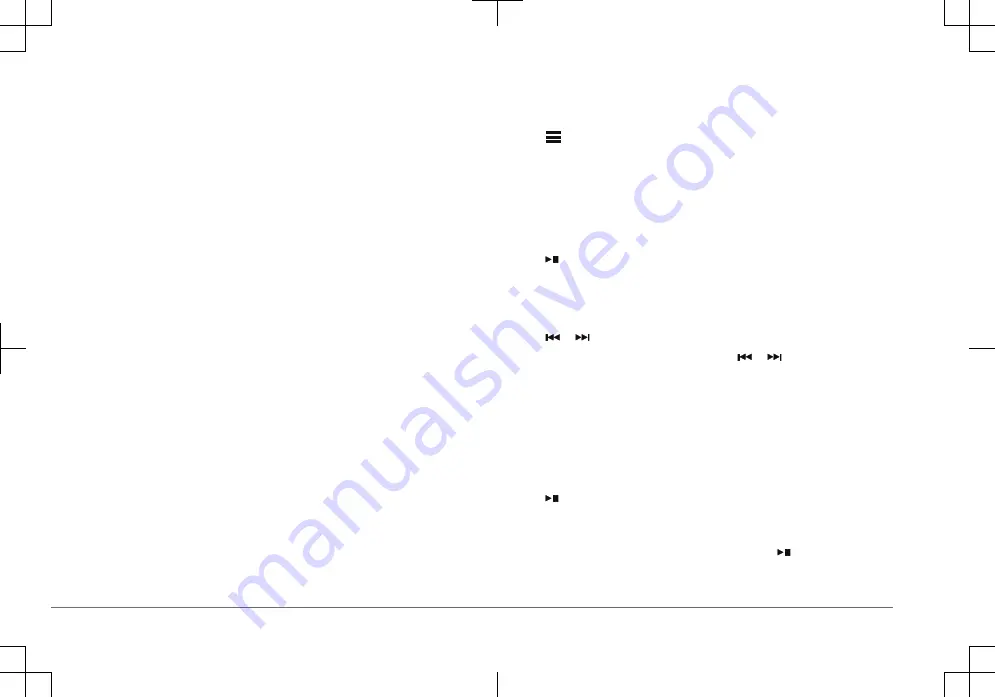
The remote control searches for the stereo. When the remote control pairs
successfully, the status LED turns on green briefly and then turns off.
If the remote control cannot find the stereo, the status LED turns on red briefly
and then turns off.
Fusion-Link Wireless Remote Control App
You can use the Fusion-Link remote control app on your compatible Apple or
Android device to adjust the stereo volume, change the source, control playback,
select and manage radio presets, and adjust some stereo settings.You can use
the app to set up and configure DSP profiles on the stereo.You can use the app
to update the stereo software.
The app communicates with the stereo using a wireless connection to the mobile
device. You must connect your compatible device to the stereo using Bluetooth
technology to use the app.
If the stereo is connected to a network with a Wi
‑
Fi
®
access point, the app can
communicate with the stereo using the network for greater range than a
Bluetooth connection.
NOTE: You cannot update the stereo software using a Bluetooth connection. You
must connect the app using a Wi
‑
Fi connection to update the stereo software
wirelessly.
For information about the Fusion-Link remote control app for compatible Apple or
Android devices, go to the Apple App Store
SM
or the Google Play
™
store.
Playing Music
Setting the Tuner Region
You must select the region you are in to receive AM and FM stations properly.
If you are connected to a compatible SiriusXM
®
tuner and antenna, and have a
subscription (USA only), you must select the region you are in to receive
SiriusXM stations properly.
NOTE: SiriusXM is not available in all regions.
If you are connected to a compatible DAB module and antenna (not included),
you must select the region you are in to receive DAB stations properly.
NOTE: DAB stations are not available in all regions.
1
Select
> SETTINGS.
2
Select the name of the connected stereo.
3
Select TUNER REGION.
4
Select the region you are in.
Changing the Radio Station
1
Select an applicable source, such as FM.
2
Select repeatedly to move through the tuning modes, and select an option:
• Select AUTO to scan and stop on the next available station.
• Select MANUAL to select a station manually.
• Select PRESET to select a saved station preset.
3
Select or to tune to the station.
When in MANUAL tuning mode, you can hold or to quickly advance
through the stations.
Scanning for DAB Stations
Before you can scan for DAB stations, you must connect a compatible DAB
module and antenna (not included) to the stereo. Because DAB signals are
broadcast in select countries only, you must also set the tuner region to a
location where DAB signals are broadcast.
1
Select the DAB source.
2
Select to scan for available DAB stations.
When scanning is complete, the first available station in the first ensemble
found begins playing.
NOTE: After the first scan is complete, you can select again to re-scan for
DAB stations. When the re-scan is complete, the system starts playing the
6
Quick Start Manual





















