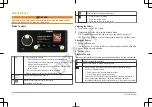• Select to skip to the next track, when using an applicable source.
• AM or FM, or SiriusXM source:
◦ Select to tune to the next station or preset.
◦ Hold for faster tuning (manual mode only).
• DAB source: Select to advance to the next DAB station in the ensemble.
When you reach the end of the current ensemble, the stereo automatically
changes to the first available station in the next ensemble.
On the AM, FM, or DAB source, select to cycle through the tuning modes (auto
or manual) and presets (when two or more presets are saved).
Press and hold to save the current station as a preset.
On the Aux or SPDIF source, select to increase the gain for the connected
source.
On the Aux or SPDIF source, select to decrease the gain for the connected
source.
Stereo Screen
The information displayed on the stereo screen varies depending on the source
selected. The on-screen playback controls may change depending on the source
selected (page 2). This example shows the stereo playing a track from USB
device connected to the USB port.
À
Source
Á
Album art (if available from a compatible source)
Â
Track details (if available)
Ã
Elapsed time, track duration, and the current track number out of the total
number of tracks in the playlist (if available)
Ä
Source icon
Select to change the source (page 2).
Media Player Connection
CAUTION
Always disconnect your media player from the stereo when not in use and do not
leave it in your vessel. This helps reduce the risk of theft and damage from
extreme temperatures.
Do not remove the media player or use your stereo in a distracting manner while
operating the vessel. Check and obey all marine laws in association with use.
The stereo accepts a variety of media players, including smartphones and other
mobile devices. You can connect a compatible media player using a Bluetooth
®
wireless connection or a USB connection to the USB port.
NOTE: If you connect a supported media player to the USB port, you must either
disable Bluetooth on the media player, or unpair the Bluetooth connection from
the stereo to avoid possible media-playback issues.
USB Device Compatibility
You can use a USB flash drive or the USB cable included with your media player
to connect a media player or mobile device to the USB port.
The stereo is compatible with Android
™
devices that support MTP mode.
The stereo is compatible with media players and other USB mass storage
devices, including USB flash drives. Music on USB drives must meet these
conditions:
• The USB mass storage device must be formatted using the FAT32 or NTFS
file system.
• The music files must be formatted as MP3, AAC (.m4a), FLAC, or WAV files.
Connecting a USB Device
You can connect a USB device to the USB port on the stereo.
Quick Start Manual
3
DRAFT