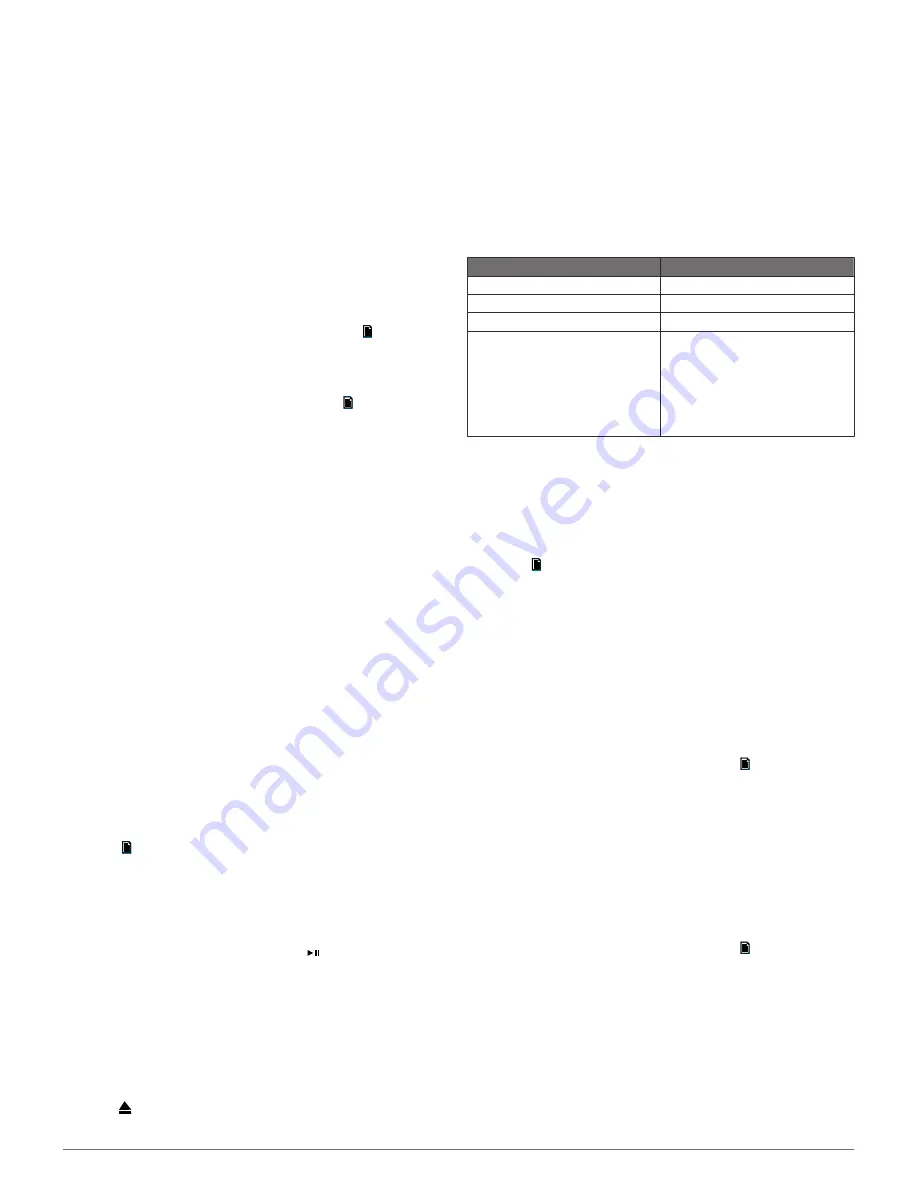
a code, but it does connect correctly when you confirm the
message on the Bluetooth device.
8
If your compatible Bluetooth device does not immediately
connect to the stereo, repeat steps 1 through 7.
To prevent interruption to audio streaming over Bluetooth
wireless, you can turn off the DISCOVERABLE setting after
pairing a Bluetooth device to the stereo.
Bluetooth Range Information
The stereo and Bluetooth wireless devices have a range of 10 m
(33 ft.). For optimal performance, the Bluetooth wireless device
should also have a clear line of sight to the stereo.
Selecting a Different Bluetooth Source
When you have more than one Bluetooth device paired to the
stereo, you can select a different source when needed. You can
connect the stereo to up to eight Bluetooth devices.
1
With the
BLUETOOTH
source selected, select .
2
Select a Bluetooth device.
Bluetooth Source Settings
With the BLUETOOTH source selected, select .
DISCOVERABLE
: Allows the stereo to be visible to Bluetooth
devices. You can turn off this setting to prevent possible
interruption to audio after pairing a Bluetooth device to the
stereo.
REMOVE DEVICE
: Removes the Bluetooth device from the
stereo. To listen to audio from this Bluetooth device again,
you must pair the device again.
DVD and CD Playback
DVD and CD playback is available only on AV models.
Inserting a DVD or CD
NOTE:
For best results, before you insert the disc, make sure
the disc is not scratched or damaged. If necessary, clean and
dry the disc with a clean, soft, and lint-free cloth. Avoid touching
the surface of the disc, and avoid exposure to direct sunlight.
1
Slide the button on the top of the stereo, and pull down to
open the door.
2
Insert the disc with the label facing up.
3
Close the door.
The source automatically changes to the DVD source.
Setting the DVD Region
You must select the DVD region in order to play a DVD.
1
Select >
DVD REGION
.
2
Select the region.
Playing a DVD or CD
Before you can play a DVD or CD, you must insert the disc.
Before you can play a DVD, you must select the DVD region.
1
With the
DVD
source selected, select on the included IR
remote control.
2
Use the IR remote control to control the playback.
NOTE:
Aim the remote at the stereo to control playback.
View the selections on the connected TV.
Ejecting a DVD
1
Slide the button on the top of the stereo, and pull down to
open the door.
2
Press on the inside of the door.
USB, MTP, and Apple Device Playback
You can connect various USB media players and smartphones
to the stereo. For example, you can connect an Android
smartphone, a USB flash drive, or a compatible Apple device.
How you access the USB source depends on which type of
media player is connected. The stereo is designed to be used
with one USB connection at a time. You must disconnect one
USB device before connecting another.
NOTE:
If you connect an Apple media player to the USB port on
the stereo, you must either disable Bluetooth on the media
player, or unpair the Bluetooth connection from the stereo to
avoid possible media-playback issues.
Media Player
Source Selections
Android device
MTP
Apple device
IPOD
USB flash drive
USB
MP3 media player (as a mass-
storage device)
USB
NOTE:
If your MP3 media player
does not support mass-storage
when connected using USB, you
must connect it to the stereo as an
auxiliary device (
Connecting an
Auxiliary Device
).
You can browse the music collection on the USB source using
the categories the device supports, such as songs, albums, and
artists on MTP and Apple devices.
NOTE:
The USB source does not support library browsing. You
can browse the folder structure.
You can also browse the files according to the folder structure
on your media player. For example, from the IPOD source, you
can select >
ALBUMS
.
The availability of song information such as song title, artist
name, track duration, and album cover artwork depends on the
capability of the media player and music application.
NOTE:
Different operating systems and media players provide
different levels of support for MTP. Go to
www.fusionentertainment.com
for device compatibility
information.
Setting a Song to Repeat
The repeat feature is available on the IPOD, MTP, and USB
sources.
1
With an applicable source selected, select .
2
When using the
IPOD
source, select
IPOD SETTINGS
.
3
Select
REPEAT
.
4
Select an option:
• To repeat all songs in the current selection, select
ALL
.
• To repeat the current selection, select
ONE
.
Shuffling Songs
The shuffle feature is available on the IPOD, MTP, and USB
sources.
1
With an applicable source selected, select .
2
When using the
IPOD
source, select
IPOD SETTINGS
.
3
Select
SHUFFLE
.
MTP File Information
After you connect the MTP device, the stereo downloads the full
list of song names from the device and creates a song title
index. This process must be completed before music playback
can begin. For devices with large music collections, this may
take several minutes. The song count appears during this
process. You can use other sources while this process is
underway.
4
DVD and CD Playback















