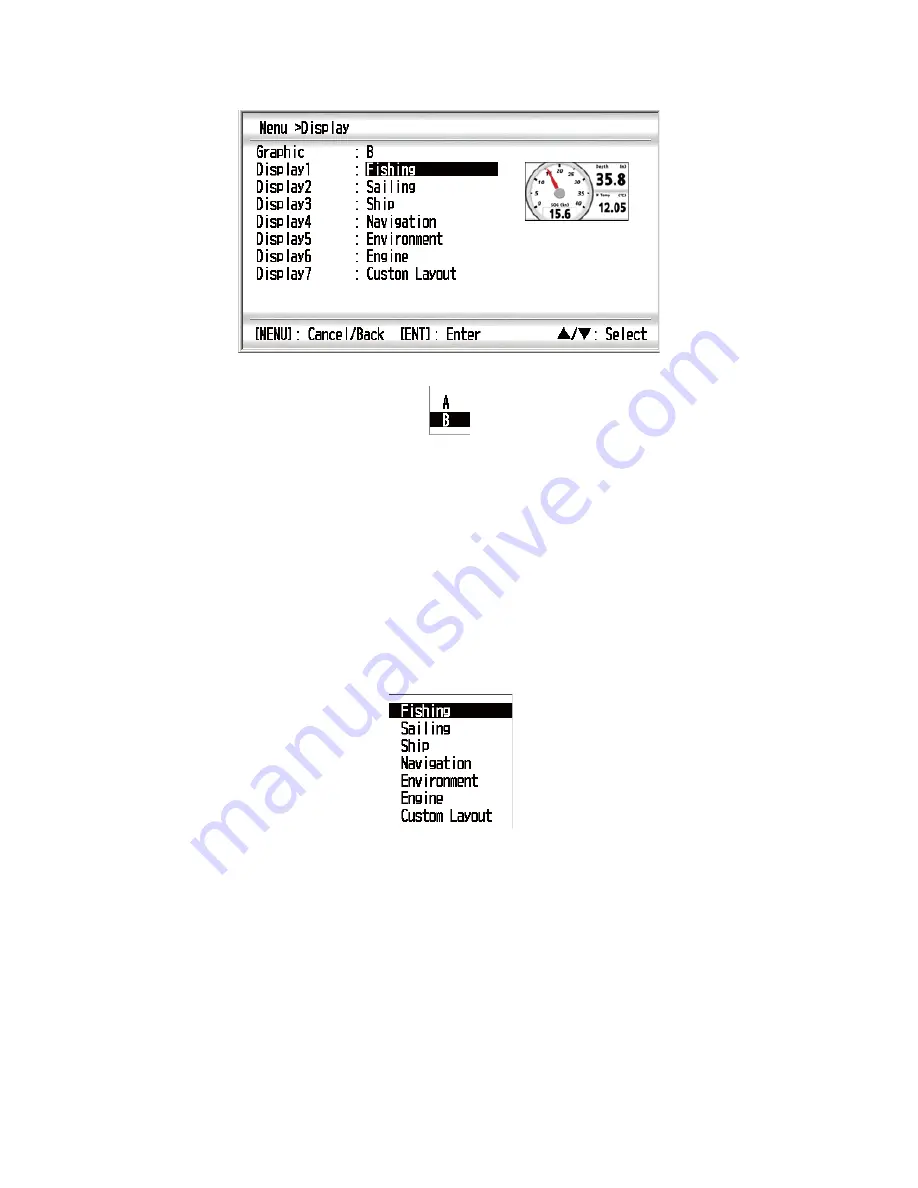
2. PROGRAMMED SCREEN
2-2
2. Use the Cursorpad (
S
or
T
) to select [Display] and press the
ENT
key.
3. Use the Cursorpad (
S
or
T
) to select [Graphic] and press the
ENT
key.
4. Use the Cursorpad (
S
or
T
) to select [A] or [B] then press the
ENT
key.
5. Press the
DISP
key to close the menu and display the data screen.
2.2
How to Set the Programmed Screen
The RD-33 provides six programmed screens and each screen has four preset
screens. You can select one of them as the data screen.
1. Press the
MENU
key to open the menu.
2. Use the Cursorpad (
S
or
T
) to select [Display] and press the
ENT
key.
3. Use the Cursorpad (
S
or
T
) to select [Display1] and press the
ENT
key.
Display options for [Display1]
4. Use the Cursorpad (
S
or
T
) to select [Fishing], [Sailing], [Ship], [Navigation], [En-
vironment] or [Engine] then press the
ENT
key. The data for these items are pre-
set and arranged for general navigation purposes. See the table on page 2-4 for
each menu item.
Summary of Contents for RD-33
Page 1: ...OPERATOR S MANUAL REMOTE DISPLAY RD 33 www furuno com True ...
Page 10: ...SYSTEM CONFIGURATION viii Environmental category RD 33 Protected from weather FI 5002 ...
Page 68: ...7 SYSTEM MENU 7 8 This page is intentionally left blank ...
Page 84: ...9 INSTALLATION 9 12 This page is intentionally left blank ...
Page 91: ......
Page 92: ...D 1 ...
Page 93: ...D 2 ...
Page 96: ......






























