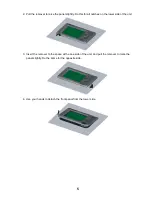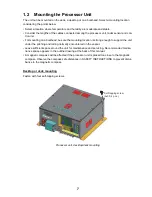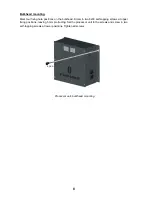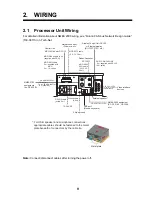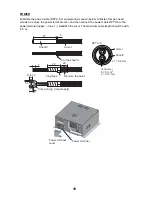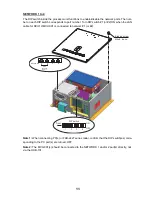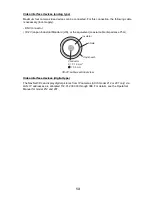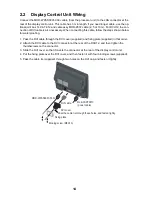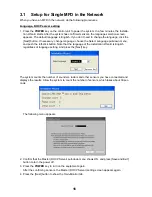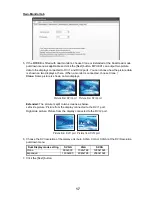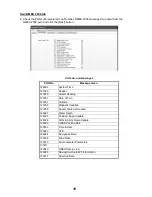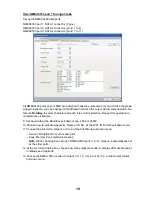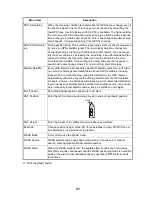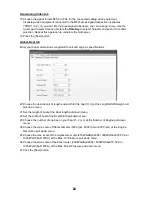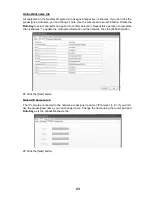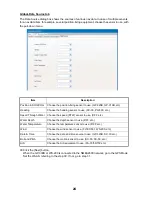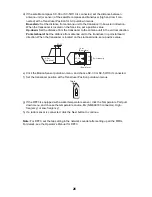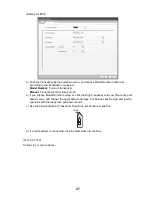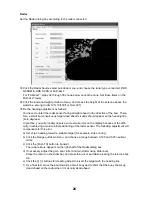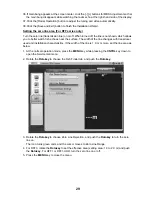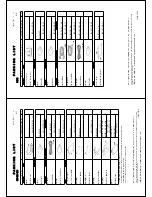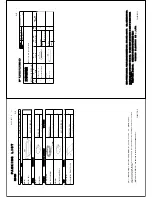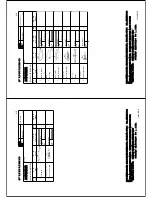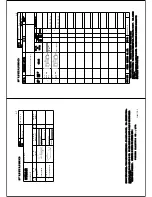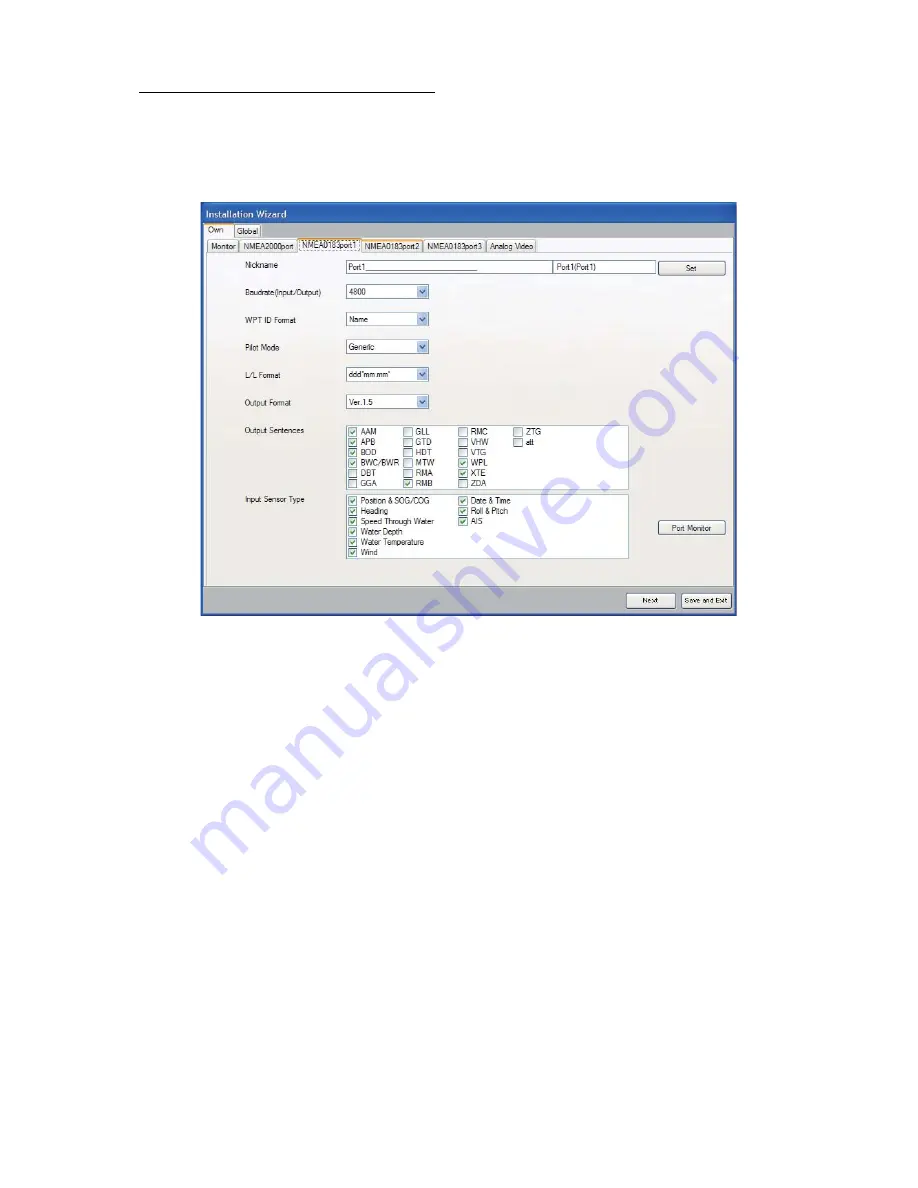
19
Own-NMEA 0183 port 1 through 3 tabs
Set up the NMEA0183 data ports.
NMEA0183 port 1: DATA1 connector (7 pins)
NMEA0183 port 2: DATA2 connector (pin #: 1 to 4)
NMEA0183 port 3: DATA2 connector (pin #: 7 to 11)
All NMEA0183 ports on your MFD are assigned respective nicknames. If you don’t like the preas-
signed nickname, you can change it at Nickname field. Use the cursor pad to select location. Ro-
tate the
RotoKey
to select character and push it to confirm selection. Repeat this operation to
complete the nicknames
9. Set baud rate at the Baudrate pull-down menu, 4800 or 38400.
10.Choose how to indicate waypoints, Name or ID No., at the WPT ID Format pull-down menu.
11.Choose the pilot mode, Generic or Zeus, at the Pilot Mode pull-down menu.
• Generic: NAVpilot-500 or other auto pilot
• Zeus: Mercury Zeus electronic steering
Note
: When choosing Zeus at one of NMEA0183 ports (1 to 3), Generic is automatically set
at the other ports.
12.At the L/L format dialog box, choose how many digits (seconds) to display after decimal point
in latitude and longitude.
13.Choose the NMEA 0183 version to output, Ver 1.5, Ver 2.0 or Ver 3.0, at the Output format
pull-down menu.
Summary of Contents for MFDBB
Page 2: ......
Page 42: ...8 Aug 2012 Y NISHIYAMA ...
Page 43: ...Jun 27 07 R Esumi ...
Page 44: ...Oct 22 07 R Esumi ...
Page 45: ...Oct 22 07 R Esumi ...
Page 47: ......