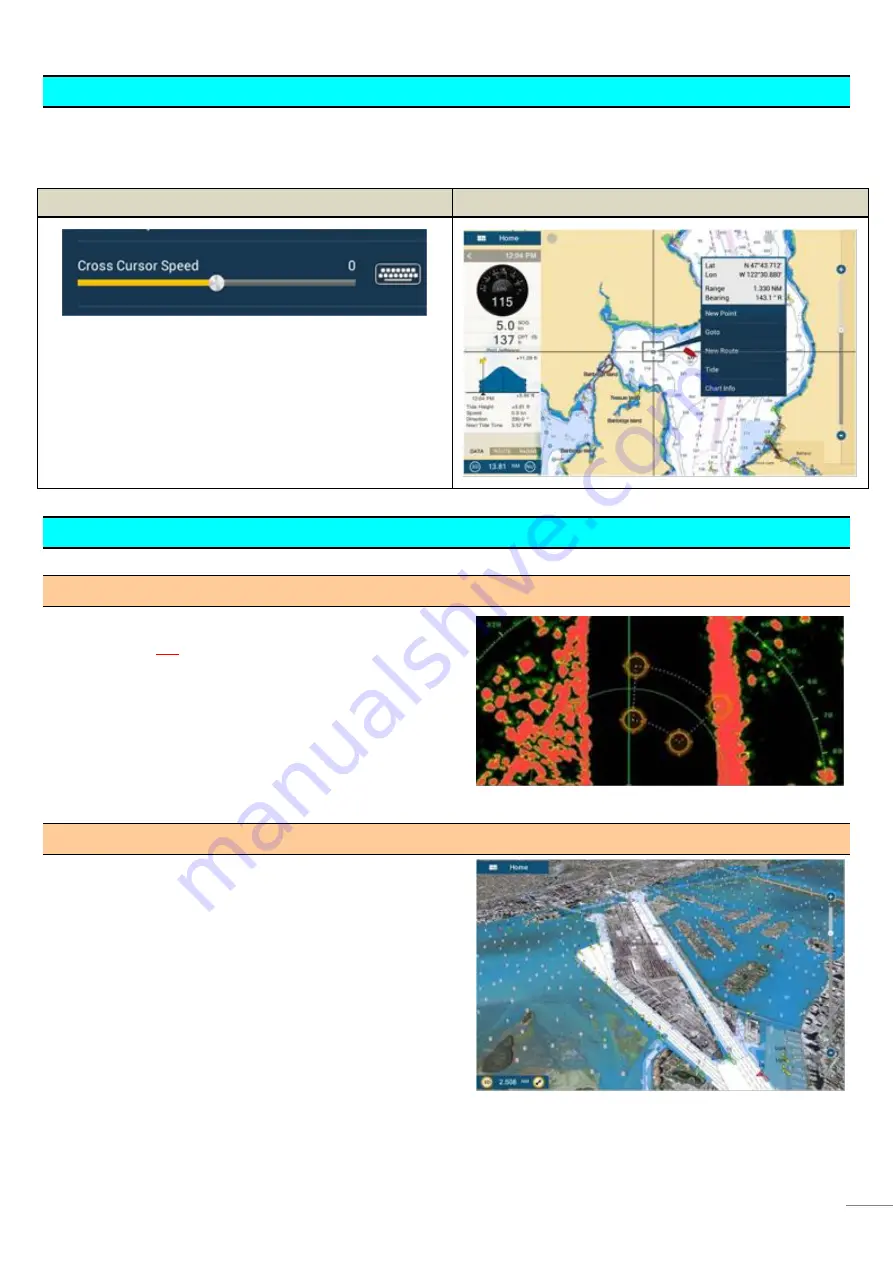
6
2-3 Cross Cursor
While the cursor is operated with the joystick, a cross cursor is shown on the screen.
Cursor Speed Adjustment
Cross Cursor on Screen
The cursor speed is adjustable in menu.
[Menu] (TZT9/14/BB) / [Settings] (TZTL12F/15F) –
[General] – [Cross Cursor Speed]
2-4 General Limitations and Notes
(1) Limitation in Drag by Joystick
The joystick has
NO “drag” function
. The guard zone setting
of Radar, which requires to be adjusted by drag, will not be
available with the MCU-004 joystick. This operation should be
made by touch operations or with a generic mouse/trackball
unit.
(2) Limitation in 3D Mode – Pan/Tilt
You can turn the screen mode into the 3D mode by selecting
[3D Mode] from the contextual menu. However,
you cannot
pan/tilt the chart with the MCU-004
because sliding the
screen with two fingers is the only way to pan/tilt it. The chart
in 3D is always in the default angle as shown at right. Or if you
have paned/tilted the chart with two fingers before, the
screen will be in the previously set angle.










