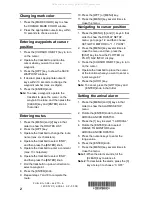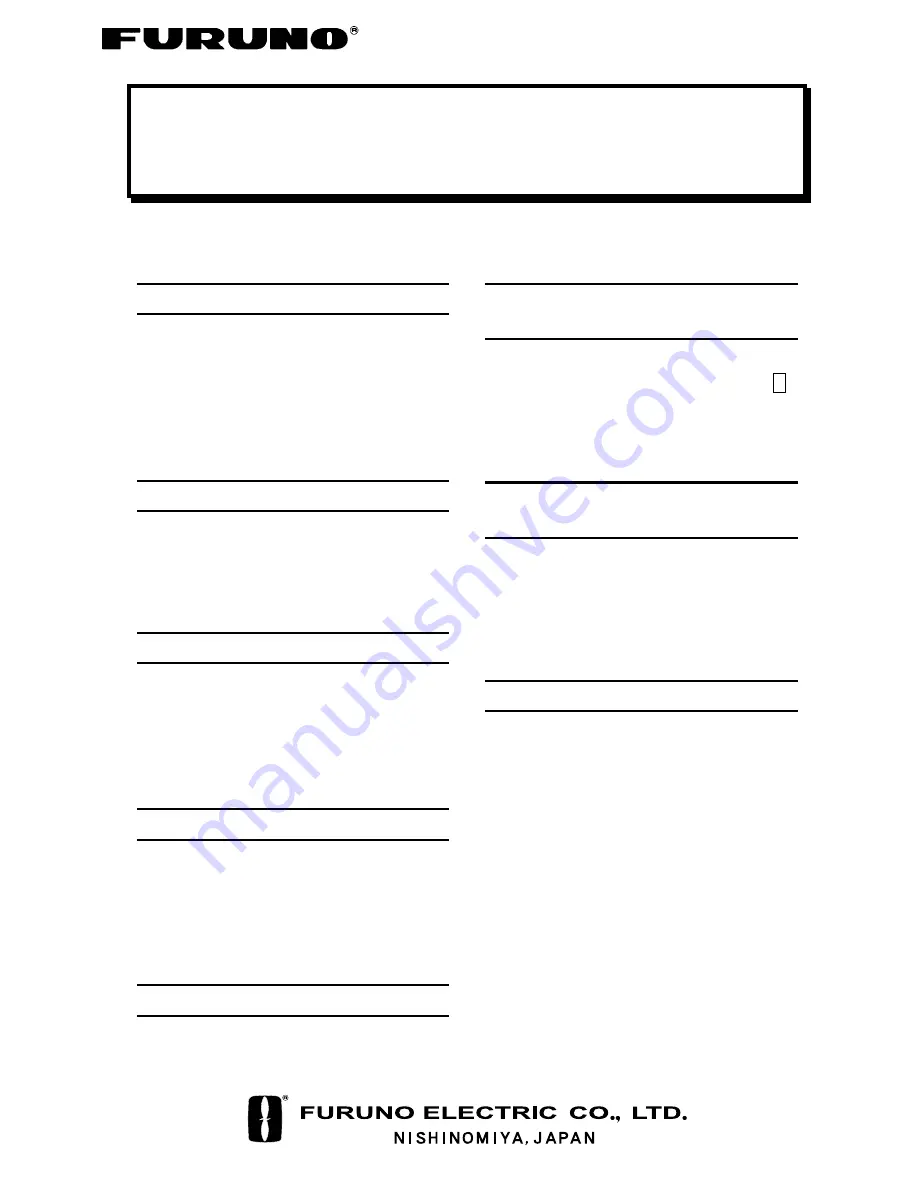
COLOR GPS/PLOTTER GP-3500
Operator’s Guide
The purpose of this Operator's Guide is to provide basic operating procedures for this
equipment. For more detailed information see the Operator's Manual.
Adjusting brilliance
1. Press the [BRILL] key to show the
brilliance adjustment window.
2. Rotate the [ENTER] knob within three
seconds to adjust the brilliance.
3. Press the [ENTER] knob to close the
brilliance adjustment window.
Selecting a display
1. Press the [DISP] key to show the
DISPLAY MODE screen.
2. Press the appropriate numeric key to
choose a display.
Operating the cursor
1. Press the [CURSOR ON/OFF] key to turn
on the cursor.
2. Operate the trackball to move the cursor.
3. To move the cursor position to screen
center, press the [CENTER] key.
Scrolling the display
1. Press the [CURSOR ON/OFF] key to turn
off the cursor.
2. Operate the trackball to scroll the display.
3. To return own ship’s mark to screen
center, press the [CENTER] key.
Changing chart scale range
Press the [ZOOM IN] or [ZOOM OUT] key as
appropriate.
Stopping, restarting plotting of
own ship track
1. To stop the plotting, press the [PLOT
INTVL] key several times to show the H
icon at the bottom of the screen.
2. To restart the plotting, press the [PLOT
INTVL] key again.
Changing own ship’s track
color
1. Press the [TRACK COLOR] key to show
the CHANGE SHIP’S TRACK COLOR
window.
2. Press the appropriate numeric key within
10 seconds to select a color.
Entering marks
1.
To enter a mark at the cursor position,
turn on the cursor and then operate the
trackball to place the cursor at the
location where you want to enter a mark.
To enter a mark at own ship’s position,
press the [CURSOR ON/OFF] key to turn
off the cursor.
2. Press the numeric key corresponding to
the mark you wish to enter.
Note:
To erase a mark, place the cursor on
the mark you wish to erase and then
press the [CLEAR] key.
All manuals and user guides at all-guides.com
all-guides.com