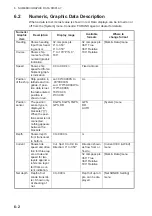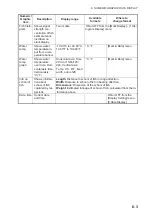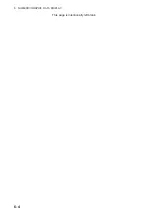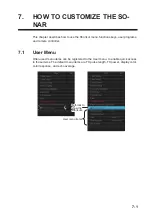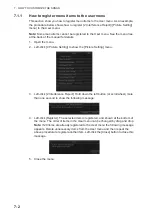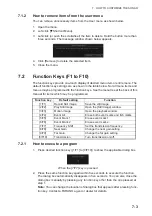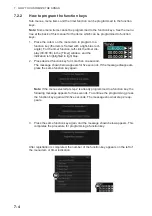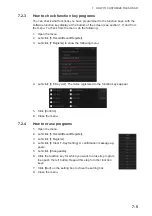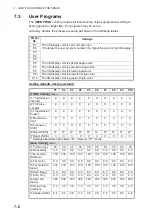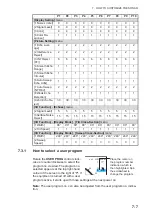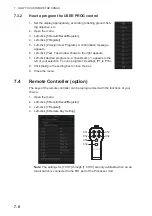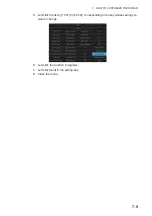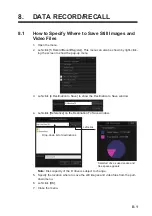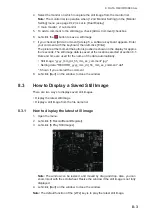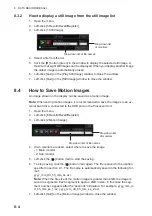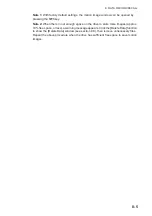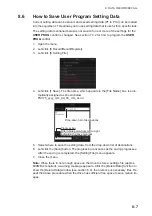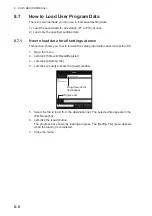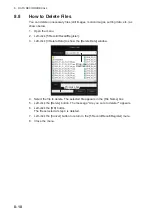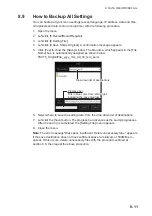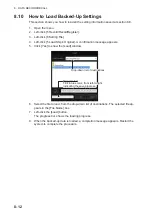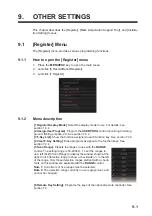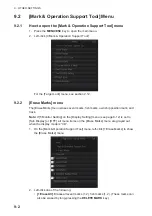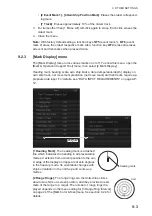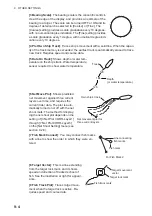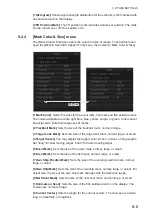8. DATA RECORD/RECALL
8-2
8.2
How to Save a Still Image
You can save the picture on the display as a still image. Each image requires an esti-
mated memory space of 200kB as a minimum, however, this requirement changes
with the image contents.
Note 1:
The default function of the [1/F1] key is to save still images.
Note 2:
A preview of the still image being saved appears on the display. The amount
of time the preview appears can be changed. Contact a FURUNO agent or dealer for
details.
Note 3:
When there in not enough space on the drive to store more images (approx.
10% free space, or less), a warning message appears. Click the [Delete Data] function
to show the [Delete Data] window (see section 8.8), then remove unnecessary files.
Repeat the above procedure when the drive has sufficient free space to save still im-
ages.
8.2.1
How to save a still image from the menu
Note:
For dual display configuration, select the monitor on which to capture the still
image from the [Still Image] window. For how to open the [Still Image] window, see
section 8.2.2.
1. Open the menu.
2. Left-click [5 Record/Recall/Register].
3. Left-click [5 Record Still Image].
4. To enter a comment, check [Add a Comment] on the [Still Image] window. A soft-
ware keyboard appears. Enter your comment with the keyboard, then left-click
[Enter].
The picture at the moment the button is pushed is shown on the display for approx.
four seconds. The still image data is saved at the location selected at section 8.1.
Date and time are used for the name of the data automatically.
• Still image: "yyyy_mm_dd_hh_mm_ss_comment*.jpg"
• Setting data: "RECORD_yyyy_mm_dd_hh_mm_ss_comment*.dat"
*: Shown if you entered the comment.
8.2.2
How to save a still image from the [Still Image] window
1. Open the menu.
2. Left-click [5 Record/Recall/Register].
3. Left-click [1 Still Image] to show the [Still Image] window.
The red button on the [Still Image] window functions to record a still image. Click
the button to record.
Drop-down list of file names
Drop-down list
of monitors
Summary of Contents for FSV-75
Page 1: ...OPERATOR S MANUAL www furuno com HALF CIRCLE COLOR SCANNING SONAR Model FSV 75 FSV 75 3D ...
Page 78: ...2 SLANT MODE 2 44 This page is intentionally left blank ...
Page 110: ...4 FISH FINDER MODE 4 12 This page is intentionally left blank ...
Page 144: ...5 3D MODE 5 34 This page is intentionally left blank ...
Page 148: ...6 NUMERIC GRAPHIC DATA DISPLAY 6 4 This page is intentionally left blank ...
Page 158: ...7 HOW TO CUSTOMIZE THE SONAR 7 10 This page is intentionally left blank ...
Page 216: ...10 MAINTENANCE 10 28 This page is intentionally left blank ...
Page 234: ...INDEX IN 3 W Warning messages 10 5 X XSECT ON OFF button 5 6 Z Zoom in out 5 4 ...
Page 235: ......