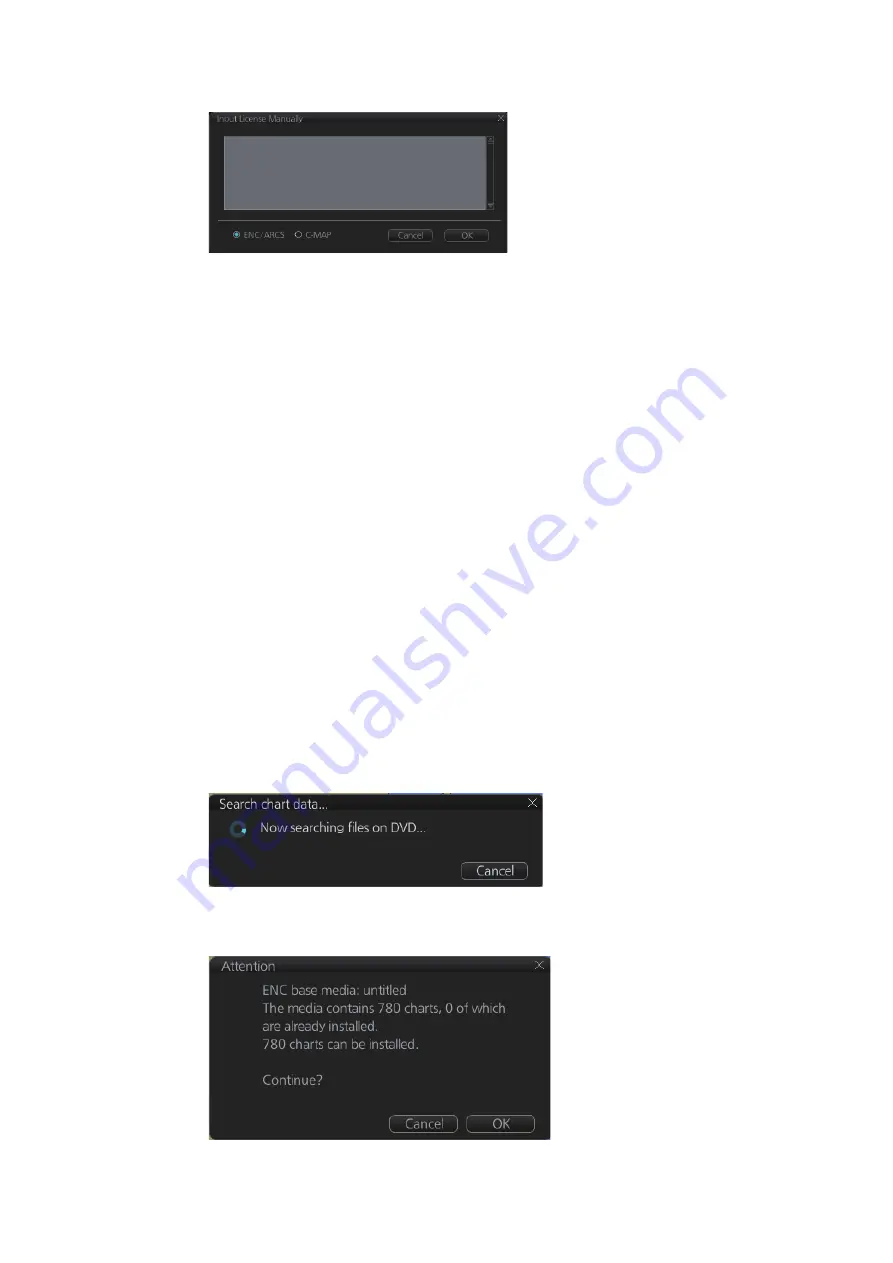
3. HOW TO MANAGE CHARTS
3-4
2. Click the [Input Manually] button to show the [Input License Manually] box.
3. Select the type [ENC/ARCS] at the bottom of the screen.
4. Enter the license number(s) then click the [OK] button.
3.3.2
How to install ENC charts
When you install charts from a medium, the system first loads a catalog, which stores
certain information into your SSD such as cell IDs, their position, and edition number,
from the install medium. Then, the system asks which charts you want to install from
the chosen medium. After building the catalog, you can view the contents of it by click-
ing the [Cell Status] button.
Note 1:
Do not cancel the installation (with the [Cancel] button) while it is in progress.
Cancellation automatically resets the power, stopping the installation. If the power is
reset, try to install the charts again. If the installation fails, reset the power and try
again.
Note 2:
After a chart installation is done, all routes are reverted to “unchecked”. Redo
the route check (with [Check Route] button) on a route before using it for navigation,
to confirm that the route is safe against updated charts.
1. Set the medium that contains the ENC charts.
2. Get into the Chart maintenance mode then click the [AUTO Load] button on the
InstantAccess bar™. A prompt informs you that it may take a while to do the in-
stallation and are you sure to continue. Click the [OK] button to continue. A mes-
sage informs you that the system is searching the medium (in the figure below the
medium is a DVD) for chart data.
The results of the search are displayed, an example of which is shown below. To
cancel the installation, click the [Cancel] button.
Summary of Contents for FMD3100
Page 36: ...1 INTRODUCTION 1 20 This page is intentionally left blank ...
Page 70: ...2 OPERATIONAL OVERVIEW 2 34 This page is intentionally left blank ...
Page 128: ...5 VECTOR S57 CHARTS 5 12 This page is intentionally left blank ...
Page 140: ...7 C MAP BY JEPESSEN CHARTS 7 6 This page is intentionally left blank ...
Page 206: ...11 HOW TO MONITOR ROUTES 11 16 This page is intentionally left blank ...
Page 230: ...13 TRACKED TARGET TT FUNCTIONS 13 10 This page is intentionally left blank ...
Page 244: ...14 AIS TARGET FUNCTIONS 14 14 This page is intentionally left blank ...
Page 250: ...15 AIS SAFETY NAVTEX MESSAGES 15 6 This page is intentionally left blank ...
Page 294: ...19 RECORDING FUNCTIONS PLAYBACK FUNCTIONS 19 14 This page is intentionally left blank ...
Page 312: ...20 ALERTS 20 18 This page is intentionally left blank ...
Page 332: ...22 SETTINGS MENU 22 16 This page is intentionally left blank ...
Page 338: ...23 MAINTENANCE AND TROUBLESHOOTING 23 6 This page is intentionally left blank ...
Page 395: ......
















































