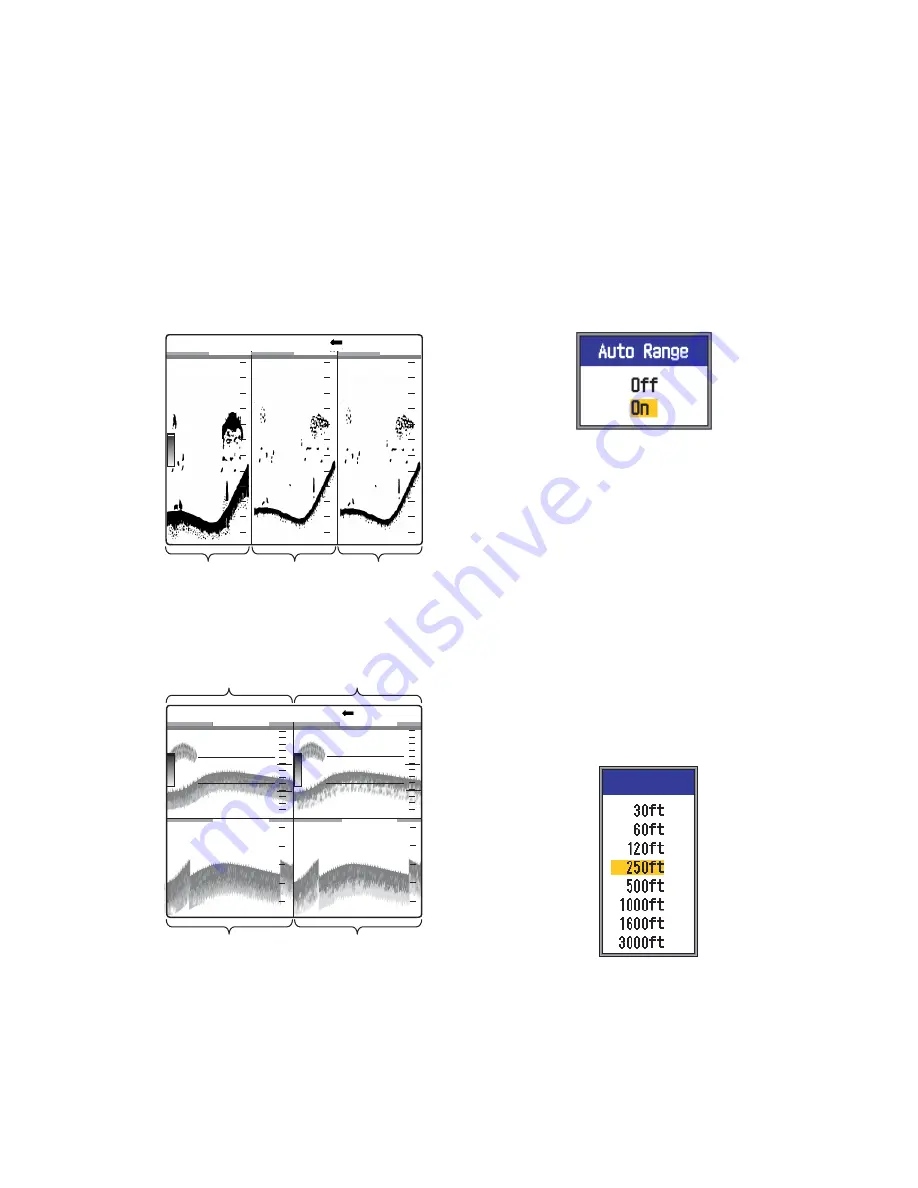
1. OPERATION
5
1.4.4
User 1 and 2 displays
The user displays let you customize displays
as desired. Two displays are provided and the
default settings for each are
User 1 display:
This screen is split vertically
three ways and is comprised of LF, HF and
MIX displays.
User 2 display:
This display is split in fourths
and is comprised of LF, HF, LF bottom zoom
and HF bottom zoom displays.
Default user 1 display
Default user 2 display
1.5
Selecting a Range
1.5.1
Range adjustment meth-
od
Range can be adjusted manually or automat-
ically. Automatic adjustment is useful when
you are preoccupied with other tasks and do
not have the time to adjust the display.
1.
Push the
RANGE
control to open the auto
range setting window.
2.
Use
S
or
T
to select Off or On as appro-
priate.
On:
The range is automatically changed
to keep the bottom echo on the lower half
of the screen. Range shift and gain are in-
operative in the Auto mode. "AUTO_R" is
shown at the top left corner on the screen.
Off:
The range may be chosen from eight
basic ranges. MANUAL is shown at the
top left corner on the screen.
1.5.2
Manual range adjust-
ment
1.
Rotate the
RANGE
control to show the
range selection window.
Note:
If you are using the dual frequency
display, and are set up for independent
range adjustment, push the
RANGE
con-
trol to switch between low and high fre-
quencies alternately. For details see Split
Range on page 31.
Mix display
Low
frequency
display
49.6
m
MANUAL L:2.0/H:2.0 LF/HF/MIX
1/2
0.0
20
40
60
0
20
40
60
0
20
40
60
0
High
frequency
display
High freq. display
Low freq. display
MANUAL L:2.0/H:2.0 BZ-LF/BZ-HF
Bottom zoom
display (LF)
Bottom zoom
display (HF)
1/2
0.0
30.2
ft
20
40
60
0
20
40
60
0
40
30
40
30
Range[LF]




























