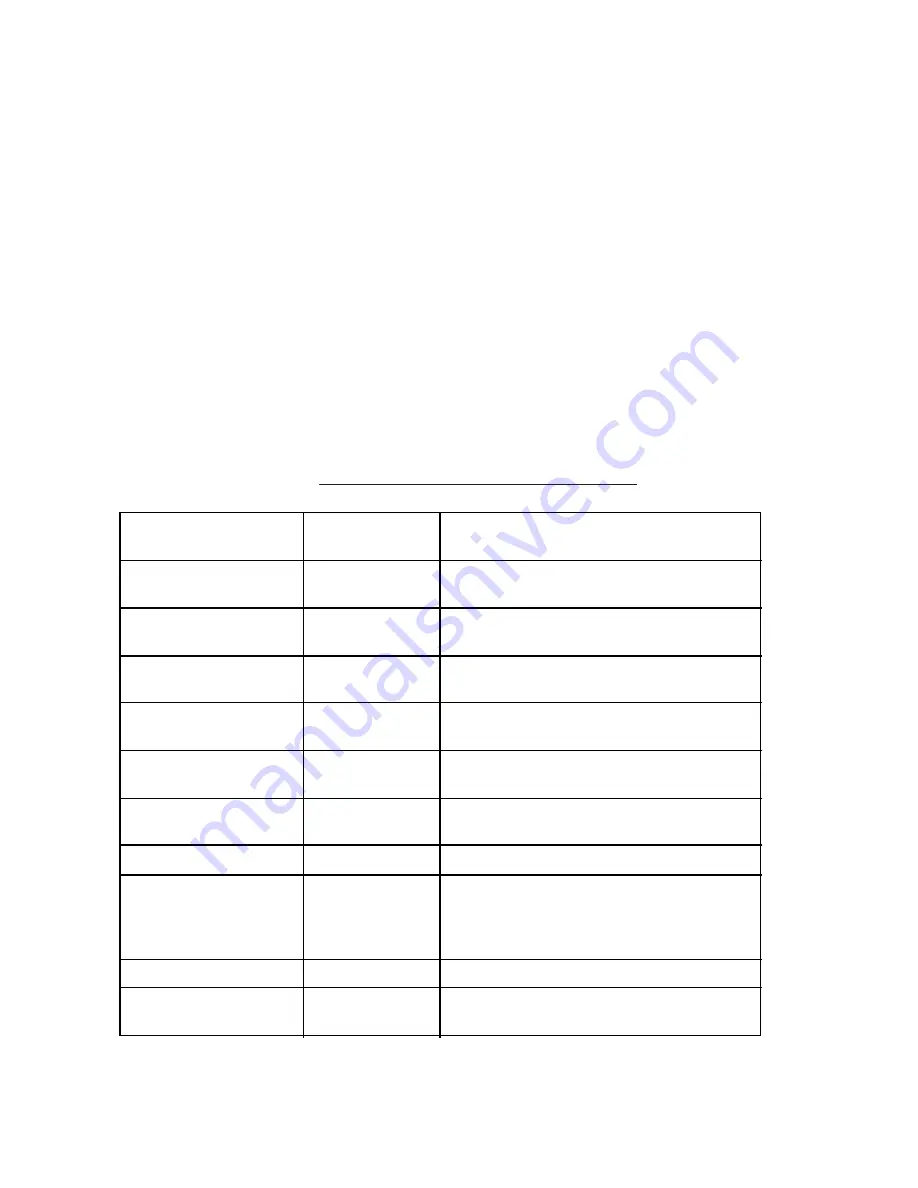
7-8
7.3 Preparing Programs for Automatic Message
Transmission
This section shows you how to prepare the programs necessary for
automatic message transmission. The programs, which you can
save to a floppy disk for future use, enable unattended automatic
transmission.
The program for automatic transmission is called a macrofile. You
will need several types of macrofiles depending on the MARITEX
service to be utilized.
Commands
The tables which follow describe the commands for automatic trans-
mission.
Table 7-2 describes the commands processed by the DP-6.
Table 7-2 Commands processed by the DP-6
Command
(prefixed with @)
Parameter
Content
CALL
S: Station Name
I: ID
Calling station name and ID on assigned
parameter
FREE (support
command for CALL)
Two digits
0?99 min.
Free-signal searching time according to
assigned parameter (default setting: 10 min.)
RETRY (support
command for CALL)
Two digits
0?99 min.
Calling according to assigned parameter
(default setting: 10 min.)
CASE
Text
For receving a message (designanted by
parameter) transmitted by coast station
TIMEOUT (support
command for CASE)
Two digits
0?99 min.
Time alloted for reception of message by
CASE command
SEND
Text
Text transmitted according to assigned
parameters
B:file name
Send a file from floppy disk
WRU
HR
OVER
BREAK
None
Function keys [F7] ? [F10]
DISPLAY
Text
Text of message appears
INPUT
None
Waiting for keyboard input
Transmit keyboard input message
Summary of Contents for DP-6
Page 1: ...NBDP TERMINAL MODEL DP 6 ...
Page 3: ...i ...
Page 4: ...ii ...
Page 8: ...This page is intentionally left blank ...
Page 86: ...This page is intentionally left blank ...
Page 93: ......






























